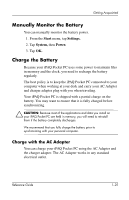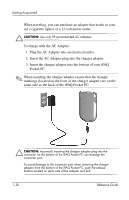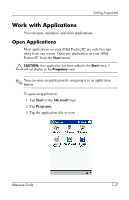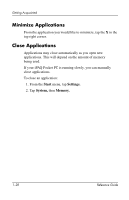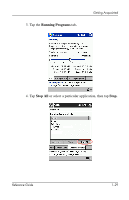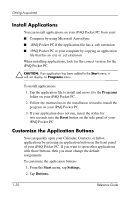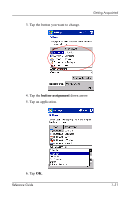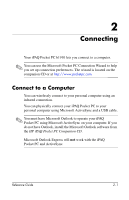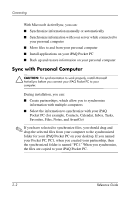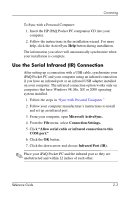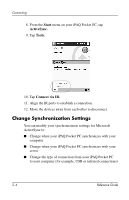HP iPAQ h1900 iPAQ H1910 user guide - Page 36
Install Applications, Customize the Application Buttons, Programs, Reset, Start, Settings., Buttons.
 |
View all HP iPAQ h1900 manuals
Add to My Manuals
Save this manual to your list of manuals |
Page 36 highlights
Getting Acquainted Install Applications You can install applications on your iPAQ Pocket PC from your: s Computer by using Microsoft ActiveSync s iPAQ Pocket PC if the application file has a .cab extension s iPAQ Pocket PC or your computer by copying an application file that has an .exe or .cef extension When installing applications, look for the correct version for the iPAQ Pocket PC. Ä CAUTION: If an application has been added to the Start menu, it will not display on Programs menu. To install applications: 1. Tap the application file to install and move it to the Programs folder on your iPAQ Pocket PC. 2. Follow the instructions in the installation wizard to install the program on your iPAQ Pocket PC. 3. If your application does not run, insert the stylus for two seconds into the Reset button on the side panel of your iPAQ Pocket PC. Customize the Application Buttons You can quickly open your Calendar, Contacts, or Inbox applications by pressing an application button on the front panel of your iPAQ Pocket PC. If you want to open other applications with those buttons, then you must change the default assignments. To customize the application buttons: 1. From the Start menu, tap Settings. 2. Tap Buttons. 1-30 Reference Guide