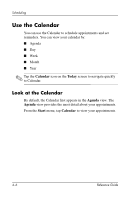HP iPAQ h1900 iPAQ H1910 user guide - Page 72
Categories, Add/Delete, Calendar, Tap additional category names to select them.
 |
View all HP iPAQ h1900 manuals
Add to My Manuals
Save this manual to your list of manuals |
Page 72 highlights
Scheduling 4. Tap the Categories field to see a list of available categories. 5. Tap Add/Delete to create a category. 6. Enter the name of the new category. 7. Tap Add. 8. Tap OK to place your appointment in the category. 9. Tap the Categories field to place your appointment in more categories. 10. Tap additional category names to select them. 11. Tap OK to list the categories you selected in the Categories field. 12. Tap OK to save the category information and return to the Calendar screen. Reference Guide 4-11

Scheduling
Reference Guide
4–11
4. Tap the
Categories
field to see a list of available categories.
5. Tap
Add/Delete
to create a category.
6. Enter the name of the new category.
7. Tap
Add.
8. Tap
OK
to place your appointment in the category.
9. Tap the
Categories
field to place your appointment in more
categories.
10. Tap additional category names to select them.
11. Tap
OK
to list the categories you selected in the
Categories
field.
12. Tap
OK
to save the category information and return to the
Calendar
screen.