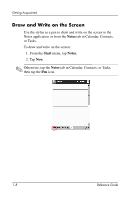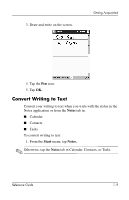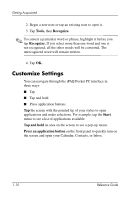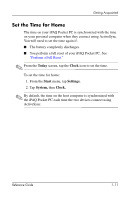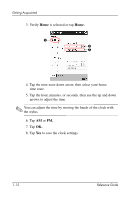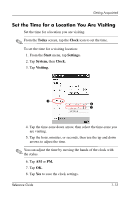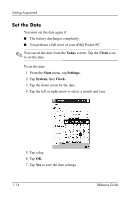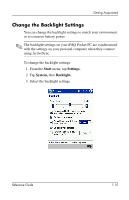HP iPAQ h1900 iPAQ H1910 user guide - Page 19
Set the Time for a Location You Are Visiting, Today, Clock, Start, Settings., System, Visiting.
 |
View all HP iPAQ h1900 manuals
Add to My Manuals
Save this manual to your list of manuals |
Page 19 highlights
Getting Acquainted Set the Time for a Location You Are Visiting Set the time for a location you are visiting. ✎ From the Today screen, tap the Clock icon to set the time. To set the time for a visiting location: 1. From the Start menu, tap Settings. 2. Tap System, then Clock. 3. Tap Visiting. 3 4 5 4. Tap the time-zone down arrow, then select the time-zone you are visiting. 5. Tap the hour, minutes, or seconds, then use the up and down arrows to adjust the time. ✎ You can adjust the time by moving the hands of the clock with the stylus. 6. Tap AM or PM. 7. Tap OK. 8. Tap Yes to save the clock settings. Reference Guide 1-13

Getting Acquainted
Reference Guide
1–13
Set the Time for a Location You Are Visiting
Set the time for a location you are visiting.
✎
From the
Today
screen, tap the
Clock
icon to set the time.
To set the time for a visiting location:
1. From the
Start
menu, tap
Settings.
2. Tap
System,
then
Clock.
3. Tap
Visiting.
4. Tap the time-zone down arrow, then select the time-zone you
are visiting.
5. Tap the hour, minutes, or seconds, then use the up and down
arrows to adjust the time.
✎
You can adjust the time by moving the hands of the clock with
the stylus.
6. Tap
AM
or
PM.
7. Tap
OK.
8. Tap
Yes
to save the clock settings.
3
5
4