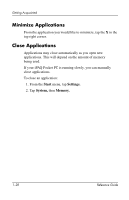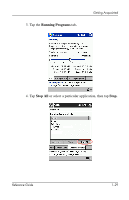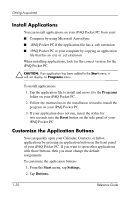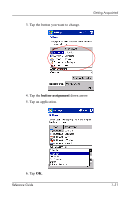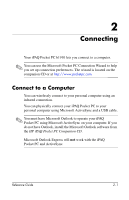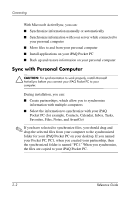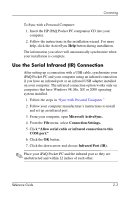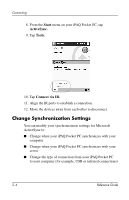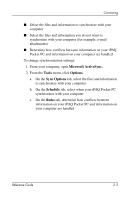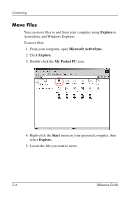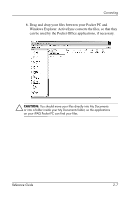HP iPAQ h1900 iPAQ H1910 user guide - Page 39
Sync with Personal Computer, Pocket PC for example, Contacts, Calendar, Inbox, Tasks
 |
View all HP iPAQ h1900 manuals
Add to My Manuals
Save this manual to your list of manuals |
Page 39 highlights
Connecting With Microsoft ActiveSync, you can: s Synchronize information manually or automatically s Synchronize information with your server while connected to your personal computer s Move files to and from your personal computer s Install applications on your iPAQ Pocket PC s Back up and restore information on your personal computer Sync with Personal Computer Ä CAUTION: For synchronization to work properly, install Microsoft ActiveSync before you connect your iPAQ Pocket PC to your computer. During installation, you can: s Create partnerships, which allow you to synchronize information with multiple computers s Select the information to synchronize with your iPAQ Pocket PC (for example, Contacts, Calendar, Inbox, Tasks, Favorites, Files, Notes, and AvantGo) ✎ If you have selected to synchronize files, you should drag and drop the selected files from your computer to the synchronized folder for your iPAQ Pocket PC on your desktop. If you named your Pocket PC, PC1, when you created your partnership, then the synchronized folder is named "PC1." When you synchronize, the files are copied to your iPAQ Pocket PC. 2-2 Reference Guide