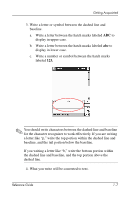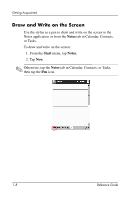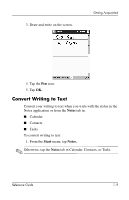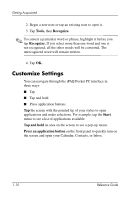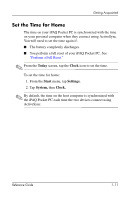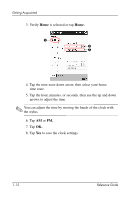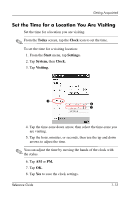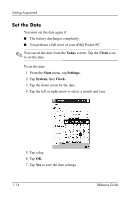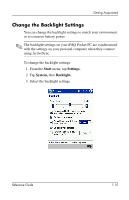HP iPAQ h1900 iPAQ H1910 user guide - Page 18
Home., You can adjust the time by moving the hands of the clock
 |
View all HP iPAQ h1900 manuals
Add to My Manuals
Save this manual to your list of manuals |
Page 18 highlights
Getting Acquainted 3. Verify Home is selected or tap Home. 3 4 5 4. Tap the time-zone down arrow, then select your home time zone. 5. Tap the hour, minutes, or seconds, then use the up and down arrows to adjust the time. ✎ You can adjust the time by moving the hands of the clock with the stylus. 6. Tap AM or PM. 7. Tap OK. 8. Tap Yes to save the clock settings. 1-12 Reference Guide

1–12
Reference Guide
Getting Acquainted
3. Verify
Home
is selected or tap
Home.
4. Tap the time-zone down arrow, then select your home
time zone.
5. Tap the hour, minutes, or seconds, then use the up and down
arrows to adjust the time.
✎
You can adjust the time by moving the hands of the clock with
the stylus.
6. Tap
AM
or
PM.
7. Tap
OK.
8. Tap
Yes
to save the clock settings.
3
4
5