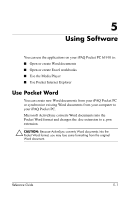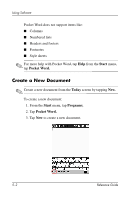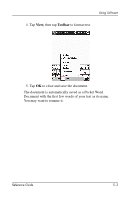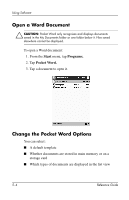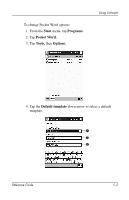HP iPAQ h1900 iPAQ H1910 user guide - Page 77
Change Appearance of Tasks, Start, Tasks., Tools., Options.
 |
View all HP iPAQ h1900 manuals
Add to My Manuals
Save this manual to your list of manuals |
Page 77 highlights
Scheduling 4. Tap the down arrow at the top right of the screen to sort the task list by status, priority, subject, start date, or due date. 5. Select a sort option. Change Appearance of Tasks You can change the appearance of Tasks to use a large font, show the start and end dates, and set reminders for new items. 1. From the Start menu, tap Tasks. 2. Tap Tools. 3. Tap Options. 4. Select the Tasks options. 5. Tap OK. 4-16 Reference Guide

4–16
Reference Guide
Scheduling
4. Tap the down arrow at the top right of the screen to sort the
task list by status, priority, subject, start date, or due date.
5. Select a sort option.
Change Appearance of Tasks
You can change the appearance of Tasks to use a large font, show
the start and end dates, and set reminders for new items.
1. From the
Start
menu, tap
Tasks.
2. Tap
Tools.
3. Tap
Options.
4. Select the
Tasks
options.
5. Tap
OK.