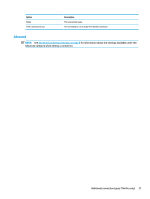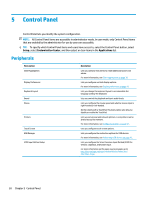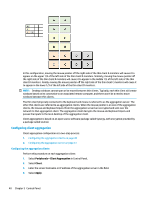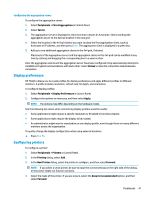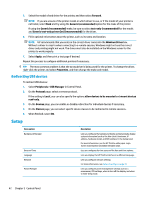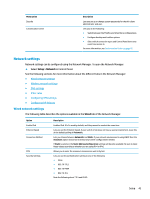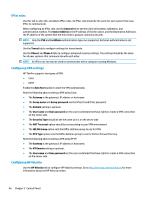HP mt20 Administrator Guide - Page 53
Configuring the aggregation server, Display preferences, Configuring printers, printers
 |
View all HP mt20 manuals
Add to My Manuals
Save this manual to your list of manuals |
Page 53 highlights
Configuring the aggregation server To configure the aggregation server: 1. Select Peripherals > Client Aggregation in Control Panel. 2. Select Server. 3. The aggregation server is displayed in a blue box that contains its hostname. Select and drag the aggregation server to the desired location in the 4x4 grid. 4. Select the location in the 4x4 grid where you want to place the first aggregation client, type its hostname or IP address, and then press Enter. The aggregation client is displayed in a green box. 5. Add up to two additional aggregation clients in the 4x4 grid, if desired. Placement of the aggregation server and the aggregation clients in the 4x4 grid can be modified at any time by clicking and dragging the corresponding box to a new location. Once the aggregation clients and the aggregation server have been configured, they automatically attempt to establish encrypted communications with each other. Select Status to view the connection status between computers. Display preferences HP ThinPro allows you to create profiles for display preferences and apply different profiles to different monitors. A profile includes resolution, refresh rate, bit depth, and orientation. To configure display profiles: 1. Select Peripherals > Display Preferences in Control Panel. 2. Configure the options as necessary, and then select Apply. NOTE: The options may differ depending on the hardware model. See the following tips about when customizing display profiles would be useful: ● Some applications might require a specific resolution or bit depth to function properly. ● Some applications might require the display to be rotated. ● An administrator might want to standardize on one display profile, even though there are many different monitors across the organization. To quickly change the display configuration when using external monitors: ▲ Press Fn + F4. Configuring printers To configure a printer: 1. Select Peripherals > Printers in Control Panel. 2. In the Printing dialog, select Add . 3. In the New Printer dialog, select the printer to configure, and then select Forward. NOTE: If you select a serial printer, be sure to input the correct settings on the right side of the dialog, or the printer might not function correctly. 4. Select the make of the printer. If you are unsure, select the Generic (recommended) option, and then select Forward. Peripherals 41