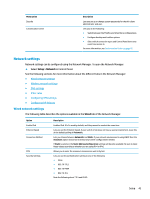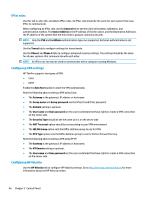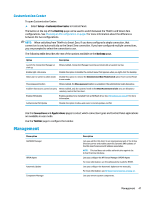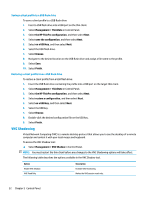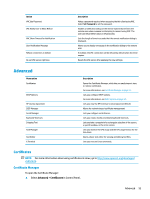HP mt20 Administrator Guide - Page 60
Component Manager, Removing components
 |
View all HP mt20 manuals
Add to My Manuals
Save this manual to your list of manuals |
Page 60 highlights
Menu option Easy Update Factory Reset Snapshots SSHD Manager ThinState VNC Shadow Wireless Statistics Description For more information, see Component Manager on page 48. Opens the Easy Update wizard. Easy Update is a component of HP Easy Tools that lets you install the latest software updates for the thin client. TIP: Selecting Preserve thin client Configuration when performing an image update preserves all previously configured settings. For more information about HP Easy Tools, see the Administrator Guide for HP Easy Tools. Lets you restore the thin client to its default factory configuration. Lets you restore the thin client to a previous state or to its default factory configuration. Enables access through a secure shell. HP ThinState lets you make a copy of or restore the entire operating system image or just its configuration settings. For more information, see HP ThinState on page 49. Lets you configure VNC Shadowing options. For more information, see VNC Shadowing on page 52. Lets you view information about wireless access points. Component Manager The Component Manager lets you remove system components that are not going to be used in your environment, which might be desirable to reduce the image size. For example, if Citrix connections are never used in your environment, you might want to remove the Citrix component. As components are removed, the new configuration can be tested before you apply the changes permanently. You can also undo changes that were made, if the changes have not yet been applied permanently. IMPORTANT: After the new configuration is applied permanently, all snapshots are removed and a new factory snapshot is created. Removed components cannot be restored after this point. To open the Component Manager: ▲ Select Management > Component Manager in Control Panel. Removing components To remove components: 1. In the Component Manager, select the desired components. TIP: To select multiple components, use Ctrl or Shift. 2. Select Remove Component(s). 3. If the confirmation dialog appears, select OK. 4. After the components are removed, test the new configuration. 48 Chapter 5 Control Panel