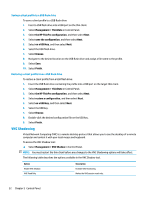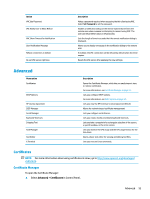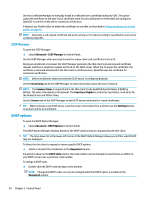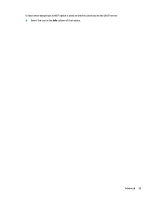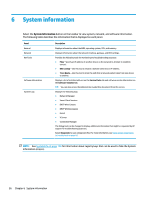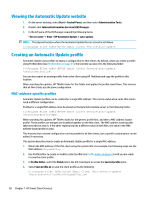HP mt20 Administrator Guide - Page 65
Advanced, Certificates, Certificate Manager, Manager
 |
View all HP mt20 manuals
Add to My Manuals
Save this manual to your list of manuals |
Page 65 highlights
Option VNC Use Password VNC Notify User to Allow Refuse VNC Show Timeout for Notification User Notification Message Refuse connections in default Re-set VNC server right now Description Makes a password required when accessing the thin client using VNC. Select Set Password to set the password. Enables a notification dialog on the remote system that informs the remote user when someone is attempting to connect using VNC. The user can refuse either allow or refuse access. Sets the length of time in seconds that the remote notification dialog is displayed. Allows you to display a message in the notification dialog to the remote user. If enabled, the VNC connection will be refused by default when the timer expires. Resets the VNC server after applying the new settings. Advanced Menu option Certificates DHCP Options HP License Agreement SCEP Manager Serial Manager Keyboard Shortcuts Snipping Tool Task Manager Text Editor X Terminal Description Opens the Certificate Manager, which lets you easily import, view, or remove certificates. For more information, see Certificate Manager on page 53. Lets you configure DHCP options. For more information, see DHCP options on page 54. Lets you view the HP End-User License Agreement (EULA). Allows for network-based certificate management. Lets you configure serial devices. Lets you create, modify, and delete keyboard shortcuts. Lets you take a snapshot of a rectangular selection of the screen, a specific window, or the entire screen. Lets you monitor the CPU usage and the CPU usage history for the thin client. Opens a basic text editor for viewing and editing text files. Lets you execute Linux commands. Certificates NOTE: For more information about using certificates in Linux, go to http://www.openssl.org/docs/apps/ x509.html. Certificate Manager To open the Certificate Manager: ▲ Select Advanced > Certificates in Control Panel. Advanced 53