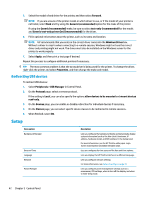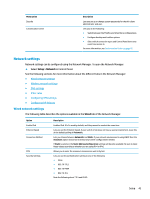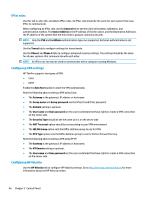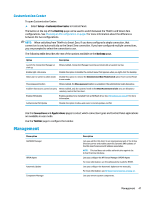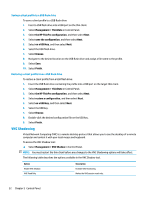HP mt20 Administrator Guide - Page 59
Customization Center, Management
 |
View all HP mt20 manuals
Add to My Manuals
Save this manual to your list of manuals |
Page 59 highlights
Customization Center To open Customization Center: ▲ Select Setup > Customization Center in Control Panel. The button at the top of the Desktop page can be used to switch between the ThinPro and Smart Zero configurations. See Choosing an OS configuration on page 2 for more information about the differences between the two configurations. NOTE: When switching from ThinPro to Smart Zero, if you have configured a single connection, that connection is used automatically as the Smart Zero connection. If you have configured multiple connections, you are prompted to select the connection to use. The following table describes the rest of the options available on the Desktop page. Option Description Launch the Connection Manager at start up When enabled, Connection Manager launches automatically at system startup. Enable right-click menu Disable this option to disable the context menu that appears when you right-click the desktop Allow user to switch to admin mode Disable this option to remove the Administrator/User Mode Switch option from Control Panel in user mode. Show password button When enabled, the Show password option is available in the administrator login dialog box. Enable X host access control security When enabled, only the systems listed in the XHost Access Control List area are allowed to remotely control the thin client. Enable USB Update Enables updates to be installed from a USB flash drive. See USB updates on page 69 for more information. Authenticate USB Update Disable this option to allow end users to install updates via USB. Use the Connections and Applications pages to select which connection types and Control Panel applications are available in user mode. Use the Taskbar page to configure the taskbar. Management Menu option AD/DDNS Manager HPDM Agent Automatic Update Component Manager Description Lets you add the thin client to an organizational unit of the Active Directory server and enable automatic Dynamic DNS updates of the thin client's name and IP address association. NOTE: This tool does not enable authentication against the Active Directory database. Lets you configure the HP Device Manager (HPDM) Agent. For more information, see the Administrator Guide for HPDM. Lets you configure the Automatic Update server manually. For more information, see HP Smart Client Services on page 57. Lets you remove system components. Management 47