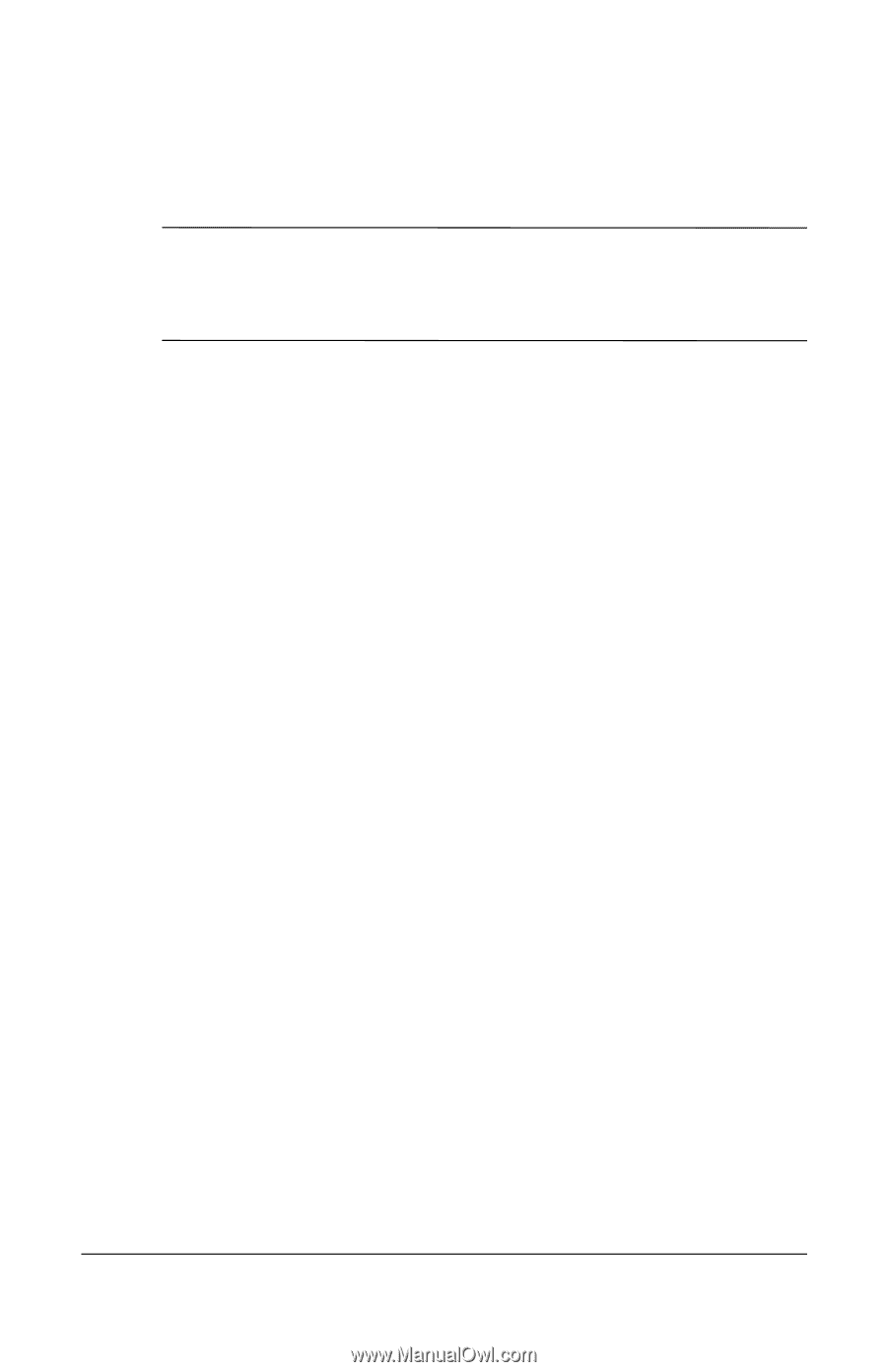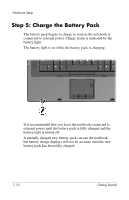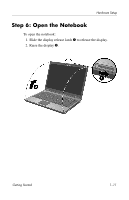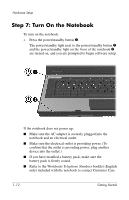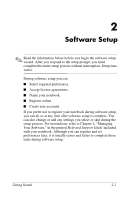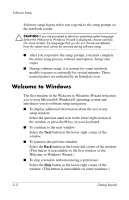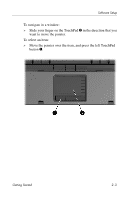HP nx8220 Getting Started - Page 18
Welcome to Windows
 |
View all HP nx8220 manuals
Add to My Manuals
Save this manual to your list of manuals |
Page 18 highlights
Software Setup Software setup begins when you respond to the setup prompt on the notebook screen. Ä CAUTION: If you are prompted to select an operating system language before the Welcome to Windows Wizard is displayed, choose carefully. On some models, the languages that you do not choose are deleted from the system and cannot be restored during software setup. ■ After you respond to the setup prompt, you must complete the entire setup process without interruption. Setup time varies. ■ During software setup, it is normal for some notebook models to pause occasionally for several minutes. These normal pauses are indicated by an hourglass icon. Welcome to Windows The first window in the Welcome to Windows Wizard welcomes you to your Microsoft® Windows® operating system and introduces you to software setup navigation: ■ To display additional information about the text in any setup window: Select the question mark icon in the lower-right section of the window or press the f1 key on your keyboard. ■ To continue to the next window: Select the Next button in the lower-right corner of the window. ■ To return to the previous window: Select the Back button in the lower-left corner of the window. (This button is unavailable on the first window of the Welcome to Windows Wizard.) ■ To skip a window without entering a preference: Select the Skip button in the lower-right corner of the window. (This button is unavailable on some windows.) 2-2 Getting Started