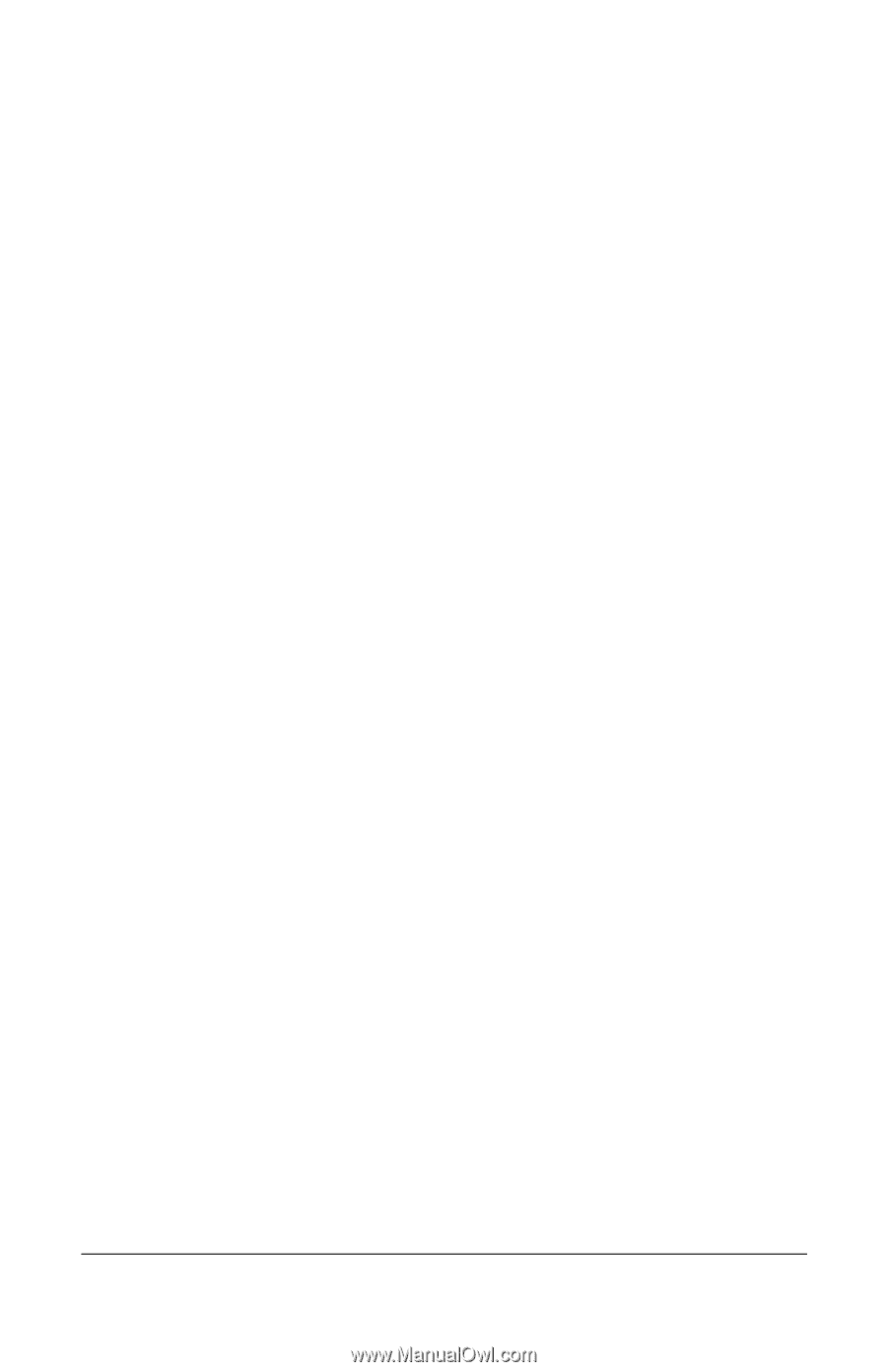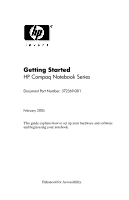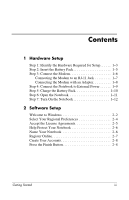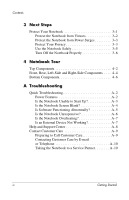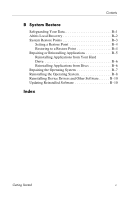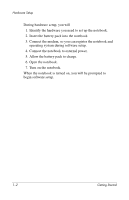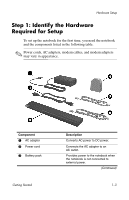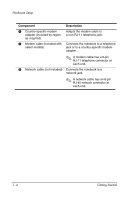HP nx8220 Getting Started - Page 3
Next Steps, Notebook Tour, A Troubleshooting, Is the Notebook Unable to Start Up?.. A-3
 |
View all HP nx8220 manuals
Add to My Manuals
Save this manual to your list of manuals |
Page 3 highlights
Contents 3 Next Steps Protect Your Notebook 3-1 Protect the Notebook from Viruses 3-2 Protect the Notebook from Power Surges 3-3 Protect Your Privacy 3-3 Use the Notebook Safely 3-5 Turn Off the Notebook Properly 3-6 4 Notebook Tour Top Components 4-2 Front, Rear, Left-Side and Right-Side Components . . . . 4-4 Bottom Components 4-6 A Troubleshooting Quick Troubleshooting A-2 Power Features A-2 Is the Notebook Unable to Start Up A-3 Is the Notebook Screen Blank A-4 Is Software Functioning Abnormally A-5 Is the Notebook Unresponsive A-6 Is the Notebook Overheating A-7 Is an External Device Not Working A-7 Help and Support Center A-8 Contact Customer Care A-9 Preparing to Call Customer Care A-9 Contacting Customer Care by E-mail or Telephone A-10 Taking the Notebook to a Service Partner A-10 iv Getting Started