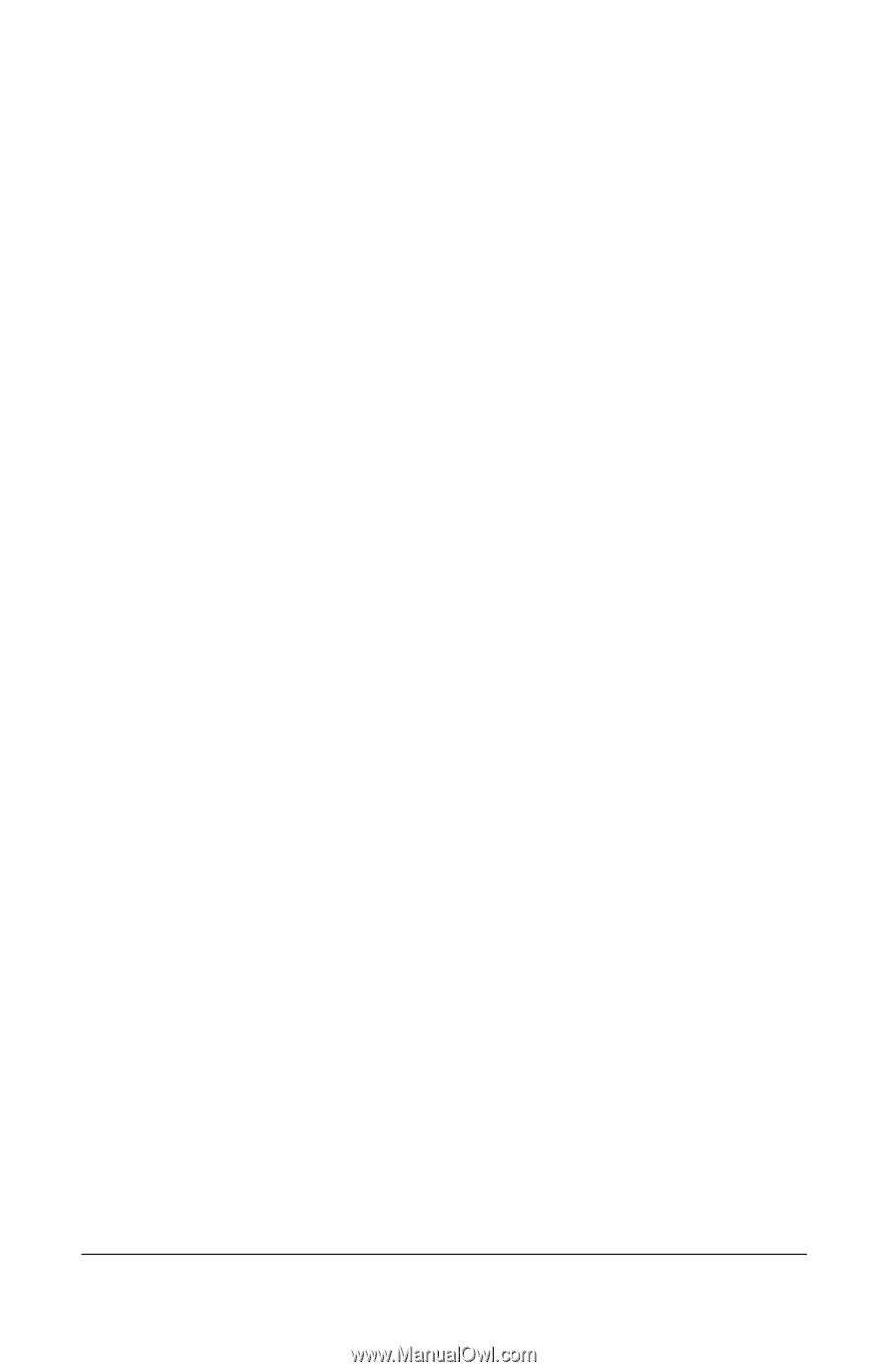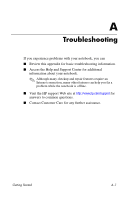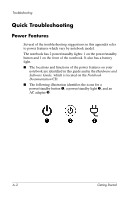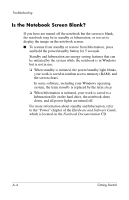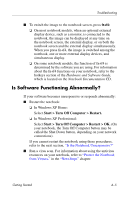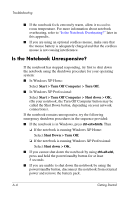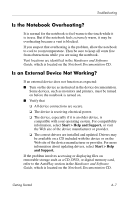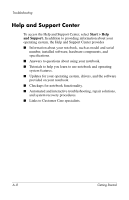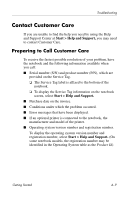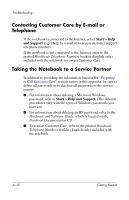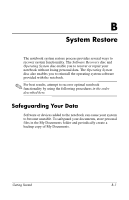HP nx8220 Getting Started - Page 42
Is the Notebook Unresponsive?, Start > Turn Off Computer > Turn Off., Shut Down > Turn Off.
 |
View all HP nx8220 manuals
Add to My Manuals
Save this manual to your list of manuals |
Page 42 highlights
Troubleshooting ■ If the notebook feels extremely warm, allow it to cool to room temperature. For more information about notebook overheating, refer to "Is the Notebook Overheating?" later in this appendix. ■ If you are using an optional cordless mouse, make sure that the mouse battery is adequately charged and that the cordless mouse is not causing interference. Is the Notebook Unresponsive? If the notebook has stopped responding, try first to shut down the notebook using the shutdown procedure for your operating system: ■ In Windows XP Home: Select Start > Turn Off Computer > Turn Off. ■ In Windows XP Professional: Select Start > Turn Off Computer > Shut down > OK. (On your notebook, the Turn Off Computer button may be called the Shut Down button, depending on your network connections). If the notebook remains unresponsive, try the following emergency shutdown procedures in the sequence provided: ■ If the notebook is in Windows, press ctrl+alt+delete. Then ❏ If the notebook is running Windows XP Home: Select Shut Down > Turn Off. ❏ If the notebook is running Windows XP Professional: Select Shut down > OK. ■ If you cannot shut down the notebook by using ctrl+alt+del, press and hold the power/standby button for at least 5 seconds. ■ If you are unable to shut down the notebook by using the power/standby button, disconnect the notebook from external power and remove the battery pack. A-6 Getting Started