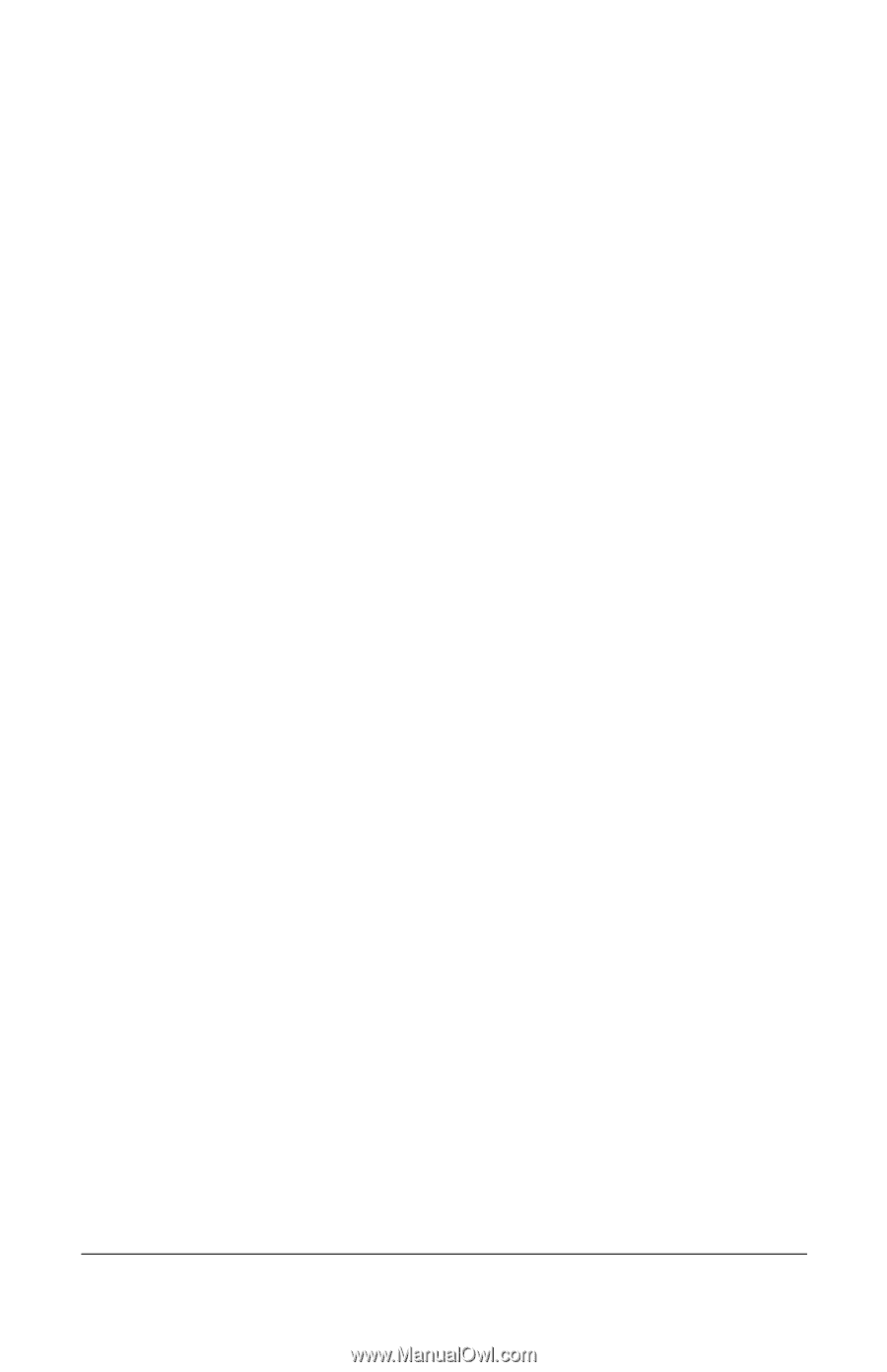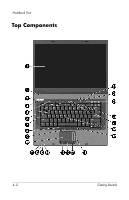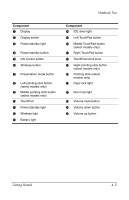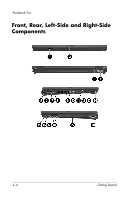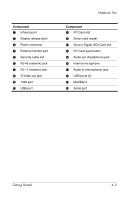HP nx8220 Getting Started - Page 30
Turn Off the Notebook Properly, Start > Turn Off Computer > Turn Off., Shut Down > Turn Off.
 |
View all HP nx8220 manuals
Add to My Manuals
Save this manual to your list of manuals |
Page 30 highlights
Next Steps Turn Off the Notebook Properly Whenever possible, turn off the notebook by using the standard Windows shutdown procedure for your operating system: ■ In Windows XP Home: Select Start > Turn Off Computer > Turn Off. ■ In Windows XP Professional: Select Start > Turn Off Computer > Shut Down, and then select OK. (If you connect your notebook to a network domain, the Turn Off Computer button may be replaced by the Shut Down button.) If the notebook does not respond, try the following shutdown procedures: ■ Press ctrl+alt+delete. Then ❏ If the notebook is running Windows XP Home: Select Shut Down > Turn Off. ❏ If the notebook is running Windows XP Professional: Select Shut down > OK. ■ If the notebook does not respond to the ctrl+alt+delete procedure, press and hold the power/standby button for 5 seconds. Ä You should only use the power/standby button to shut down the notebook when the system does not respond to any of the shutdown procedures listed above. Using the power/standby button to shut down the system can result in file corruption and data loss. 3-6 Getting Started