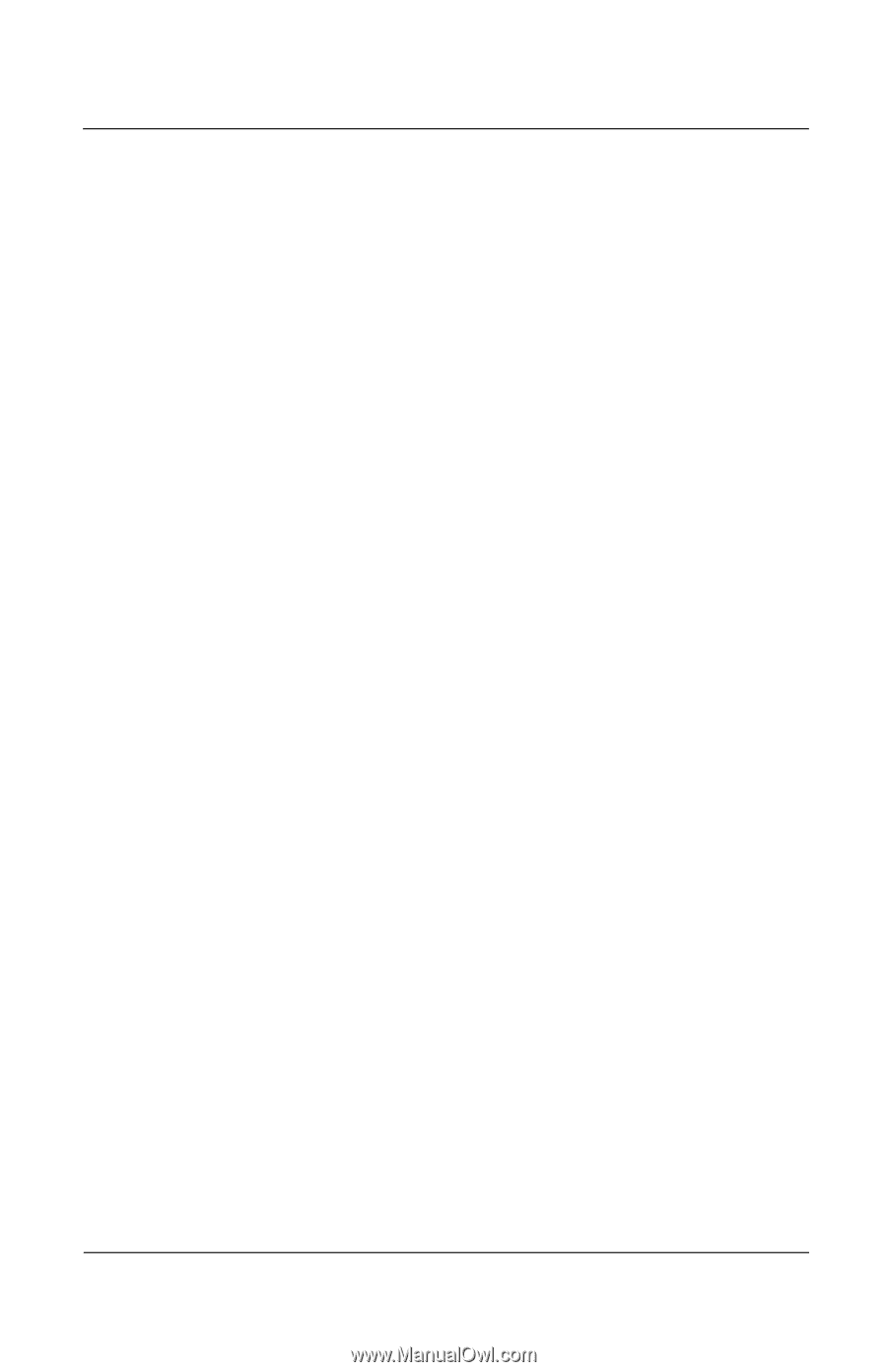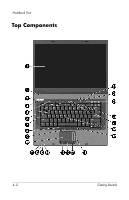HP nx8220 Getting Started - Page 27
Protect the Notebook from Power Surges, Protect Your Privacy
 |
View all HP nx8220 manuals
Add to My Manuals
Save this manual to your list of manuals |
Page 27 highlights
Next Steps Protect the Notebook from Power Surges To protect the notebook from power surges that may be caused by irregular electrical service or an electrical storm: ■ Plug the notebook power cord into an optional, high-quality surge protector. Surge protectors are available from most computer or electronics retailers. ■ Provide surge protection on the cable that connects the modem to a telephone line. ■ During an electrical storm, either run the notebook on battery power or shut down the notebook and unplug the power cord. Protect Your Privacy The Windows operating system on your notebook contains security features that can prevent unauthorized persons from obtaining information about your notebook and the data it contains. To protect your privacy, it is recommended that you ■ Keep your operating system updated. Windows updates usually contain security enhancements. For information about updating your operating system, refer to "Updating Reinstalled Software" in Appendix B, "System Restore." ■ Use the Windows Internet Connection Firewall or an optional firewall. The Internet Connection Firewall on your notebook is enabled by default. To disable or enable this firewall: 1. Select Start > Control Panel > Network and Internet Connections > Network Connections. 2. Right-click Local Area Connection, and then select Properties. Getting Started 3-3