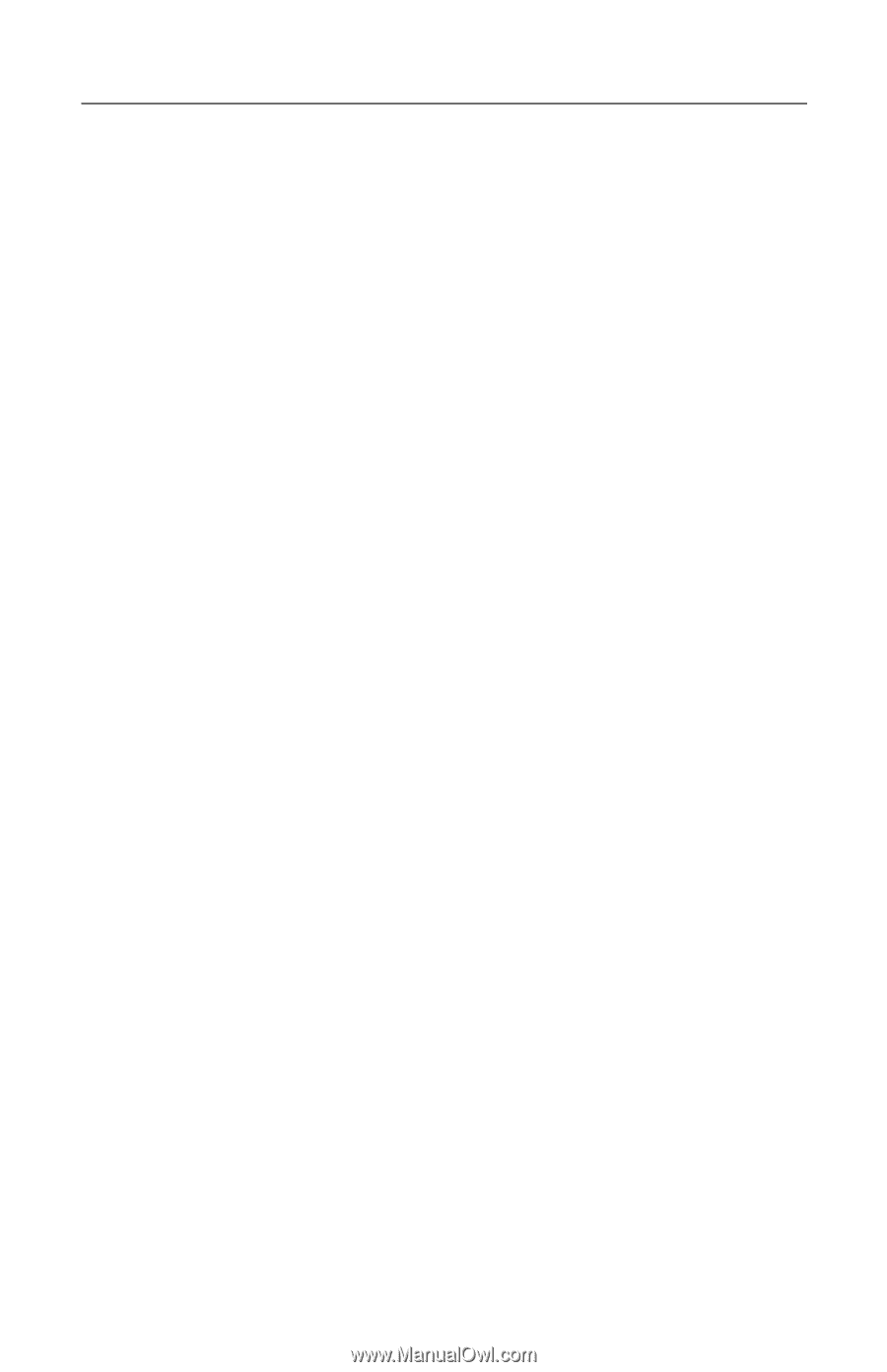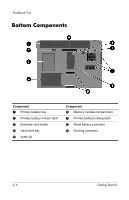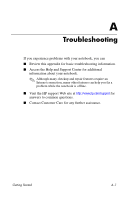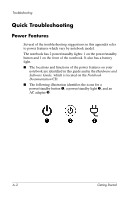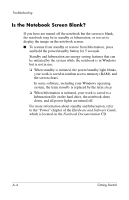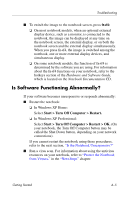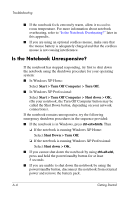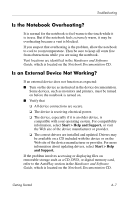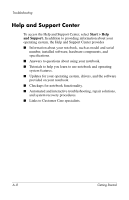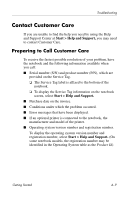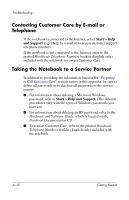HP nx8220 Getting Started - Page 41
Is Software Functioning Abnormally?, Start > Turn Off Computer > Restart.
 |
View all HP nx8220 manuals
Add to My Manuals
Save this manual to your list of manuals |
Page 41 highlights
Troubleshooting ■ To switch the image to the notebook screen, press fn+f4: ❏ On most notebook models, when an optional external display device, such as a monitor, is connected to the notebook, the image can be displayed at any time on the notebook screen, the external display, or on both the notebook screen and the external display simultaneously. When you press fn+f4, the image is switched among the notebook, one or more external display devices, and simultaneous display. ❏ On some notebook models, the function of fn+f4 is determined by the software you are using. For information about the fn+f4 functions on your notebook, refer to the hotkeys section of the Hardware and Software Guide, which is located on the Notebook Documentation CD. Is Software Functioning Abnormally? If your software becomes unresponsive or responds abnormally: ■ Restart the notebook: ❏ In Windows XP Home: Select Start > Turn Off Computer > Restart. ❏ In Windows XP Professional: Select Start > Turn Off Computer > Restart > OK. (On your notebook, the Turn Off Computer button may be called the Shut Down button, depending on your network connections). If you cannot restart the notebook using these procedures, refer to the next section, "Is the Notebook Unresponsive?" ■ Run a virus scan. For information about using the antivirus resources on your notebook, refer to "Protect the Notebook from Viruses," in the "Next Steps" chapter. Getting Started A-5