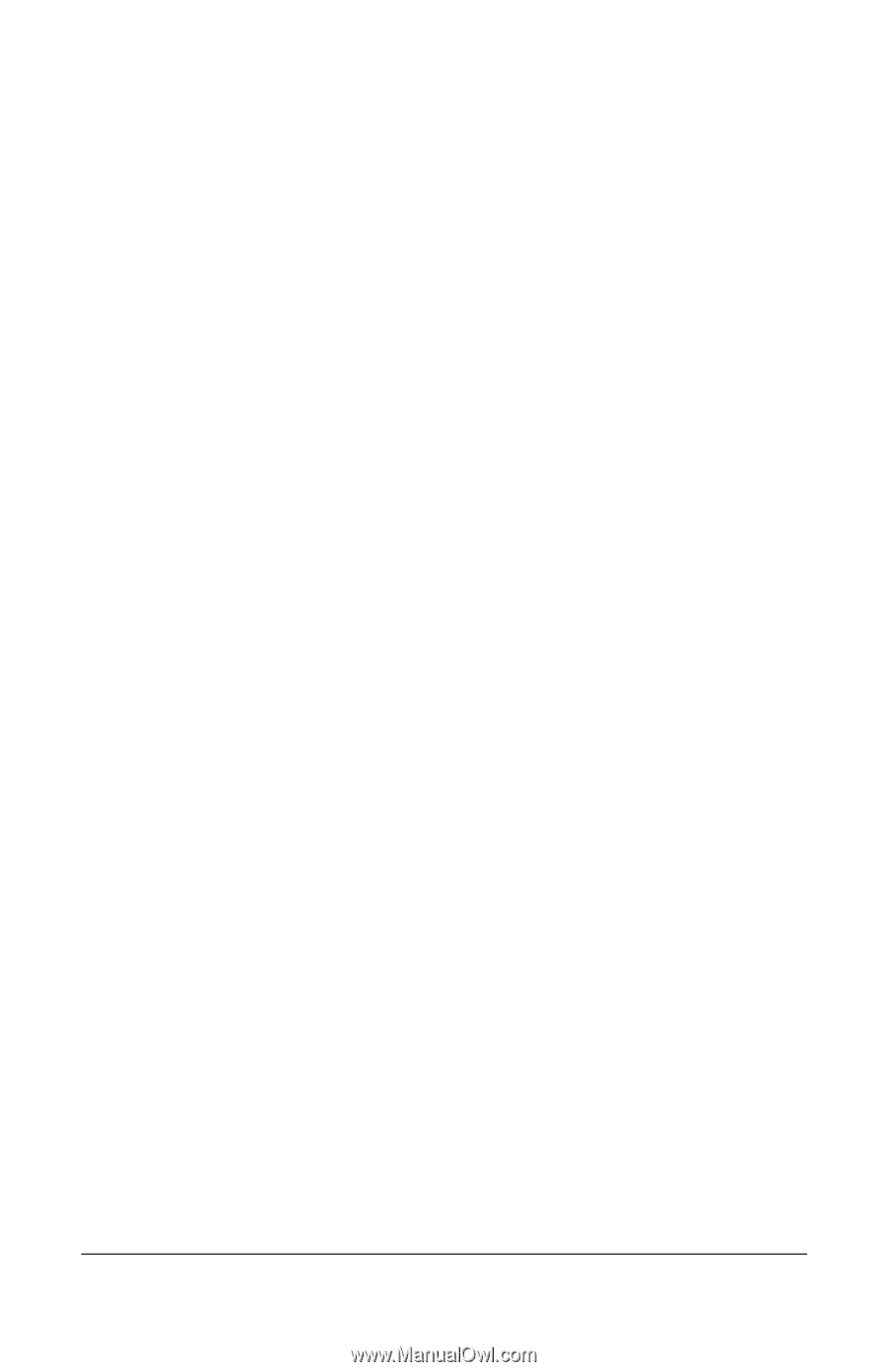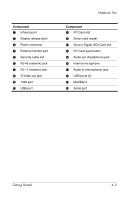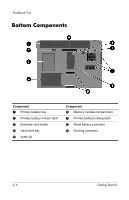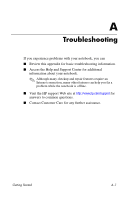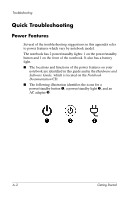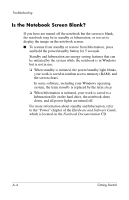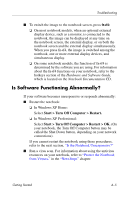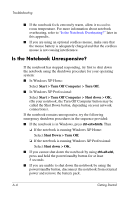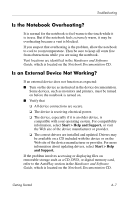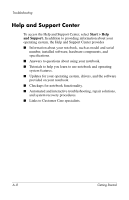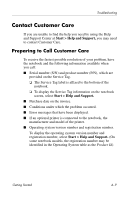HP nx8220 Getting Started - Page 40
Is the Notebook Screen Blank?, standby, sleep., Hardware and Software Guide, Notebook Documentation - ram
 |
View all HP nx8220 manuals
Add to My Manuals
Save this manual to your list of manuals |
Page 40 highlights
Troubleshooting Is the Notebook Screen Blank? If you have not turned off the notebook but the screen is blank, the notebook may be in standby or hibernation, or not set to display the image on the notebook screen. ■ To resume from standby or restore from hibernation, press and hold the power/standby button for 5 seconds. Standby and hibernation are energy-saving features that can be initiated by the system while the notebook is in Windows but is not in use: ❏ When standby is initiated, the power/standby light blinks, your work is saved in random access memory (RAM), and the screen clears. In some software, including your Windows operating system, the term standby is replaced by the term sleep. ❏ When hibernation is initiated, your work is saved to a hibernation file on the hard drive, the notebook shuts down, and all power lights are turned off. For more information about standby and hibernation, refer to the "Power" chapter of the Hardware and Software Guide, which is located on the Notebook Documentation CD. A-4 Getting Started