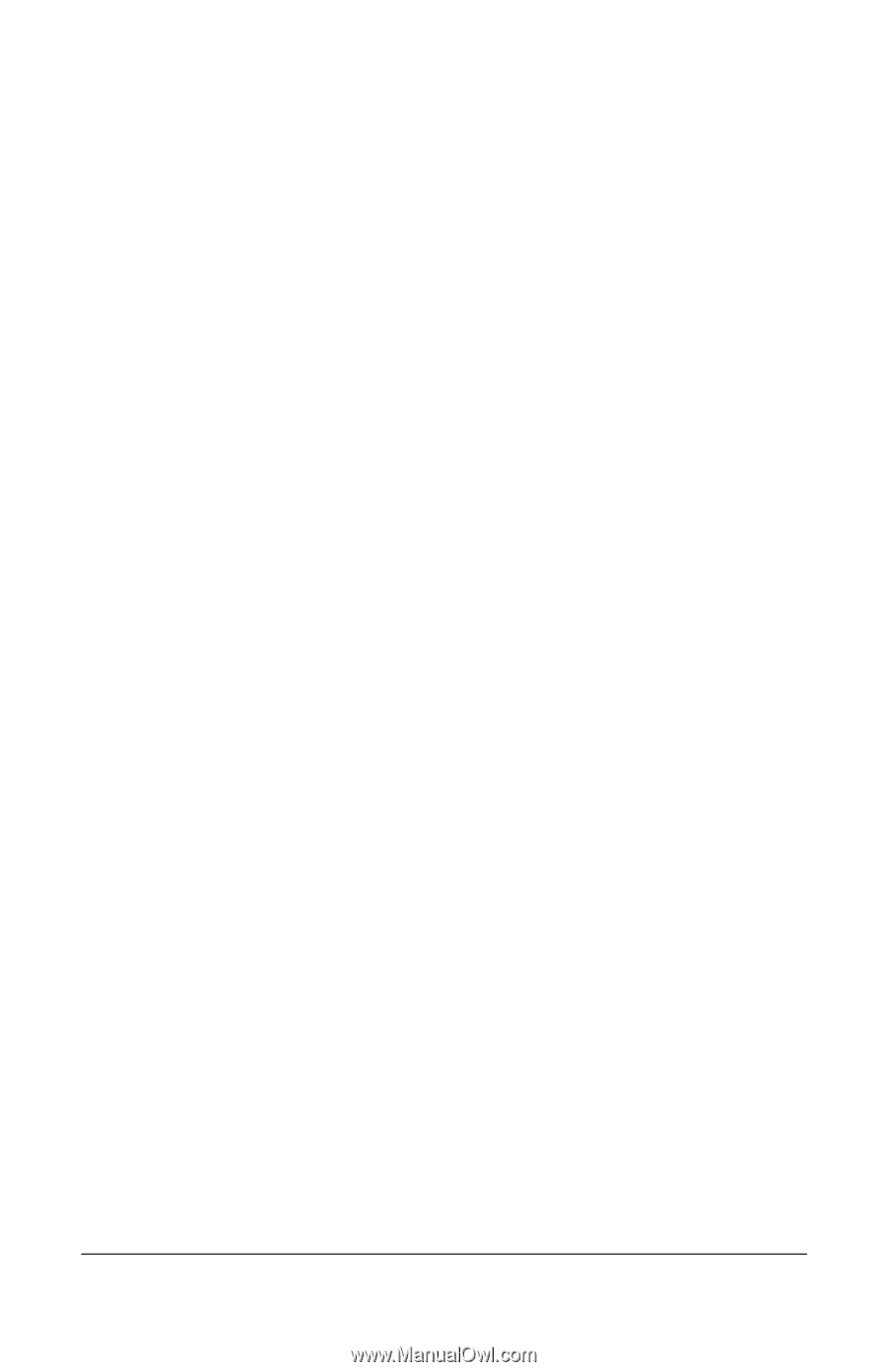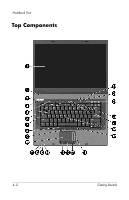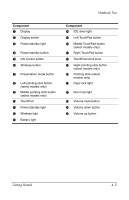HP nx8220 Getting Started - Page 28
Learn more about Internet Connection, Start > Help and Support
 |
View all HP nx8220 manuals
Add to My Manuals
Save this manual to your list of manuals |
Page 28 highlights
Next Steps 3. In the Local Area Connection Properties dialog box, select the Advanced tab. Then ◆ To enable Internet Connection Firewall, select the check box for Protect my computer and network by limiting or preventing access to this computer from the Internet. ◆ To disable Internet Connection Firewall, clear the check box for Protect my computer and network by limiting or preventing access to this computer from the Internet. ◆ To learn more about Internet Connection Firewall, select the Learn more about Internet Connection Firewall link. 4. Select OK. Under some circumstances a firewall can block access to Internet games, interfere with printer or file sharing on a network, or block authorized e-mail attachments. To temporarily solve the problem, disable the firewall, perform the task, and then enable the firewall. To permanently resolve the problem, reconfigure the firewall as follows: ❏ If you are using Internet Connection Firewall, select Start > Help and Support to search for configuration information or to contact Customer Care. ❏ If you are using an optional firewall, refer to the firewall documentation or contact the firewall manufacturer. 3-4 Getting Started