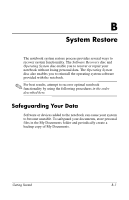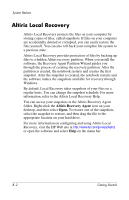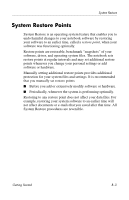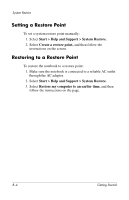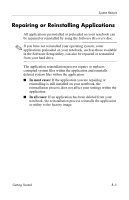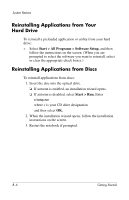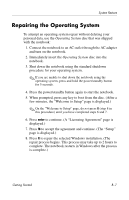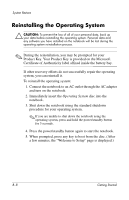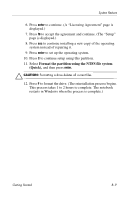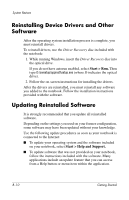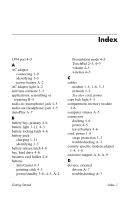HP nx8220 Getting Started - Page 52
Reinstalling Applications from Your Hard Drive, Reinstalling Applications from Discs
 |
View all HP nx8220 manuals
Add to My Manuals
Save this manual to your list of manuals |
Page 52 highlights
System Restore Reinstalling Applications from Your Hard Drive To reinstall a preloaded application or utility from your hard drive: » Select Start > All Programs > Software Setup, and then follow the instructions on the screen. (When you are prompted to select the software you want to reinstall, select or clear the appropriate check boxes.) Reinstalling Applications from Discs To reinstall applications from discs: 1. Insert the disc into the optical drive. ❏ If autorun is enabled, an installation wizard opens. ❏ If autorun is disabled, select Start > Run. Enter x:\setup.exe where x is your CD drive designation and then select OK. 2. When the installation wizard opens, follow the installation instructions on the screen. 3. Restart the notebook if prompted. B-6 Getting Started