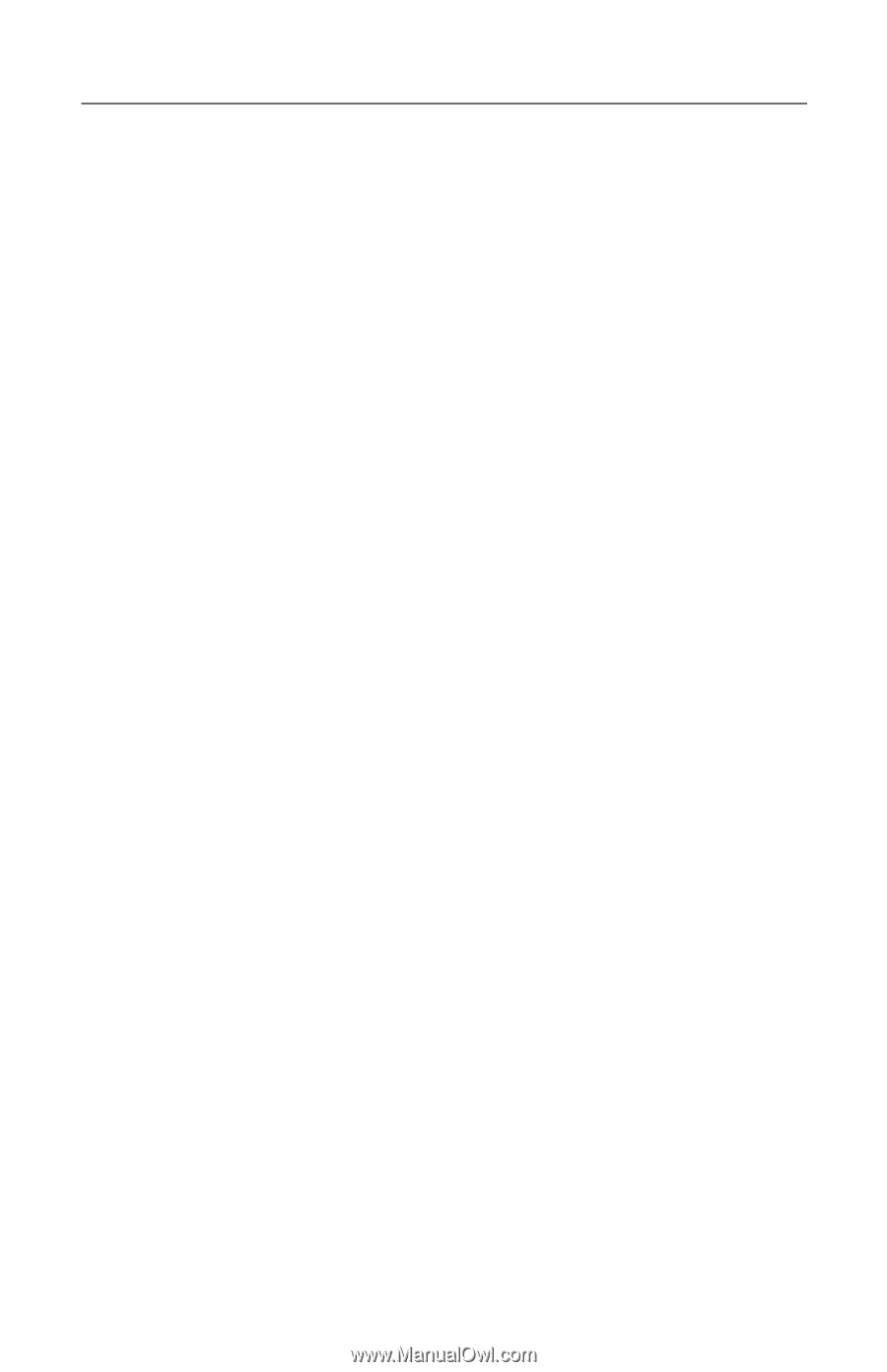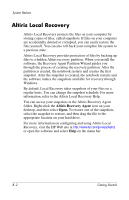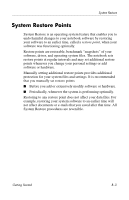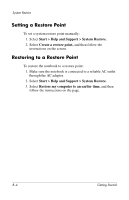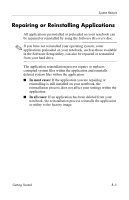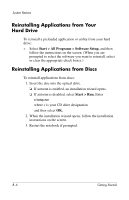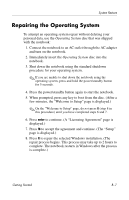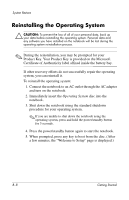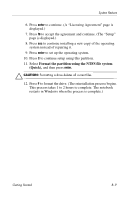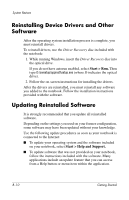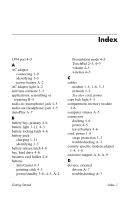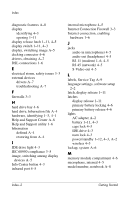HP nx8220 Getting Started - Page 53
Repairing the Operating System
 |
View all HP nx8220 manuals
Add to My Manuals
Save this manual to your list of manuals |
Page 53 highlights
System Restore Repairing the Operating System To attempt an operating system repair without deleting your personal data, use the Operating System disc that was shipped with the notebook: 1. Connect the notebook to an AC outlet through the AC adapter and turn on the notebook. 2. Immediately insert the Operating System disc into the notebook. 3. Shut down the notebook using the standard shutdown procedure for your operating system. ✎ If you are unable to shut down the notebook using the operating system, press and hold the power/standby button for 5 seconds. 4. Press the power/standby button again to start the notebook. 5. When prompted, press any key to boot from the disc. (After a few minutes, the "Welcome to Setup" page is displayed.) ✎ On the "Welcome to Setup" page, do not press R (step 8 in this procedure) until you have completed steps 6 and 7. 6. Press enter to continue. (A "Licensing Agreement" page is displayed.) 7. Press f8 to accept the agreement and continue. (The "Setup" page is displayed.) 8. Press R to repair the selected Windows installation. (The repair process begins. This process may take up to 2 hours to complete. The notebook restarts in Windows after the process is complete.) Getting Started B-7