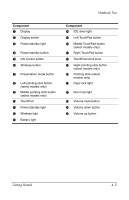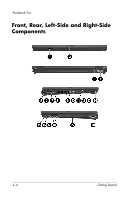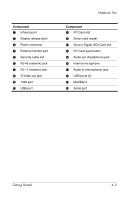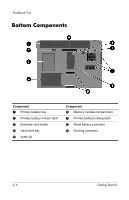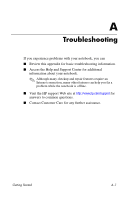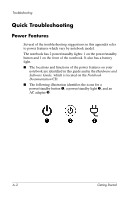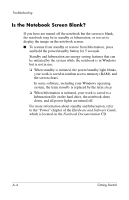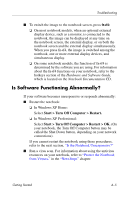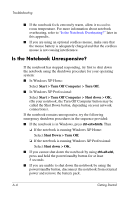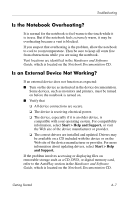HP nx8220 Getting Started - Page 38
Quick Troubleshooting, Power Features
 |
View all HP nx8220 manuals
Add to My Manuals
Save this manual to your list of manuals |
Page 38 highlights
Troubleshooting Quick Troubleshooting Power Features Several of the troubleshooting suggestions in this appendix refer to power features which vary by notebook model. The notebook has 2 power/standby lights: 1 on the power/standby button and 1 on the front of the notebook. It also has a battery light. ■ The locations and functions of the power features on your notebook are identified in this guide and in the Hardware and Software Guide, which is located on the Notebook Documentation CD. ■ The following illustration identifies the icons for a power/standby button 1, a power/standby light 2, and an AC adapter 3. A-2 Getting Started
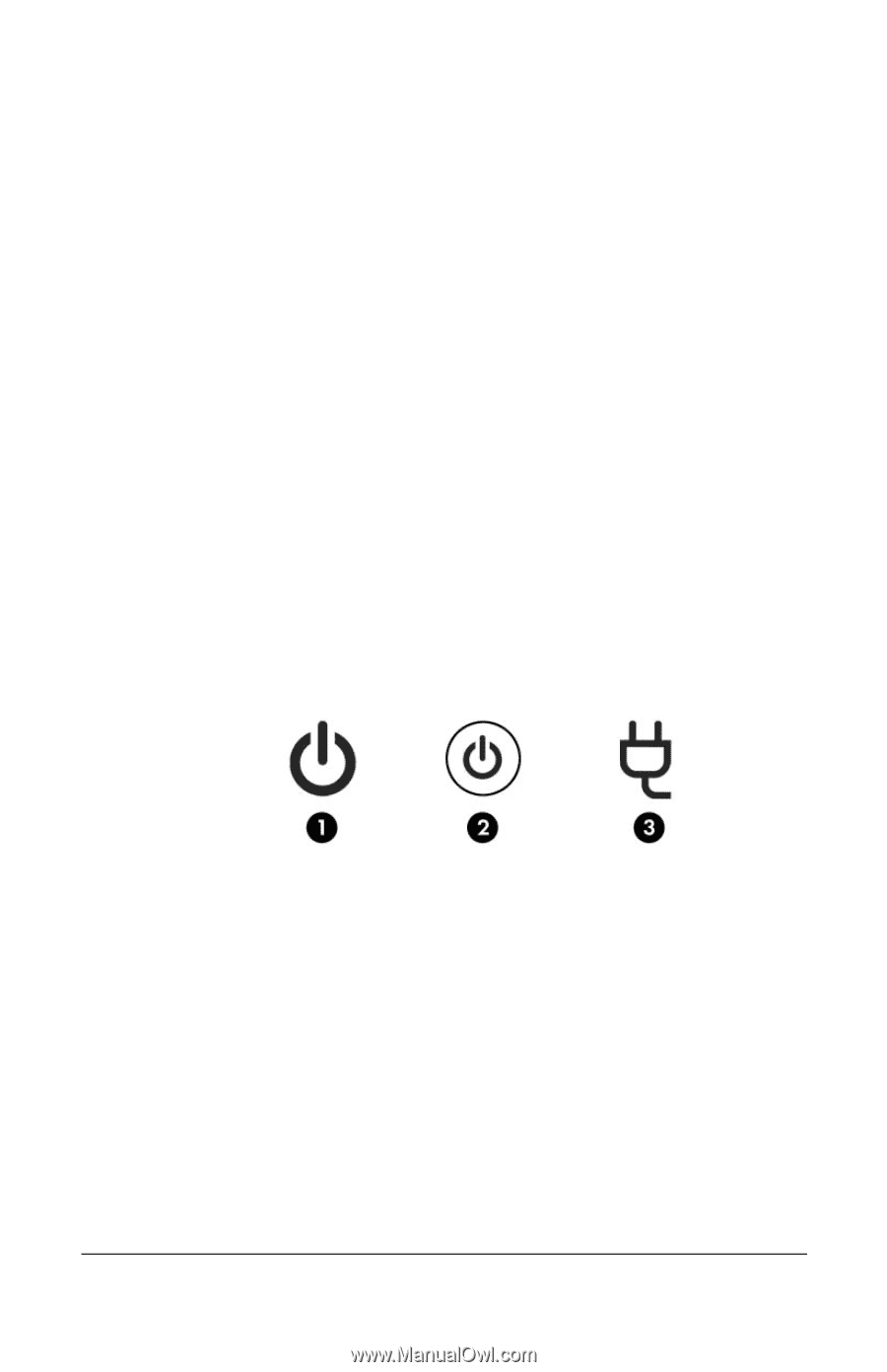
Troubleshooting
Quick Troubleshooting
Power Features
Several of the troubleshooting suggestions in this appendix refer
to power features which vary by notebook model.
The notebook has 2 power/standby lights: 1 on the power/standby
button and 1 on the front of the notebook. It also has a battery
light.
■
The locations and functions of the power features on your
notebook are identified in this guide and in the
Hardware and
Software Guide,
which is located on the
Notebook
Documentation
CD.
■
The following illustration identifies the icons for a
power/standby button
1
, a power/standby light
2
, and an
AC adapter
3
.
A–2
Getting Started