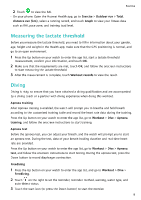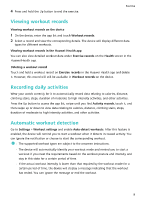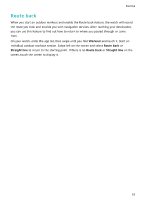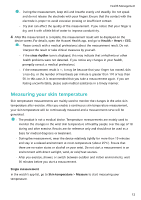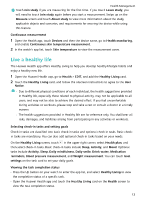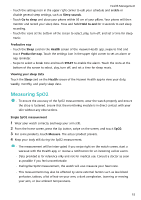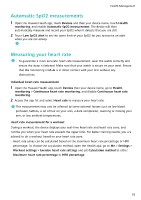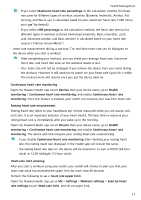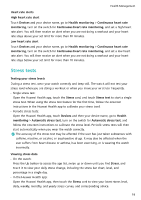Huawei WATCH GT 3 Pro Ceramic User Guide - Page 15
Live a healthy life
 |
View all Huawei WATCH GT 3 Pro Ceramic manuals
Add to My Manuals
Save this manual to your list of manuals |
Page 15 highlights
Health Management Touch Join study if you are measuring for the first time. If you touch Leave study, you will need to touch Join study again before you start a measurement. Swipe up on the Measure screen and touch About study to view more information about the study, applicable objects and scenarios, and requirements for wearing the device while using this feature. Continuous measurement 1 Open the Health app, touch Devices and then the device name, go to Health monitoring, and enable Continuous skin temperature measurement. 2 In the watch's app list, touch Skin temperature to view the measurement curve. Live a healthy life The Huawei Health app offers Healthy Living to help you develop healthy lifestyle habits and enjoy a healthy new life. 1 Open the Huawei Health app, go to Health > EDIT, and add the Healthy Living card. 2 Touch the Healthy Living card, and follow the onscreen instructions to agree to the User Notice. • Due to different physical conditions of each individual, the health suggestions provided in Healthy life, especially those related to physical activity, may not be applicable to all users, and may not be able to achieve the desired effect. If you feel uncomfortable during activities or workouts, please stop and take a rest or consult a doctor in a timely manner. • The health suggestions provided in Healthy life are for reference only. You shall bear all risks, damages, and liabilities arising from participating in any activities or workouts. Selecting check-in tasks and setting goals Check-in tasks are classified into basic check-in tasks and optional check-in tasks. Basic checkin tasks are mandatory. You can also add optional check-in tasks based on your needs. On the Healthy Living screen, touch in the upper right corner, select Health plan, and then select check-in tasks. Basic check-in tasks include Sleep, Activity, and Mood. Optional tasks include Activity, Sleep, Daily mindfulness, Daily smile, Drink water, Medication reminders, Blood pressure measurement, and Weight measurement. You can touch Goal settings on the task card to set your daily goals. Viewing the task completion status • Press the Up button on your watch to enter the app list, and select Healthy Living to view the completion status of a specific task. • Open the Huawei Health app and touch the Healthy Living card on the Health screen to view the task completion status. 13