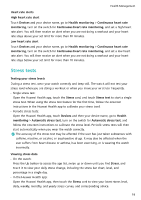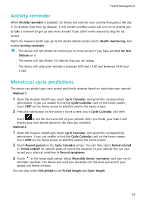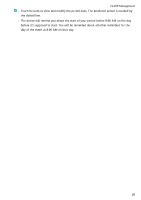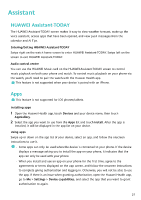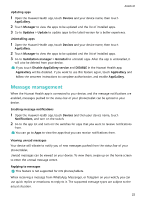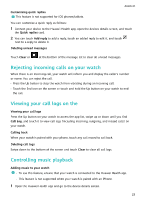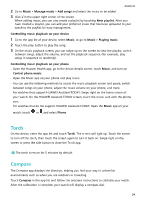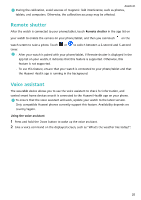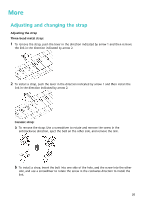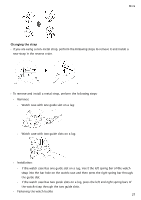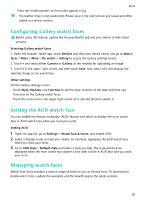Huawei WATCH GT 3 Pro Ceramic User Guide - Page 25
Rejecting incoming calls on your watch, Viewing your call logs on the, Controlling music playback
 |
View all Huawei WATCH GT 3 Pro Ceramic manuals
Add to My Manuals
Save this manual to your list of manuals |
Page 25 highlights
Assistant Customising quick replies This feature is not supported for iOS phones/tablets. You can customise a quick reply as follows: 1 Connect your device to the Huawei Health app, open the devices details screen, and touch the Quick replies card. 2 You can touch Add reply to add a reply, touch an added reply to edit it, and touch next to a reply to delete it. Deleting unread messages Touch Clear or at the bottom of the message list to clear all unread messages. Rejecting incoming calls on your watch When there is an incoming call, your watch will inform you and display the caller's number or name. You can reject the call. • Press the Up button to stop the watch from vibrating during an incoming call. • Touch the End icon on the screen or touch and hold the Up button on your watch to end the call. Viewing your call logs on the Viewing your call logs Press the Up button on your watch to access the app list, swipe up or down until you find Call Log, and touch it to view call logs (including incoming, outgoing, and missed calls) on your watch. Calling back When your watch is paired with your phone, touch any call record to call back. Deleting call logs Swipe down to the bottom of the screen and touch Clear to clear all call logs. Controlling music playback Adding music to your watch • To use this feature, ensure that your watch is connected to the Huawei Health app. • This feature is not supported when your watch is paired with an iPhone. 1 Open the Huawei Health app and go to the device details screen. 23