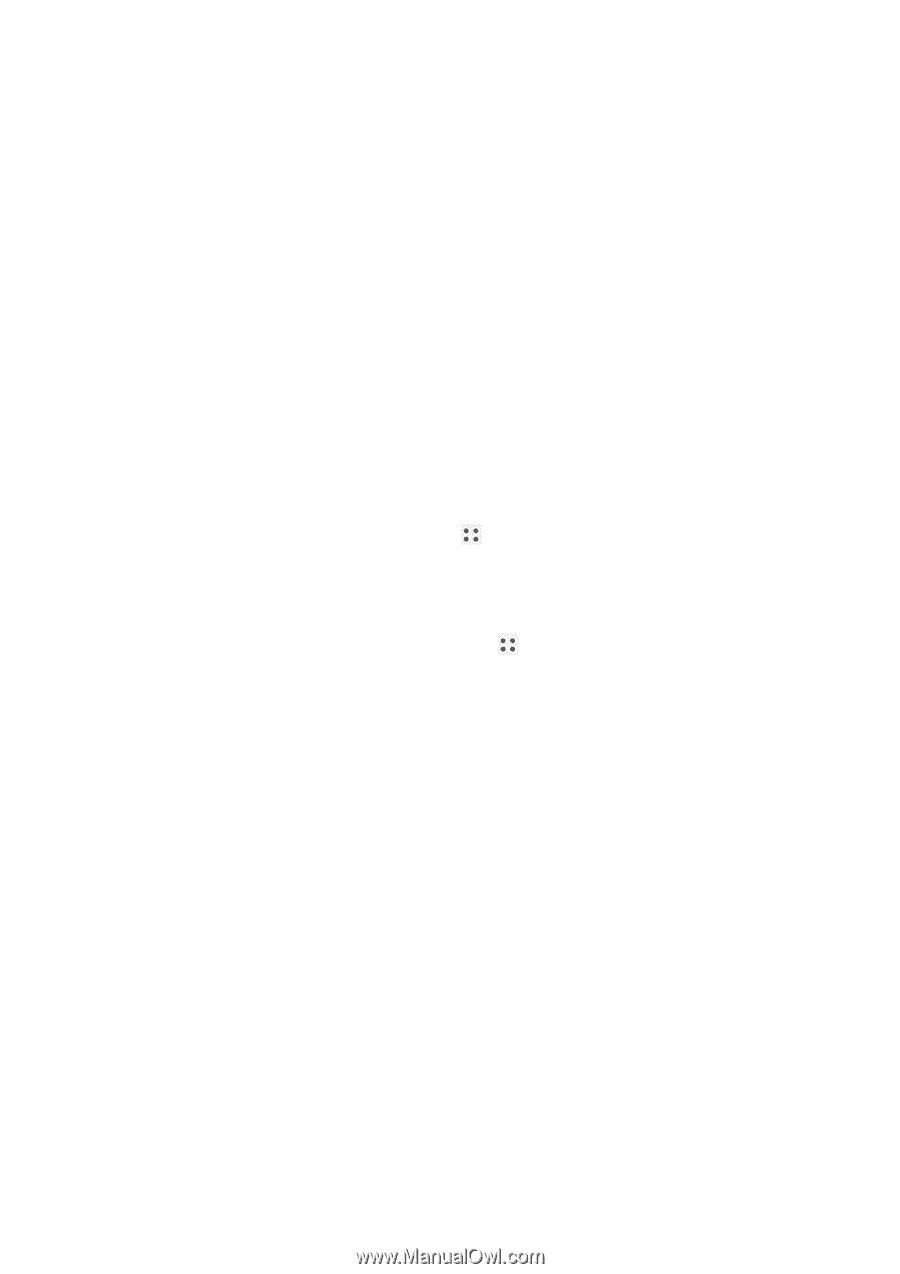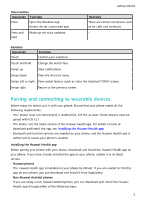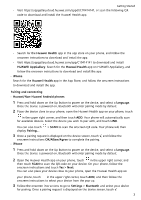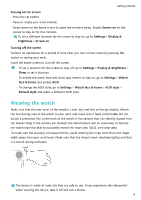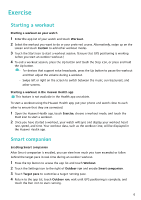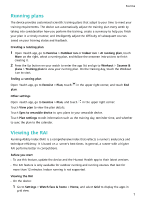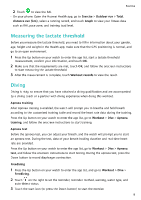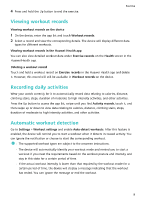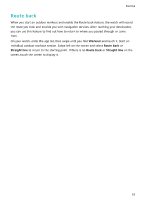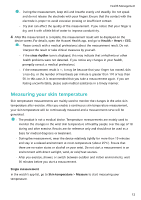Huawei WATCH GT 3 Pro Ceramic User Guide - Page 9
Running plans, Viewing the RAI
 |
View all Huawei WATCH GT 3 Pro Ceramic manuals
Add to My Manuals
Save this manual to your list of manuals |
Page 9 highlights
Exercise Running plans The device provides customised scientific training plans that adapt to your time to meet your training requirements. The device can automatically adjust the training plan every week by taking into consideration how you perform the training, create a summary to help you finish your plan in a timely manner, and intelligently adjust the difficulty of subsequent courses based on your training status and feedback. Creating a running plan 1 Open Health app, go to Exercise > Outdoor run or Indoor run > AI running plan, touch More on the right, select a running plan, and follow the onscreen instructions to finish creating it. 2 Press the Up button on your watch to enter the app list and go to Workout > Courses & plans > Training plan to view your running plan. On the training day, touch the Workout icon to start. Ending a running plan Open Health app, go to Exercise > Plan, touch plan. in the upper right corner, and touch End Other settings Open Health app, go to Exercise > Plan, and touch in the upper right corner: Touch View plan to view the plan details. Touch Sync to wearable device to sync plans to your wearable device. Touch Plan settings to edit information such as the training day, reminder time, and whether to sync the plan to the calendar. Viewing the RAI Running Ability Index (RAI) is a comprehensive index that reflects a runner's endurance and technique efficiency. It is based on a runner's best times. In general, a runner with a higher RAI performs better in competitions. Before you start • To use this feature, update the device and the Huawei Health app to their latest versions. • The RAI feature is only available for outdoor running and running courses that last for more than 12 minutes. Indoor running is not supported. Viewing the RAI • On the device: 1 Go to Settings > Watch face & home > Home, and select Grid to display the apps in grid view. 7