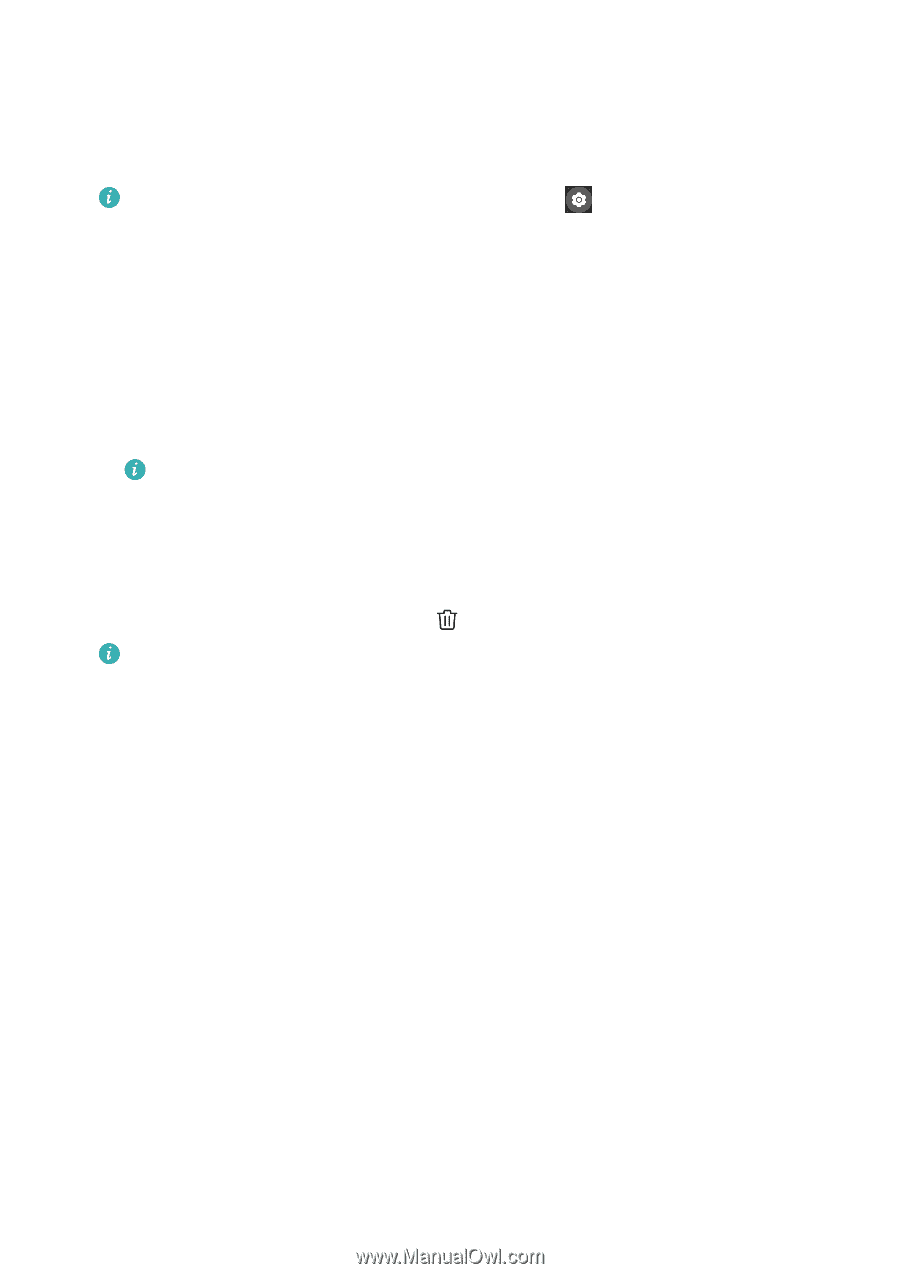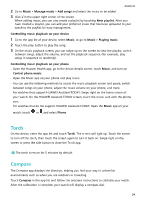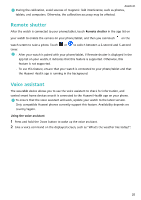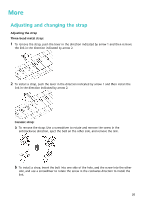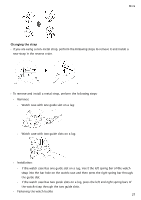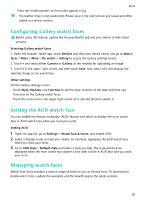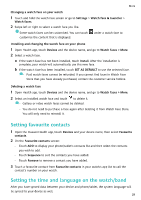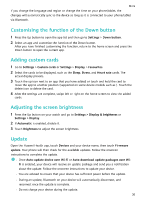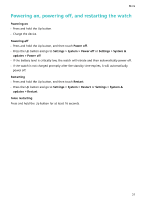Huawei WATCH GT 3 Pro Ceramic User Guide - Page 31
Setting favourite contacts, Setting the time and language on the watch/band
 |
View all Huawei WATCH GT 3 Pro Ceramic manuals
Add to My Manuals
Save this manual to your list of manuals |
Page 31 highlights
More Changing a watch face on your watch 1 Touch and hold the watch face screen or go to Settings > Watch face & launcher > Watch faces. 2 Swipe left or right to select a watch face you like. Some watch faces can be customised. You can touch customise the content that is displayed. under a watch face to Installing and changing the watch face on your phone 1 Open Health app, touch Devices and the device name, and go to Watch faces > More. 2 Select a watch face. a If the watch face has not been installed, touch Install. After the installation is complete, your watch will automatically use this new face. b If the watch face has been installed, touch SET AS DEFAULT to use the selected face. • Paid watch faces cannot be refunded. If you cannot find faces in Watch Face Store that you have already purchased, contact the customer service hotline. Deleting a watch face 1 Open Health app, touch Devices and the device name, and go to Watch faces > More. 2 Select an installed watch face and touch to delete it. • Gallery or video watch faces cannot be deleted. • You do not need to purchase a face again after deleting it from Watch Face Store. You will only need to reinstall it. Setting favourite contacts 1 Open the Huawei Health app, touch Devices and your device name, then select Favourite contacts. 2 On the Favourite contacts screen: • Touch ADD to display your phone/tablet's contacts list and then select the contacts you wish to add. • Touch Sequence to sort the contacts you have added. • Touch Remove to remove a contact you have added. 3 Touch a favourite contact from Favourite contacts in your watch's app list to call the contact's number on your watch. Setting the time and language on the watch/band After you have synced data between your device and phone/tablet, the system language will be synced to your device as well. 29