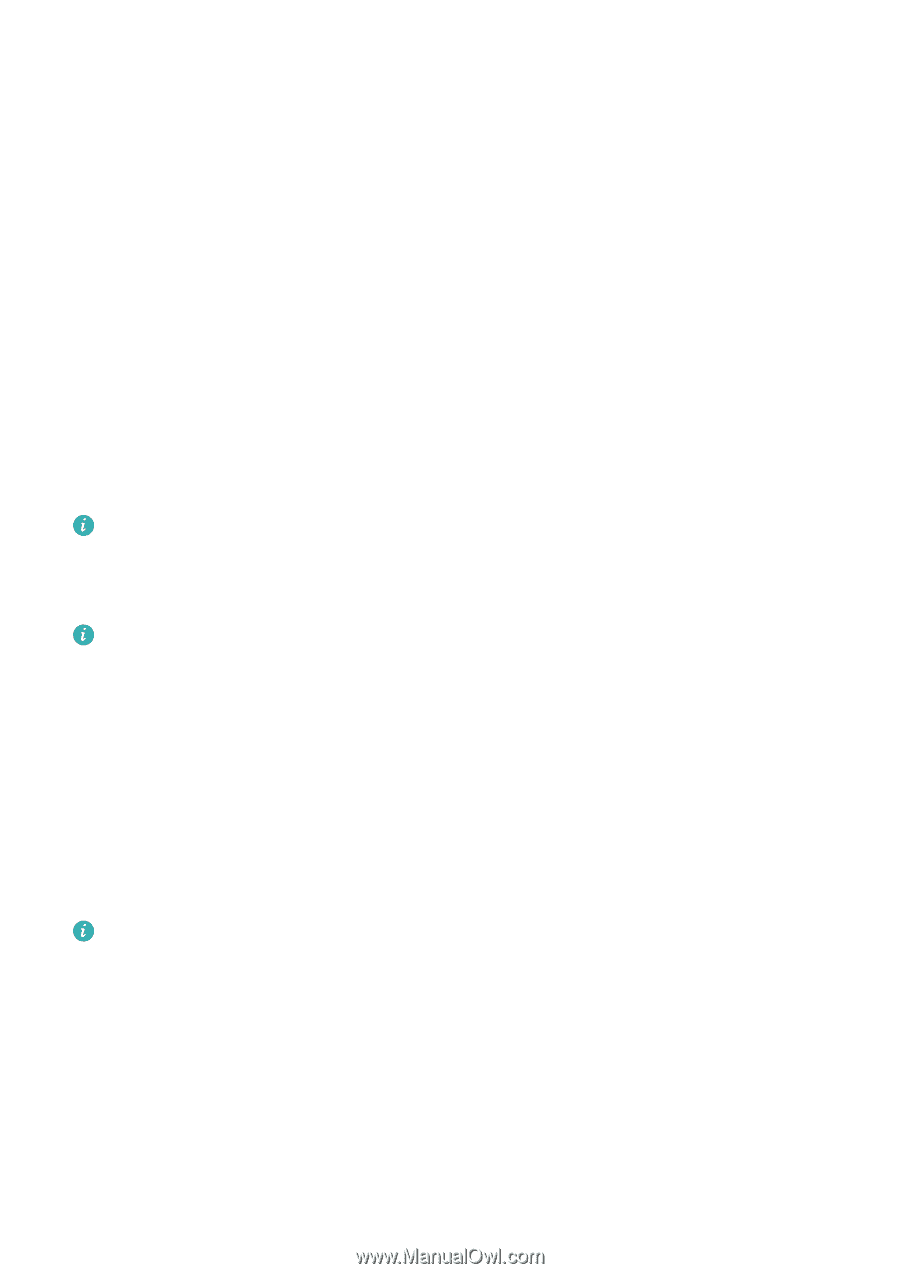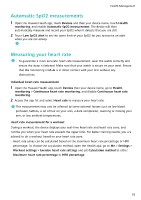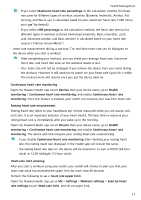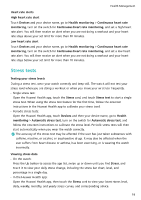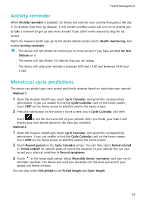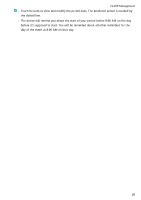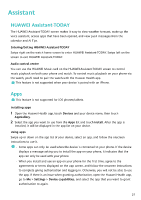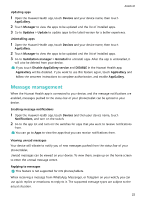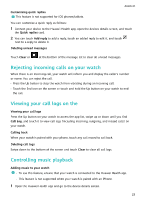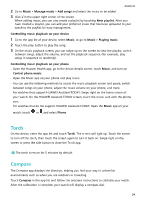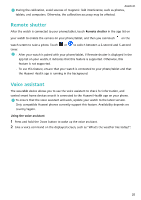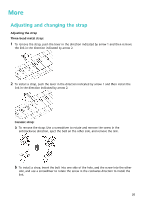Huawei WATCH GT 3 Pro Ceramic User Guide - Page 23
Assistant
 |
View all Huawei WATCH GT 3 Pro Ceramic manuals
Add to My Manuals
Save this manual to your list of manuals |
Page 23 highlights
Assistant HUAWEI Assistant·TODAY The HUAWEI Assistant·TODAY screen makes it easy to view weather forecast, wake up the voice assistant, access apps that have been opened, and view push messages from the calendar and AI Tips. Entering/Exiting HUAWEI Assistant·TODAY Swipe right on the watch home screen to enter HUAWEI Assistant·TODAY. Swipe left on the screen to exit HUAWEI Assistant·TODAY. Audio control centre You can use the HUAWEI Music card on the HUAWEI Assistant·TODAY screen to control music playback on both your phone and watch. To control music playback on your phone via the watch, you'll need to pair the watch with the Huawei Health app. This feature is not supported when your device is paired with an iPhone. Apps This feature is not supported for iOS phones/tablets. Installing apps 1 Open the Huawei Health app, touch Devices and your device name, then touch AppGallery. 2 Select the app you want to use from the Apps list and touch Install. After the app is installed, it will be displayed in the app list on your device. Using apps Swipe up or down on the app list of your device, select an app, and follow the onscreen instructions to use it. • Some apps can only be used when the device is connected to your phone. If the device displays a message asking you to install the app on your phone, it indicates that the app can only be used with your phone. • When you install and use an app on your phone for the first time, agree to the agreements or terms displayed on the app screen, and follow the onscreen instructions to complete giving authorisation and logging in. Otherwise, you will not be able to use the app. If there is an issue when granting authorisation, open the Huawei Health app, go to Me > Settings > Device capabilities, and select the app that you want to grant authorisation to again. 21