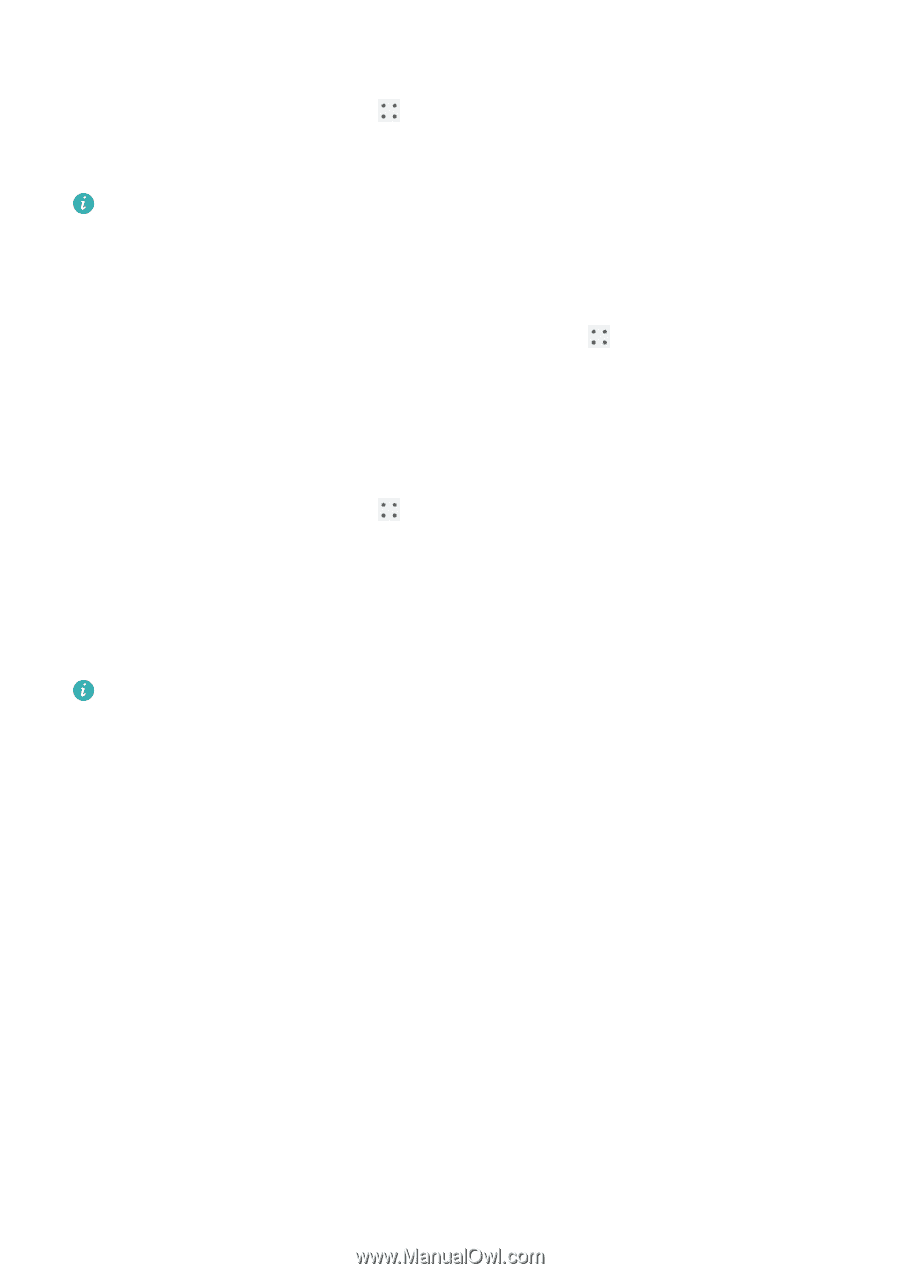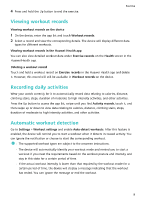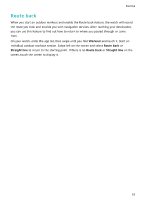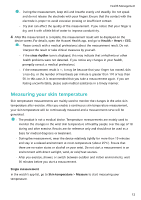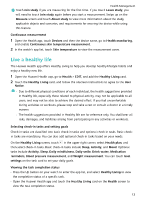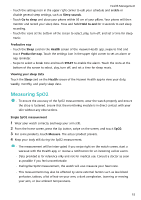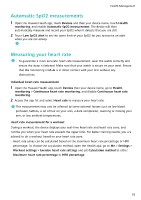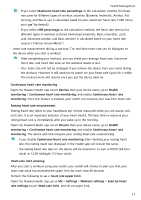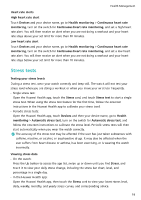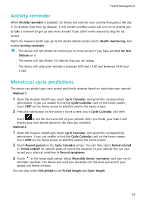Huawei WATCH GT 3 Pro Ceramic User Guide - Page 16
Sleep monitoring
 |
View all Huawei WATCH GT 3 Pro Ceramic manuals
Add to My Manuals
Save this manual to your list of manuals |
Page 16 highlights
Health Management Reminders On the Healthy Living screen, touch in the upper right corner, select Health plan, and then enable Weekly report reminders on watch, or enable Reminders for check-in tasks such as Breathing. For some wearable devices that do not support the Healthy Living feature, you can set a health plan in the Huawei Health app and enable the reminder switch for the check-in tasks. Then the reminders will be displayed on your wearable device. Weekly report and sharing Viewing a weekly report: On the Healthy Living screen, touch and select Weekly report to view the report details. in the upper right corner, Sharing: On the Healthy Living screen, touch the share icon in the upper right corner to share it, or save it to your device. Disabling Healthy Living On the Healthy Living screen, touch in the upper right corner, and go to About > Disable. Once Healthy Living is disabled, all data of goals will be cleared. Sleep monitoring Recording sleep data on your wearable device Ensure that you are wearing your device correctly. The device will automatically record the duration of your sleep, and identify whether you are in a deep sleep, a light sleep, or awake. • Open the Huawei Health app, touch Devices, then your device name, go to Health monitoring > HUAWEI TruSleep™, and enable HUAWEI TruSleep™. When enabled, the device can accurately recognise when you fall asleep, when you wake up, and whether you are in a deep sleep, a light sleep, or REM sleep. The app can then provide you with sleep quality analysis, to help you understand your sleep patterns, and suggestions to help you improve the quality of your sleep. • If HUAWEI TruSleep™ has not been enabled, your device will track your sleep in the regular way. When you wear your device while sleeping, it will identify your sleep stages, and record the time that you fall asleep, wake up, and enter or exit each sleep stage, and it will then sync the data to the Huawei Health app. Recording sleep data on your phone • In the Huawei Health app, touch Sleep monitoring on the Health screen to enter the sleep monitoring screen. Alternatively, touch the Sleep card on the Health screen, and swipe to find and touch Record your sleep. 14