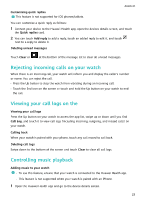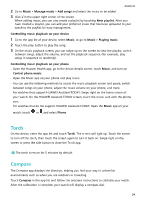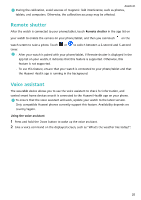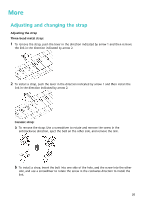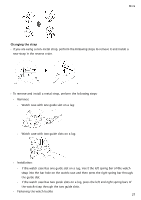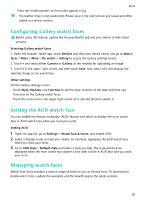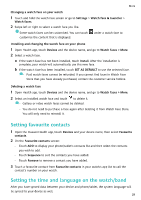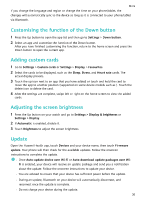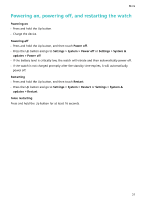Huawei WATCH GT 3 Pro Ceramic User Guide - Page 30
Configuring
 |
View all Huawei WATCH GT 3 Pro Ceramic manuals
Add to My Manuals
Save this manual to your list of manuals |
Page 30 highlights
More Press the middle position of the buckle against a lug. • The leather strap is not waterproof. Please keep it dry and remove any sweat and other liquids in a timely manner. Configuring Gallery watch faces Before using this feature, update the Huawei Health app and your device to their latest versions. Selecting Gallery watch faces 1. Open the Huawei Health app, touch Devices and then your device name, and go to Watch faces > More > Mine > On watch > Gallery to access the Gallery settings screen. 2. Touch + and select either Camera or Gallery as the method for uploading an image. 3. Touch √ in the upper right corner, and then touch Save. Your watch will then display the selected image as the watch face. Other settings On the Gallery settings screen: • Touch Style, Position, and Function to set the style, location of the date and time and functions on the Gallery watch faces. • Touch the Cross icon in the upper right corner of a selected photo to delete it. Setting the AOD watch face You can enable the Always on display (AOD) feature and select to display the main watch face or AOD watch face when you raise your wrist. Setting AOD 1 Open the app list, go to Settings > Watch face & home, and enable AOD. 2 Select a display mode to meet your needs, for example, displaying the AOD watch face when you raise your wrist. 3 Go to AOD style > Default style and select a style you like. The style will then be displayed when the main watch face doesn't come with a built-in AOD face and you raise your wrist. Managing watch faces Watch Face Store provides a diverse range of faces for you to choose from. To download or delete watch faces, update the wearable and the Health app to the latest versions. 28