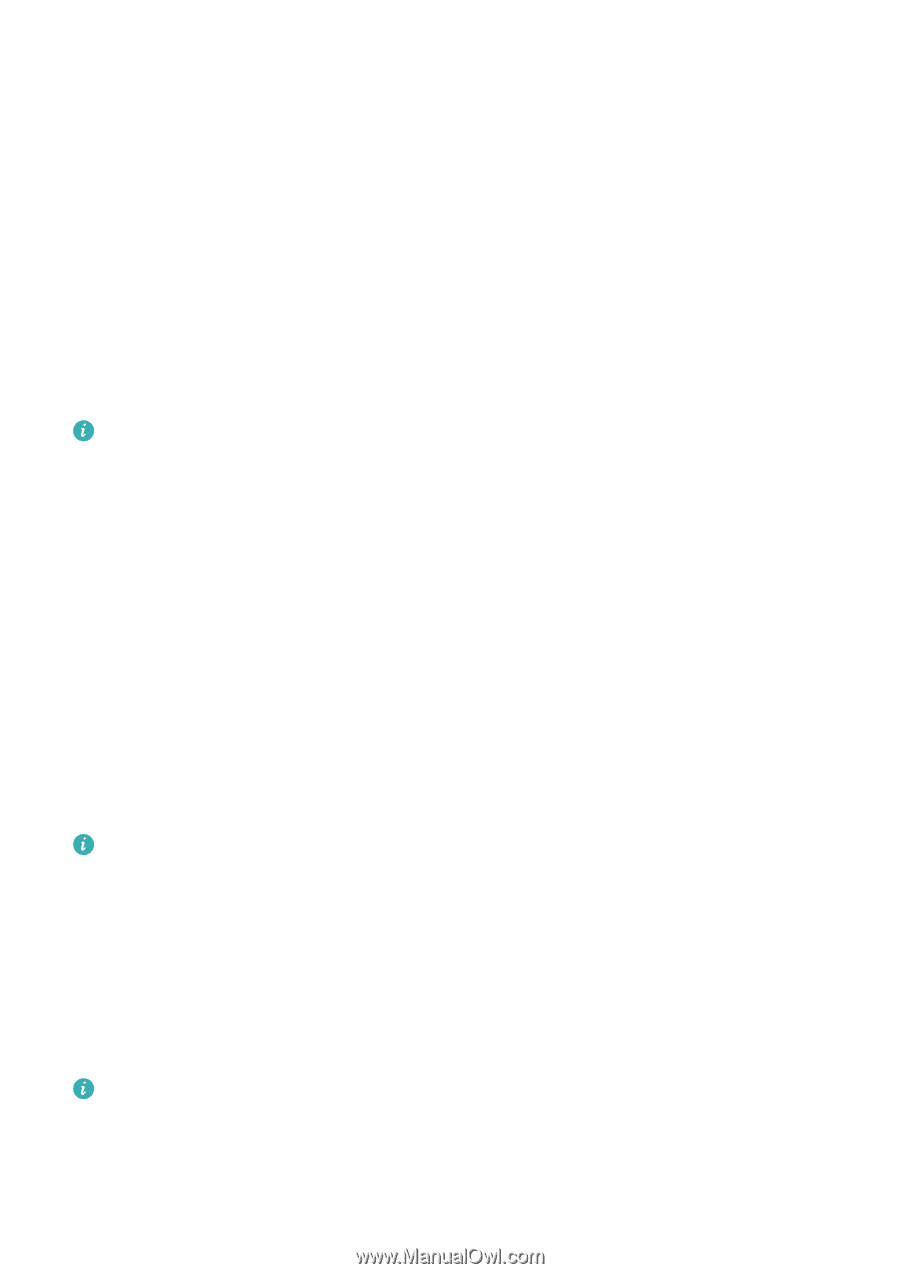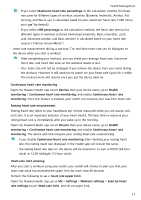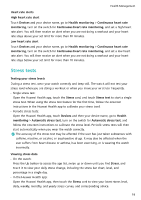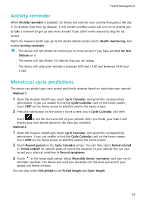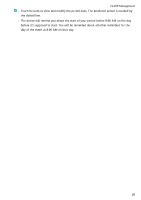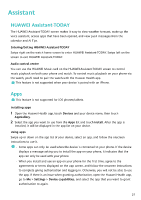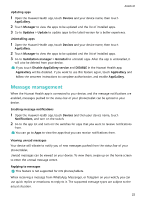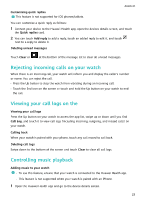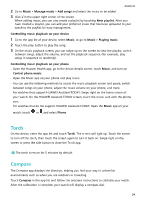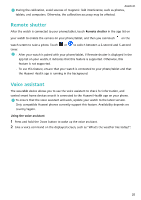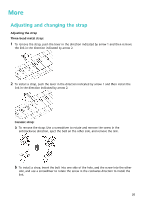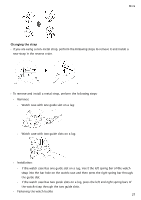Huawei WATCH GT 3 Pro Ceramic User Guide - Page 24
Message management
 |
View all Huawei WATCH GT 3 Pro Ceramic manuals
Add to My Manuals
Save this manual to your list of manuals |
Page 24 highlights
Assistant Updating apps 1 Open the Huawei Health app, touch Devices and your device name, then touch AppGallery. 2 Touch Manager to view the apps to be updated and the list of installed apps. 3 Go to Updates > Update to update apps to the latest version for a better experience. Uninstalling apps 1 Open the Huawei Health app, touch Devices and your device name, then touch AppGallery. 2 Touch Manager to view the apps to be updated and the list of installed apps. 3 Go to Installation manager > Uninstall to uninstall apps. After the app is uninstalled, it will also be deleted from your device. If you touch Disable AppGallery service and DISABLE in the Huawei Health app, AppGallery will be disabled. If you want to use this feature again, touch AppGallery and follow the onscreen instructions to complete authorisation, and enable AppGallery. Message management When the Huawei Health app is connected to your device, and the message notifications are enabled, messages pushed to the status bar of your phone/tablet can be synced to your device. Enabling message notifications 1 Open the Huawei Health app, touch Devices and then your device name, touch Notifications, and turn on the switch. 2 Go to the app list and turn on the switches for apps that you want to receive notifications from. You can go to Apps to view the apps that you can receive notifications from. Viewing unread messages Your device will vibrate to notify you of new messages pushed from the status bar of your phone/tablet. Unread messages can be viewed on your device. To view them, swipe up on the home screen to enter the unread message centre. Replying to messages This feature is not supported for iOS phones/tablets. When receiving a message from WhatsApp, Messenger, or Telegram on your watch, you can use quick replies or emoticons to reply to it. The supported message types are subject to the actual situation. 22