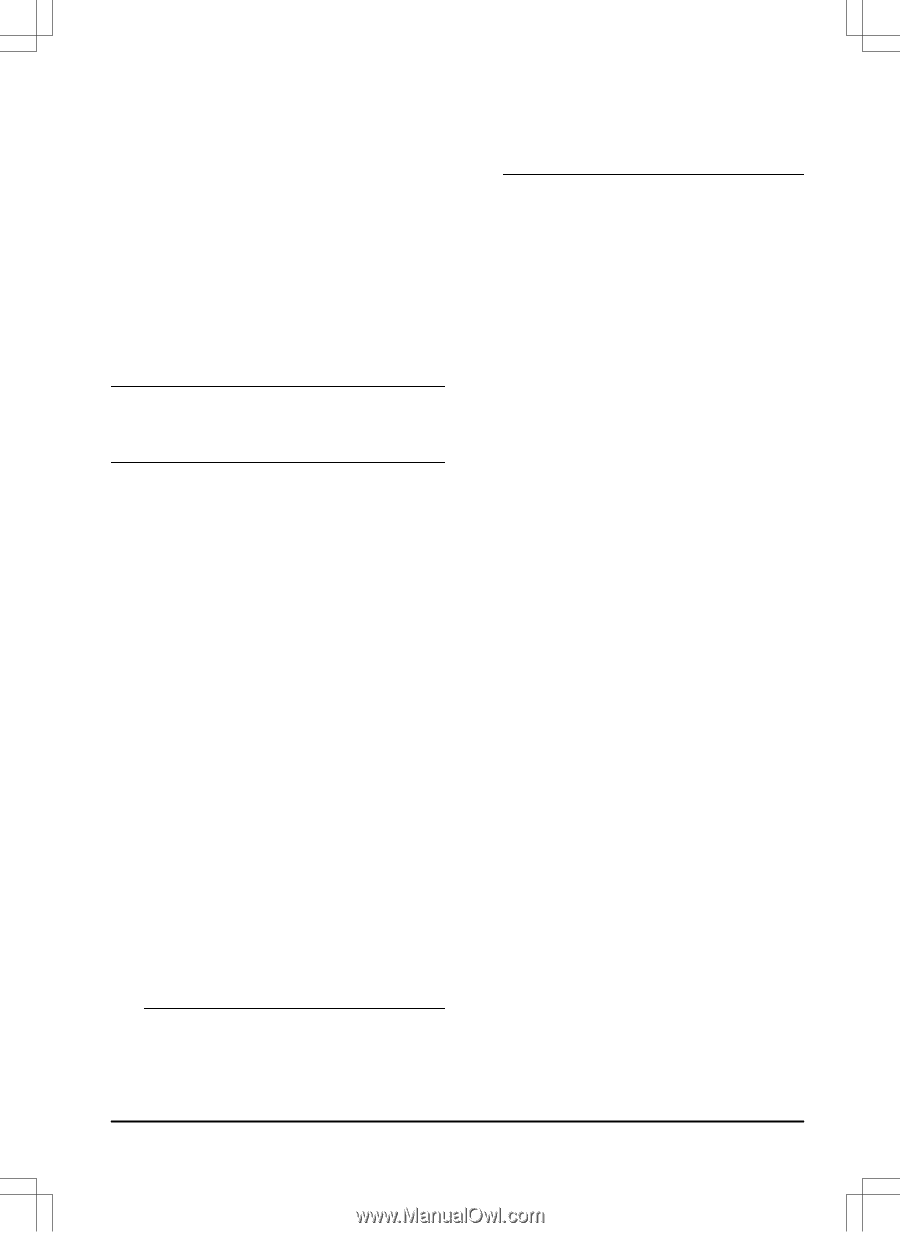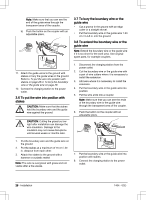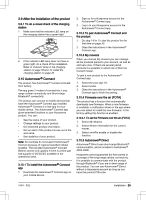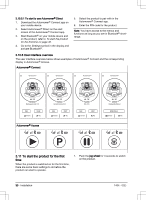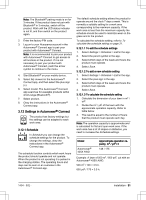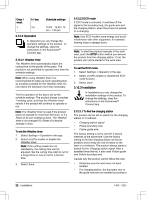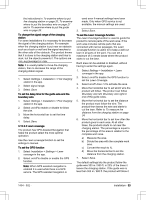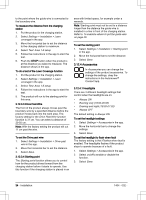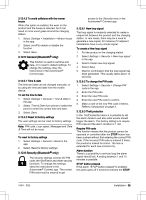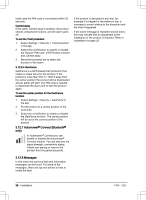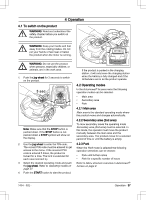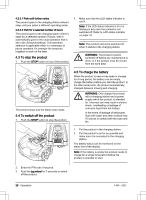Husqvarna AUTOMOWER 435X AWD Owner Manual - Page 33
To change the signal range of the charging station
 |
View all Husqvarna AUTOMOWER 435X AWD manuals
Add to My Manuals
Save this manual to your list of manuals |
Page 33 highlights
the instructions in To examine where to put the charging station on page 20, To examine where to put the boundary wire on page 21 and in To examine where to put the guide wire on page 25. To change the signal range of the charging station For some installations it is necessary to decrease the signal of the charging station. For example when the charging station is put near an obstacle such as a bush or wall and the signal reaches to the other side of the obstacle. The product knows that it is close to the charging station and tries to dock, but the objects prevents it. The options are min, avg (average) or max. Note: It is usually better to move the charging station, than to decrease the range of the charging station signal. 1. Select Settings > Installation > Find charging station in the app. 2. Select signal range. 3. Select Save. To set the delay time for the guide wire and the boundary wire 1. Select Settings > Installation > Find charging station in the app. 2. Select on/off to enable or disable to follow the wire. 3. Move the horizontal bar to set the time delay. 4. Select Save. 3.12.3.2 Lawn coverage The product has GPS Assisted Navigation that helps the product select the most optimal operation. Use the Lawn coverage function to set the settings to manual. To set the GPS function 1. Select Installation > Settings > Lawn coverage in the app. 2. Select on/off to disable or enable the GPS function. Note: When GPS assisted navigation is enabled it is used while there is a GPS service. The GPS assisted navigation is used even if manual settings have been made. Only when GPS service is not available, the manual settings are used. 3. Select Save. To set the Lawn Coverage function The Lawn Coverage function is used to guide the product to remote parts of the work area. If the work area includes remote parts that are connected with narrow passages, the Lawn Coverage function is useful to to keep a well-cut lawn in all parts of the yard. You can set a maximum of 5 remote areas where the product starts to cut the lawn. Each area can be enabled or disabled, without having to enter the settings again. 1. Select Settings > Installation > Lawn coverage in the app. 2. Select on/off to disable the GPS function to set the Lawn Coverage. 3. Select on/off Area 1-5 to activate the area. 4. Move the horizontal bar to set which wire the product will follow. The product can follow Boundary wire left, Boundary wire right or one of the guide wires. 5. Move the horizontal bar to set the distance the product must follow the wire. The product then leaves the wire and starts to cut the lawn. Refer to To measure the distance from the charging station on page 34. 6. Move the horizontal bar to set how often the product goes to each area. At all other times, the products starts to cut near the charging station. The percentage is equal to the percentage of the area in relation to the complete work area. a) Measure the area. b) Divide the area with the complete work area. c) Convert the result to %. d) Move the horizontal bar to set the distance from the charging station. 7. Select Save. The default settings lets the product follow the guide wire 300 m / 980 ft. in 20% of the times it leaves the charging station. If the guide wire is less than 300 m / 980 ft. the product will follow it 1404 - 002 - Installation - 33