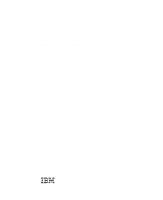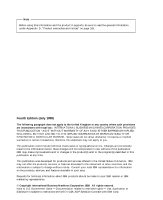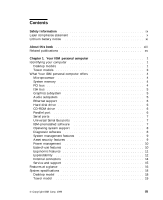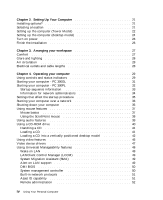IBM 6862 User Guide
IBM 6862 - PC 300 PL Manual
 |
UPC - 087944469841
View all IBM 6862 manuals
Add to My Manuals
Save this manual to your list of manuals |
IBM 6862 manual content summary:
- IBM 6862 | User Guide - Page 1
Personal Computer Using Your Personal Computer PC 300PL Types 6862 and 6892 PC 300GL Types 6275 and 6285 - IBM 6862 | User Guide - Page 2
- IBM 6862 | User Guide - Page 3
Personal Computer Using Your Personal Computer PC 300PL Types 6862 and 6892 PC 300GL Types 6275 and 6285 IBM - IBM 6862 | User Guide - Page 4
using this information and the product it supports, be sure to read the general services, and features available in your area. Requests for technical information about IBM products should be made to your IBM reseller or IBM marketing representative. © Copyright International Business Machines - IBM 6862 | User Guide - Page 5
features 9 Asset security features 9 Power management 10 Ease-of-use features 10 Ergonomic features 11 Expandability 12 External connectors 14 Service and support 15 Features at a glance 16 System specifications 18 Desktop model 18 Tower model 19 © Copyright IBM Corp. 1999 iii - IBM 6862 | User Guide - Page 6
29 Starting your computer - PC 300GL 31 Starting your computer - PC 300PL 32 Startup sequence information 33 drivers 47 Using Universal Manageability features 48 Wake on LAN 48 LANClient Control Manager (LCCM 49 System Migration Assistant (SMA 49 Alert on LAN support 49 DMI BIOS 50 System - IBM 6862 | User Guide - Page 7
protection 54 Data protection 55 Enhanced security 55 Updating system programs 58 Chapter 5. Using the Configuration/Setup Utility program 61 Starting and using the program 62 Viewing and changing settings 63 Exiting the program 65 Instructions for most frequently used procedures 66 Viewing - IBM 6862 | User Guide - Page 8
programs 136 IBM Enhanced Diagnostics 136 PC Doctor for Windows 137 PC Doctor for Windows NT 138 CoSession Remote 138 Installing files from option diskettes 139 Managing TSR programs (DOS or Microsoft Windows 3.1x 139 Chapter 8. Getting help, service, and information 141 Service support 141 - IBM 6862 | User Guide - Page 9
Puerto Rico, and Canada (Part 1 - General Terms 165 IBM Statement of Warranty Worldwide except Canada, Puerto Rico, Turkey, United States (Part 1 - General Terms 168 Part 2 - Worldwide Country-Unique Terms 171 Notices 174 Year 2000 readiness and instructions 175 Trademarks 175 Class B Notices - IBM 6862 | User Guide - Page 10
viii Using Your Personal Computer - IBM 6862 | User Guide - Page 11
. Attach power cord to outlet. First, remove power cord from outlet. Remove signal cables from receptacles. Remove all cables from devices. Turn device ON. © Copyright IBM Corp. 1999 ix - IBM 6862 | User Guide - Page 12
might result in hazardous radiation exposure. Removing the covers of the CD-ROM drive could result in exposure to hazardous laser radiation. There are no serviceable parts inside the CD-ROM drive. Do not remove the CD-ROM drive covers. Some CD-ROM drives contain an embedded Class 3A or Class 3B - IBM 6862 | User Guide - Page 13
Lithium battery notice CAUTION: Danger of explosion if battery is incorrectly replaced. When replacing the battery, use only IBM Part Number 33F8354 or an equivalent type battery recommended by the manufacturer. The battery contains lithium and can explode if not properly used, handled, or disposed - IBM 6862 | User Guide - Page 14
xii Using Your Personal Computer - IBM 6862 | User Guide - Page 15
become familiar with your IBM Personal Computer and its many features. It describes how to configure, operate, and maintain your computer. In the unlikely event you experience problems, you can also find helpful troubleshooting information and instructions for obtaining service. Edition Note This - IBM 6862 | User Guide - Page 16
you ever need to have your computer serviced. Appendix B, "Additional Ethernet information," IBM Software Selections CD and the IBM Ready-to-Configure Utility Program CD," describes features of the IBM Software Selections CD and the IBM Ready-to-Configure Utility Program CD, and includes instructions - IBM 6862 | User Guide - Page 17
from the IBM PC Web site. Technical Information Manual This publication contains more information about the technical aspects of your computer. It is available from the IBM PC Web site. To access these publications using the World Wide Web, go to: http://www.ibm.com/pc/us/support/ About this - IBM 6862 | User Guide - Page 18
xvi Using Your Personal Computer - IBM 6862 | User Guide - Page 19
small label on the front of your computer. An example of a machine type/model number is 6862-123. You need to know whether your computer is a PC 300PL or a PC 300GL. You also need to know whether the computer is a desktop or tower. PC 300PL tower models have 6 drive bays, 3 PCI slots and 3 ISA slots - IBM 6862 | User Guide - Page 20
The desktop model PC 300GL comes with four drive bays and four expansion slots. Some computers have a hard disk drive in bay 3 and a diskette drive in bay 4. If your - IBM 6862 | User Guide - Page 21
Tower models The PC 300PL tower model comes with six bays and seven expansion slots. The seventh expansion slot is for an AGP adapter. The PC 300GL tower model comes with six bays and six expansion slots. Some 3, and 5. Note: Keyboard and mouse vary by model. Chapter 1. Your IBM personal computer 3 - IBM 6862 | User Guide - Page 22
What Your IBM personal computer offers This section describes many of the features of PC 300PL and PC 300GL models. To view the hardware features specific to your system, see "Viewing the system summary" on page 66. Microprocessor Your computer is equipped with either an Intel® Pentium II™, an Intel - IBM 6862 | User Guide - Page 23
the IBM Fire GL1. The systems with these new graphics adapters do not have a video connector on the system board. The video cable must be connected to the adapter itself. For information about obtaining the latest device drivers for your graphics adapter, see Chapter 8, "Getting help, service, and - IBM 6862 | User Guide - Page 24
with an ultra-wide SCSI (small computer system interface) hard disk drive. These models have a IBM-preinstalled SCSI adapter, refer to the SCSI documentation provided with your computer for information on the adapter and for instructions computer also supports the ECP/EPP (extended capabilities - IBM 6862 | User Guide - Page 25
new technology, you can plug different types of optional, USB-compatible devices IBM-preinstalled software IBM-preinstalled software is provided with some models. This software includes an operating system, device drivers to support built-in features, and other support programs. Chapter 1. Your IBM - IBM 6862 | User Guide - Page 26
partition size of 2 GB. See the IBM Welcome Center (part of the preinstalled software) for additional details about the disk partition strategy for your computer. The following operating systems are supported by your computer:1 Windows 98 Windows 95 (OSR 1) PC DOS 7.0 OS/2 Warp 4.0 OS/2 Warp 3.0 OS - IBM 6862 | User Guide - Page 27
(PL models only) Desktop Management Interface (DMI) BIOS and DMI software System management controller (PL models only) Integrated network protocols Enablement for remote administration Asset ID support (PL models only) IBM System Management Tools For information on settings for these features - IBM 6862 | User Guide - Page 28
the Windows 95 control panel. APM BIOS Automatic Hardware Power Management Activity Monitor Automatic Power On Wake Up on Alarm Serial Port/Modem Ring Detect Ease-of-use features The system board in your computer is designed to make upgrading and servicing your computer easier. Cable connections for - IBM 6862 | User Guide - Page 29
addition, you can easily change monitor settings to reduce or eliminate flicker and jitter, and you can adjust the angle of the keyboard to make typing more comfortable. With some models, a keyboard extender is included with the keyboard. To attach it, align the extender with the bottom edge of the - IBM 6862 | User Guide - Page 30
computers have an accelerated graphics port (AGP) connection on the system board for attaching an AGP adapter. Desktop model: The desktop model your computer. Unoccupied slots can be used for installing adapters. The PC 300PL desktop model has an additional AGP adapter expansion slot. The following - IBM 6862 | User Guide - Page 31
Optional Drive 3.5-Inch Bay for Optional Drive 3.5-Inch Diskette Drive Socket 7 The PC 300GL tower model has six expansion slots. One or more of these slots computer. Unoccupied slots can be used for installing adapters. The PC 300PL tower model has an additional AGP adapter expansion slot. The - IBM 6862 | User Guide - Page 32
External connectors Input/output (I/O) devices such as the mouse, keyboard, or printer attach to the external connectors at the rear of the computer. The external connectors for the desktop and tower models are shown below. Desktop model: The following illustration shows the location of the external - IBM 6862 | User Guide - Page 33
adapter have an external connector for connecting SCSI devices. See the SCSI documentation provided with your computer for more information. Service and support You can obtain assistance and service, from a number of sources. Help is available on the World Wide Web and by phone, fax, and modem. For - IBM 6862 | User Guide - Page 34
glance IBM PC supported on most models (some systems with Intel Celeron do not support ECC) 100 MHz DIMMs supported Diskette drive One 3.5-inch, 1.44 MB drive is standard Supports Universal Manageability System Xtra Wake on LAN Wake on Ring Wake on Alarm Year 2000 Ready DMI BIOS Asset security - IBM 6862 | User Guide - Page 35
IBM PC 300PL support Input/output features ECP/EPP parallel port Two serial ports Two USB ports Mouse port Keyboard port Monitor port Microphone jack Audio line-out jack Audio line-in jack RJ-45 Ethernet port Universal Manageability System Xtra Wake on LAN Wake on Ring Wake on Alarm Update POST/BIOS - IBM 6862 | User Guide - Page 36
- At bystander position-1 meter (3.3 ft): - Idle: PC 300PL - 29 dBA PC 300GL 31 dBA - Operating: PC 300PL - 34 dBA PC 300GL - 36 dBA Declared (upper limit) sound power levels: - Idle: PC 300PL - 4.5 bels PC 300GL - 4.7 bels - Operating: PC 300PL - 5.0 bels PC 300GL - 5.1 bels Note: These levels were - IBM 6862 | User Guide - Page 37
PC 300PL - 35 dBA PC 300GL - 37 dBA - At bystander position-1 meter (3.3 ft): - Idle: PC 300PL - 29 dBA PC 300GL - 30 dBA - Operating: PC 300PL - 32 dBA PC 300GL - 33 dBA - Declared (upper limit) sound power levels: - Idle: PC 300PL - 4.5 bels PC 300GL - 4.7 bels - Operating: PC 300PL - 4.8 bels PC - IBM 6862 | User Guide - Page 38
20 Using Your Personal Computer - IBM 6862 | User Guide - Page 39
to Installing Options in Your PC for option installation instructions. Important: Be sure that you set up any additional devices according to the manufactures instructions before you attach their cables to refer to Chapter 3, "Arranging your workspace" on page 27. © Copyright IBM Corp. 1999 21 - IBM 6862 | User Guide - Page 40
22 11 Setting up the computer (Tower Model) Mouse 1 Monitor 2 Keyboard 3 Serial device/modem 4 USB port 5 Parallel printer 6 Ethernet 7 Audio (Microphone, Line 8 in, Line out) Power cord 9 22 Using Your Personal Computer - IBM 6862 | User Guide - Page 41
Important information: If there is a label covering the power connector, remove it. Connect the power cords to the computer, monitor, and other devices first, then plug the cords into properly grounded electrical outlets. When the power cord is first plugged in, the computer powers on for a few - IBM 6862 | User Guide - Page 42
Setting up the computer (desktop model) 22 1 1 Mouse 2 Monitor 3 Keyboard 4 Serial device/modem 5 USB port 6 Parallel printer 7 Ethernet 8 Audio (microphone, line in, line out) 9 Power cord 24 Using Your Personal Computer - IBM 6862 | User Guide - Page 43
Important information: If there is a label covering the power connector, remove it. Connect the power cords to the computer, monitor, and other devices first, then plug the cords into properly grounded electrical outlets. When the power cord is first plugged in, the computer powers on for a few - IBM 6862 | User Guide - Page 44
-to-Configure Utility Program CD or the IBM Software Selections CD and in some cases on other CDs and diskettes. If you are installing your own operating system, make sure you install the device drivers after you install your operating system. Installation instructions are provided with the media or - IBM 6862 | User Guide - Page 45
. A good chair can make a big difference. The backrest and seat should adjust independently and provide good support. The seat should have a curved front to relieve pressure on the thighs. Adjust the seat so that you can view it without having to twist your body. © Copyright IBM Corp. 1999 27 - IBM 6862 | User Guide - Page 46
clarity of the image on the screen; try them only after you have exhausted other methods of reducing glare. Dust buildup compounds problems associated with glare. Remember to clean your monitor screen periodically using a soft cloth moistened with a nonabrasive liquid glass cleaner. Air circulation - IBM 6862 | User Guide - Page 47
-day use of your computer. It includes instructions for starting and shutting down your computer, as well as information on using audio, video, system management, and security features. Using controls and Light Diskette Diskette Drive Light Eject Button Desktop model © Copyright IBM Corp. 1999 29 - IBM 6862 | User Guide - Page 48
Socket 7 Power Switch Power-On Light Hard-Disk Drive Light Client (Workstation) LAN Light Diskette Eject Button Diskette Drive Light Tower model The following list describes the controls and status indicators for your computer. Power switch: Press this switch to turn your computer on or off. Do not - IBM 6862 | User Guide - Page 49
35 for more information. To start the PC 300GL: 1. Turn on all devices connected BIOS is initialized. The IBM logo appears on the screen. The power-on self-test (POST) is performed. If POST detects a problem beep, and the first screen of the operating system or application program appears. 2 If you - IBM 6862 | User Guide - Page 50
, see "Starting your computer over a network" on page 36. To start the PC 300PL: 1. Turn on all devices connected to the computer. 2. Press and release the The video BIOS is installed. The IBM logo appears on the screen. The power-on self-test (POST) is performed. If POST detects a problem, you hear - IBM 6862 | User Guide - Page 51
set up and manage computers using network-management software such as IBM LANClient Control Manager (see "Information for network administrators" on page is assigned to your computer, and the operating system and other software is loaded. The PC 300PL is shipped with this preset startup sequence: - IBM 6862 | User Guide - Page 52
Manager (LCCM) is a new class of PC-management software for Windows NT servers. LCCM is an easy-to-use, graphical, server-based application that supports the setup and management of IBM PCs over a network. For more on LCCM, visit our Web site at: http://www.ibm.com/pc/us/desktop/lccm/ 34 Using Your - IBM 6862 | User Guide - Page 53
to "Solving POST error message problems" on page 105 and "POST message charts" on page 108. If you have enabled Power On status and you hear no beep at all during POST, refer to "Troubleshooting charts" on page 126. You might need to have your computer serviced. Chapter 4. Operating your computer 35 - IBM 6862 | User Guide - Page 54
to your software programs. See your operating-system documentation for instructions. Some operating systems allow you to set up the computer to automatically turn off after the operating system has shut down. If you are not using this feature, you must manually turn off the computer by pressing and - IBM 6862 | User Guide - Page 55
screen. Your computer comes with either a two-button mouse or the IBM ScrollPoint Mouse. The ScrollPoint Mouse has two buttons and a mouse stick button is used for most tasks. For more information, see your operating system documentation. To use the mouse, slide it from side to side and forward - IBM 6862 | User Guide - Page 56
. Some programs support only one mouse button, others support two, and some support three. Despite the . If your computer has preinstalled software, the device drivers for the ScrollPoint Mouse are already installed on the ibm.com/pc/us/ibmhome/scrollpoint/ 38 Using Your Personal Computer - IBM 6862 | User Guide - Page 57
to all PC 300PL computers and PC 300GL computers equipped with a preinstalled audio adapters. With the audio feature of your computer, you can play and record sound and music. The audio controller supports SoundBlaster applications and is compatible with the Microsoft Windows Sound System. The - IBM 6862 | User Guide - Page 58
Using a CD-ROM drive Some models come with a preinstalled CD-ROM drive. CD-ROM (compact disc read-only memory) technology offers quick access to large amounts of information. A compact disc can store more than 650 MB of data, such as the large files needed for audio, still and full-motion video, and - IBM 6862 | User Guide - Page 59
the CD. Loading a CD To load a disk into a CD-ROM drive: 1. Press the Eject/Load button. The tray slides out of the drive. (Do not manually force the tray open.) 2. Place the disk in the tray with the label facing up. 3. Close the tray by pressing the Eject/Load button, or - IBM 6862 | User Guide - Page 60
ibm.com/pc/us/options/ A CD-ROM drive in a vertically positioned desktop model is placed on its side. In order to load a CD into the drive securely, you must use the specific support mechanisms, such as extendable tabs or a support and then use the accompanying instructions for loading and unloading - IBM 6862 | User Guide - Page 61
into a CD-ROM drive with a support wire: 1. Press the Eject/Load button. The tray slides out of the drive. (Do not manually force the tray open.) 2. Locate the from the outside edge. 6. Because of the spring-tab, you can lift the support wire when you insert a CD and let it hold the CD in place. - IBM 6862 | User Guide - Page 62
To load a CD into a CD-ROM with tabs that slide out: 1. Press the Eject/Load button. The tray slides out of the drive. (Do not manually force the tray open.) 2. Extend the bottom two tabs on the tray. 3. Place the CD in the tray (with the label facing up) underneath the - IBM 6862 | User Guide - Page 63
To load a CD into a CD-ROM with rotating tabs: 1. Press the Eject/Load button. The tray slides out of the drive. (Do not manually force the tray open.) 2. Rotate the bottom two tabs on the tray. 3. Place the CD in the tray (with the label facing up) underneath the - IBM 6862 | User Guide - Page 64
/75/85 43i/60/75/85 48i/60/70/75/85 Your computer provides support for 132 column modes. These are VESA modes 109 and 10A. SVGA provides operating system. Instructions for doing this are included in a README file that is provided on the IBM Ready-to-Configure Utility Program CD or the IBM Software - IBM 6862 | User Guide - Page 65
rate that the monitor supports. If your monitor Instructions for installing the device drivers are provided on the Software Selections or Ready-to-Configure CD in the README file that corresponds to your operating system. IBM also maintains the latest versions of video device drivers for all IBM - IBM 6862 | User Guide - Page 66
to your network. This updating can be done after hours and on weekends, which saves time and increases productivity. Users are not interrupted during normal working hours and LAN traffic is kept to a minimum. Both the PC 300PL and PC 300GL support Wake on LAN. The PC 300PL has an integrated Ethernet - IBM 6862 | User Guide - Page 67
system installation of operating systems, complete software images, device drivers, and BIOS updates. Used with Wake on LAN, LCCM can remotely start up your system from a powered-off state, which means all this can be done while the system is not being used. If you have purchased an IBM PC - IBM 6862 | User Guide - Page 68
and IBM Client Services for NetFinity Manager. DMI BIOS The BIOS (basic input output system) of your computer supports an PC 300PL only. Your computer is equipped with a system-management controller (LM80) integrated with the system board. This controller provides hardware monitoring for system-board - IBM 6862 | User Guide - Page 69
SystemCare home page at: http://www.ibm.com/pc/us/desktop/assetid/ IBM provides the basis for Asset ID6 support in your computer. Asset ID provides the capability to access information about your computer that is stored in an EEPROM module on the system board using a radio-frequency-enabled portable - IBM 6862 | User Guide - Page 70
(DMI) Service Provider 2.0 Desktop Management (DM) BIOS 2.0 Instrumentation IBM PC System Monitor Instrumentation IBM Alert on LAN IBM SMART Reaction Client Intel® LANDesk® Client Manager 3.1 Note: IBM Alert on LAN requires hardware support. This support is provided with PC 300PL computer models - IBM 6862 | User Guide - Page 71
Your computer supports the installation PC 300PL models only. IBM provides different anti-intrusion features that protect against unauthorized access inside your computer. These features help protect against the theft of computer components, such as the microprocessor, system - IBM 6862 | User Guide - Page 72
Configuration/Setup Utility program" on page 61. If you have installed IBM System Management Tools from the software provided with your computer, a DMI-compliant has been removed. For more information, see "Alert on LAN support" on page 49 and contact your network administrator. Component protection - IBM 6862 | User Guide - Page 73
to the computer screen, and, if the computer is part of a network, to an administrator console. Once an more information on SMART Reaction, see "IBM System Management Tools " in the Overview section be enabled or disabled only when you update system programs. The procedure for enabling enhanced - IBM 6862 | User Guide - Page 74
in a network environment. Enhanced security adds a hard lock. With a hard lock, when your computer is turned on and the system programs startup routine is completed, the Remote Administration update utility is locked and cannot be unlocked until the computer is turned off and back on again and the - IBM 6862 | User Guide - Page 75
When you enter the administrator password, the update diskette will continue to run, and instructions on safety, disconnecting all cables attached to the computer, and removing the computer cover. 3. Locate the switch marked as 7 on the rocker switches on the system board. Refer to the system board - IBM 6862 | User Guide - Page 76
as flashing the BIOS. As part of the continuing work to improve quality, IBM might make changes and enhancements to the system programs. When updates are released, they will be available on the World Wide Web at http://www.ibm.com/pc/us/desktop/ or through the PC Company Bulletin Board Service (see - IBM 6862 | User Guide - Page 77
of eight switches on the system board. See the label on the underside of the computer cover for an illustration of the switches. The ROM recovery jumper is switch number 5. 4. To enable ROM recovery, turn on the switch (ROM recovery mode). 5. Insert the POST/BIOS update (flash) diskette into drive - IBM 6862 | User Guide - Page 78
60 Using Your Personal Computer - IBM 6862 | User Guide - Page 79
and Time System Security Advanced Setup ISA Legacy Resources Power Management This chapter contains the following sections: "Starting and using the program" on page 62, which contains information about starting, using, and exiting the Configuration/Setup Utility. "Instructions for most frequently - IBM 6862 | User Guide - Page 80
is already on when you start this procedure, you must shut down the operating system, turn off the computer, wait a few seconds until all in-use lights the Configuration/Setup Utility program menu will not appear until you type your administrator password at the password prompt and press Enter. See - IBM 6862 | User Guide - Page 81
conflict before exiting from the Configuration/Setup Utility program so that your computer will function properly. For information and instructions on resolving system resource conflicts, refer to Installing Options in Your Personal Computer and the documentation that comes with the hardware you - IBM 6862 | User Guide - Page 82
from your computer or erase passwords, the BIOS (basic input/output system) detects the changes and then updates the configuration automatically. Although the computer changes from the Configuration/Setup Utility program, and follow the instructions on the screen. 64 Using Your Personal Computer - IBM 6862 | User Guide - Page 83
. If you do not complete this step, your settings will not be saved. 3. From the Configuration/Setup Utility program menu, press Esc, and follow the instructions on the screen. Chapter 5. Using the Configuration/Setup Utility program 65 - IBM 6862 | User Guide - Page 84
by-step instructions for some of the most frequently used configuration and setup procedures for your computer. Viewing the system summary here. System Summary Processor Processor speed Cache size Cache state System memory Memory type Video controller Ethernet support Audio support Diskette drive - IBM 6862 | User Guide - Page 85
/Setup Utility program, press Esc and follow the instructions on the screen. Your operating system might also have a function for setting the date who can use your computer. When a power-on password is set, you must type the password at a prompt that appears as the computer starts. When you set the - IBM 6862 | User Guide - Page 86
password prompt Off mode: Set the CONFIG.SYS file so the operating system does not stop on a device-driver error. To do this, put the command "PAUSEONERROR=NO" near the top of the CONFIG.SYS file. or Remove the mouse driver statement from the CONFIG.SYS file. If you are using Windows NT - IBM 6862 | User Guide - Page 87
it does in password prompt Off mode. Refer to page 68 for further information. If both a power-on and administrator password are set, you can type either password at the password prompt that appears as you start your computer. However, if you want to change any settings in the Configuration/Setup - IBM 6862 | User Guide - Page 88
program (see "Starting and using the program" on page 62). 2. Select System Security from the Configuration/Setup Utility program menu. 3. Select Power-On Password. 4. Select Delete Power-On Password and follow the instructions on the screen. 5. Press Esc twice to return to the Configuration/Setup - IBM 6862 | User Guide - Page 89
, press Esc and follow the instructions on the screen. Using an If you forget or lose the administrator password, the system board in your computer must be replaced in order to regain in the Configuration/Setup Utility program only after typing the administrator password at the password prompt that - IBM 6862 | User Guide - Page 90
If you have set an administrator password on a PC 300PL system, read the following. The SystemCare and Asset ID powered on, a POST message notifies you of the removal. Examples of such components are system-memory modules and the microprocessor. The message that displays is the POST message 177. To - IBM 6862 | User Guide - Page 91
board in your computer. To set or change an administrator password: 1. Start the Configuration/Setup Utility program (see "Starting and using the program" on page 62). 2. Select System Security from the Configuration/Setup Utility program menu. 3. Select Administrator Password. 4. Type instructions - IBM 6862 | User Guide - Page 92
can regain access to the Configuration/Setup Utility program. See Installing Options in Your Personal Computer for instructions on removing the computer cover and moving jumpers. Refer to the system board label inside the computer for the location of the Clear CMOS Request jumper. Important If you - IBM 6862 | User Guide - Page 93
Save Settings from the Configuration/Setup Utility program menu and press Enter. 8. To exit from the Configuration/Setup Utility program, press Esc and follow the instructions on the screen. Chapter 5. Using the Configuration/Setup Utility program 75 - IBM 6862 | User Guide - Page 94
server to perform POST and BIOS updates. To access remote administration: and follow the instructions on the screen supports Display Power Management Signaling (DPMS). Setting ACPI BIOS mode: When Automatic Configuration and Power Interface (ACPI) BIOS Mode BIOS mode is enabled, the operating system - IBM 6862 | User Guide - Page 95
operating systems support ACPI BIOS mode. Refer to your operating system documentation to determine if ACPI is supported. To set ACPI BIOS mode, follow the instructions on the screen. Setting APM features: With APM (Advanced Power Management), the computer and monitor (if the monitor supports DPMS) - IBM 6862 | User Guide - Page 96
BIOS Mode to Enabled. 5. Select values for power management (time to low power, system Esc and follow the instructions on the screen. Setting you want to use for the type of power-on event selected. If that support this feature. If your computer has an integrated Ethernet connection, it supports Wake - IBM 6862 | User Guide - Page 97
PCI Wake Up: If enabled, this setting allows your system to power on in response to wake up requests from PCI devices that support this feature. To set Automatic Power-On features: 1. , press Esc and follow the instructions on the screen. Chapter 5. Using the Configuration/Setup Utility program 79 - IBM 6862 | User Guide - Page 98
Cache State System Memory Memory Type Video Controller Ethernet Support Audio Support Diskette type of microprocessor. Indicates the microprocessor internal clock speed. Indicates the amount of cache memory in Kilobytes. Cache memory is special buffer storage that holds frequently used instructions - IBM 6862 | User Guide - Page 99
programmable read-only memory) or BIOS (basic input/output system) code is upgraded. Item Machine Type/Model Flash EEPROM Revision Level Boot Block Revision Level System Board Identifier System Serial Number System UUID BIOS Date BIOS Mode Description Shows the type and model of the computer - IBM 6862 | User Guide - Page 100
serial port addresses in this menu, you might also need to make changes in the software that uses serial ports. For instructions on changing your software, see the user's guide or online information that comes with the software. The USB Setup menu lets you enable or disable the Universal Serial Bus - IBM 6862 | User Guide - Page 101
in the software that uses parallel ports. For instructions on changing your software, see the user's guide or online information that comes with the software. : This mode is used for data transfer to other computers and supported devices. The Parallel Port Extended Mode DMA field shows the channel - IBM 6862 | User Guide - Page 102
Audio Setup Audio Support Ethernet Setup Ethernet Support Alert on LAN Network Boot MAC Address Description The Video Setup menu displays the type of video drive performance. Note: IDE CD-ROM devices and some operating systems might not work properly with the Drive Prefetch feature enabled. - IBM 6862 | User Guide - Page 103
for this option if you want to automatically start the Configuration/Setup Utility whenever a POST error occurs. Select another option if you want the system to bypass the Configuration/Setup Utility and use a different startup sequence when a POST error occurs. You will still be able to access the - IBM 6862 | User Guide - Page 104
last time you turned on the computer. If the information has changed, the BIOS will display a message which warns that your system might contain a virus. Note: This option does not have an effect on the IBM AntiVirus program or on additional virus checking programs you may have purchased. It also - IBM 6862 | User Guide - Page 105
Security menu shows the current setting for enhanced security. Enhanced security can only be enabled or disabled when you update system programs, as further explained under "Enabling and disabling enhanced security" on page 56. Enhanced security provides extra protection for your administrator - IBM 6862 | User Guide - Page 106
system board or riser card will operate in a read-only mode. Select Enabled for this option if you want to allow remote administration, such as the POST/BIOS Update Utility program, to be run from a remote system Note: If your computer is the PC 300PL, see important information about the - IBM 6862 | User Guide - Page 107
its use. Cache memory is special buffer storage that holds frequently used instructions and data, and works faster than main memory. With cache memory to slow down your computer. The ROM Shadowing menu shows which system devices are using read-only memory (ROM) shadowing. With ROM shadowing - IBM 6862 | User Guide - Page 108
to determine if your operating system supports this function. This indicates what the speed is. Ensure that you set the correct speed. The Processor ID is displayed. Enabling or disabling Processor Updating determines whether the BIOS will apply microprocessor updates when the computer starts. 90 - IBM 6862 | User Guide - Page 109
following ISA Legacy resources as dedicated to your new adapter so the BIOS does not attempt to assign them to Plug and Play adapters: Memory I/O Port Resources Description The Memory Resources menu lets you allocate system memory regions for an adapter. The menu lists the hexadecimal addresses - IBM 6862 | User Guide - Page 110
to the software that comes with the adapter. The Interrupt Resources menu lets you allocate interrupt requests (IRQs) for an adapter. The menu lists the system IRQs and their functions. You allocate IRQs to an adapter by selecting the ISA Resource setting for an available IRQ. Be sure to read the - IBM 6862 | User Guide - Page 111
of your computer's hardware. These features can be used independent of APM BIOS features controlled by your operating system. APM BIOS Mode: Enable this function if your operating system supports APM enabled machines. Automatic Hardware Power Management: Enable this function and the related settings - IBM 6862 | User Guide - Page 112
You must also select the startup sequence you want to use for the type of power-on event selected. If you select Automatic, make sure Automatic Sequence in the Startup Sequence menu is set to Enabled. Otherwise, the system will use the Primary startup sequence. Notes: 1. The available automatic - IBM 6862 | User Guide - Page 113
System remote POST/BIOS updates on the computer. You can also view the MAC address of the integrated Ethernet in the Ethernet Setup menu. Notes: 1. If your model has an integrated Ethernet controller and you install an optional network adapter, you must disable Ethernet support - IBM 6862 | User Guide - Page 114
To configure Wake on LAN Serial Port Ring Detect Select 1. Power Management 2. Automatic Power On 3. Wake on LAN 4. Enabled or Disabled. If you select Enabled, perform the remaining steps. 5. Startup Sequence 6. Primary or Automatic 7. Press Esc twice. 8. Start Options 9. Startup Sequence 10. The - IBM 6862 | User Guide - Page 115
, use the following procedure: 1. Start the Configuration/Setup Utility program. See "Starting and using the program" on page 62 if you need instructions for starting the program. 2. Select Advanced Setup and press Enter. 3. Select Processor Control and press Enter. 4. Change the value for Processor - IBM 6862 | User Guide - Page 116
98 Using Your Personal Computer - IBM 6862 | User Guide - Page 117
keep your computer from overheating. Keep food and drinks away from all parts of your computer. Food particles and spills might make the keyboard clean your computer periodically to protect the surfaces and ensure trouble-free operation. CAUTION: Be sure to turn off the computer IBM Corp. 1999 99 - IBM 6862 | User Guide - Page 118
To clean the screen surface, wipe it gently with a soft, dry cloth, or blow on the screen to remove grit and other loose particles. Then use a soft cloth moistened with a nonabrasive liquid glass cleaner. In addition, an anti-static cleaner can be used to slow the buildup of dust on the screen - IBM 6862 | User Guide - Page 119
Replacing the battery Your computer has a special type of memory that maintains the date, time, and the up all files and data from the hard disk. Operating systems can vary in the way they perform backup procedures. Some operating systems save only data files, while others make copies of application - IBM 6862 | User Guide - Page 120
program files and data files. Refer to your operating-system documentation for information about software backup. 2. Remove all media (diskettes, compact discs, tapes, and so on) from the drives. 3. Turn off the computer and all - IBM 6862 | User Guide - Page 121
might be able to solve such problems yourself or gather helpful information you can pass on to a service technician. You can check the problem. If you suspect that you have a software problem and your computer came with IBM-preinstalled software, refer to About Your Software and the operating-system - IBM 6862 | User Guide - Page 122
Troubleshooting charts Diagnostic programs Note: In addition to the preceding tools, if you have access to the World Wide Web, you can also view or download the latest problem-solving tips from the http://www.ibm.com/pc system board operations Checks the memory operation Compares the current system - IBM 6862 | User Guide - Page 123
problem or conflict is detected by the application program, the operating system, or both. Error messages for operating-system and other software problems identify a failing part. Solving POST error message problems: If you then proceed with the following instructions. 1. Write down all error code - IBM 6862 | User Guide - Page 124
in the Configuration/Setup Utility program, type your administrator password at the password prompt. If you type your power-on password, you will be the Configuration/Setup Utility program and your operating system will start (unless there is an unresolved problem with an IDE device). 5. If you - IBM 6862 | User Guide - Page 125
unusual response occurs. Go to: "POST message charts" on page 108. "Diagnostic programs" on page 136. "Troubleshooting charts" on page 126. If you are unable to resolve a problem and need assistance, refer to Chapter 8, "Getting help, service, and information" on page 141. Chapter 7. Solving - IBM 6862 | User Guide - Page 126
in Your Personal Computer for important safety information and instructions. POST Message 101 102 106 110 111 114 151 161 Description A failure occurred during testing of the system board and microprocessor. Action: Have the computer serviced. A memory parity failure occurred during testing of the - IBM 6862 | User Guide - Page 127
Refer to the Important text box on page 64 for further information and instructions on saving the configuration. 4. If you did not add, remove, programs provided with your computer.) If the problem cannot be isolated and corrected, have the computer serviced. The clock is not working correctly. - IBM 6862 | User Guide - Page 128
with your computer.) If the problem cannot be isolated and corrected, have the computer serviced. A different microprocessor was installed that is not supported by the current POST/BIOS (system programs). Action: 1. Obtain the latest POST/BIOS flash update diskette image. See "Setting remote - IBM 6862 | User Guide - Page 129
have the computer serviced. An inventory violation occurred. This error message is part of the SystemCare will not continue. The system board must be replaced. A problem occurred with the administrator Clear the administrator password. For instructions, see "Deleting an administrator password" - IBM 6862 | User Guide - Page 130
.) If the problem cannot be isolated and corrected, have the computer serviced. A failure serviced. A failure occurred during testing of the diskette drive and diskette-drive controller. This error can be caused by a loose or incorrectly connected cable, a failing drive, or a failing system board - IBM 6862 | User Guide - Page 131
-system documentation.) If this does not correct the problem, have the computer serviced. A failure occurred during the testing of a diskette drive. Action: 1. Verify that the Configuration/Setup Utility program correctly reflects the type of diskette drive you have installed. (For instructions - IBM 6862 | User Guide - Page 132
secondary IDE or EIDE device. If the problem cannot be isolated and corrected, have the computer serviced. A PCI adapter has requested a hardware interrupt available to the PCI adapter you want to install. For instructions on removing adapters, see Installing Options in Your Personal Computer. Note - IBM 6862 | User Guide - Page 133
adapter to make memory available to the PCI adapter you want to install. For instructions on removing adapters, see Installing Options in Your Personal Computer. Note: If you remove to install. If the problem cannot be isolated and corrected, have the computer serviced. Chapter 7. Solving problems 115 - IBM 6862 | User Guide - Page 134
make an I/O address available to the PCI adapter you want to install. For instructions on removing adapters, see Installing Options in Your Personal Computer. Note: If you remove install. If the problem cannot be isolated and corrected, have the computer serviced. 116 Using Your Personal Computer - IBM 6862 | User Guide - Page 135
install. For instructions on removing serviced. A PCI adapter read-only memory (ROM) error occurred. Action: Remove all of the PCI adapters that are not required for system startup and reinstall them one at a time, retesting after each is reinstalled. When an adapter fails, replace it. If the problem - IBM 6862 | User Guide - Page 136
install. For instructions on removing system will be loading a Plug and Play operating system, ensure that Plug and Play Operating System is set to Yes. 6. Ensure that the address decode value for the adapter is properly set. If the problem cannot be isolated and corrected, have the computer serviced - IBM 6862 | User Guide - Page 137
install. For instructions on removing system will be loading a Plug and Play operating system, ensure that Plug and Play Operating System is set to Yes. 6. Ensure that the address decode value for the adapter is properly set. If the problem cannot be isolated and corrected, have the computer serviced - IBM 6862 | User Guide - Page 138
install. For instructions on removing system will be loading a Plug and Play operating system, ensure that Plug and Play Operating System is set to Yes. 6. Ensure that the address decode value for the adapter is properly set. If the problem cannot be isolated and corrected, have the computer serviced - IBM 6862 | User Guide - Page 139
adapter you want to install. For instructions on removing adapters, see Installing system, ensure that Plug and Play Operating System is set to Yes. 6. Ensure that the address decode value for the adapter is properly set. If the problem cannot be isolated and corrected, have the computer serviced - IBM 6862 | User Guide - Page 140
install. For instructions on removing system will be loading a Plug and Play operating system, ensure that Plug and Play Operating System is set to Yes. 6. Ensure that the address decode value for the adapter is properly set. If the problem cannot be isolated and corrected, have the computer serviced - IBM 6862 | User Guide - Page 141
text box on page 64 for further information and instructions on saving the configuration. If the problem cannot be isolated and corrected, have the computer serviced. A pointing device or system board error occurred. Action: Have the computer serviced. A hard disk failure occurred. Action: Have the - IBM 6862 | User Guide - Page 142
. Beep codes are sounded in a series of problem. An x in an error message can represent any number. If the following beep codes occur, have the system serviced. Beep Code 1-1-3 1-1-4 1-2-1 1-2-2 1-2-3 1-2-4 1-3-1 1-3-2 2-1-1 2-1-2 2-1-3 2-1-4 2-2-2 2-3-2 Probable Cause CMOS write/read failure BIOS - IBM 6862 | User Guide - Page 143
test failure Interval timer channel 2 test failure Time-of-day clock test failure Comparing CMOS memory size against actual Memory size mismatch occurred Chapter 7. Solving problems 125 - IBM 6862 | User Guide - Page 144
instructions. If you have just added new software or a new computer option and your computer is not working, do the following before using the troubleshooting will help you quickly locate problem categories in the troubleshooting charts. Problem Type Diskette Drive General Intermittent Keyboard, - IBM 6862 | User Guide - Page 145
and corrected, have the computer serviced. Monitor Problems General monitor problems. Action Some IBM monitors have their own self-tests. If you suspect a problem with your monitor, refer to the information supplied with the monitor for adjustment and testing instructions. If you cannot find the - IBM 6862 | User Guide - Page 146
for supported refresh rates. Note: An enhanced monitor signal cable with additional shielding might be available for your monitor. See your IBM reseller or IBM marketing representative for information. If the problem cannot be isolated and corrected, have the monitor and computer serviced. 128 - IBM 6862 | User Guide - Page 147
for information on the refresh rates supported by your monitor and the video system. See the S3 README file for instructions. Refer to your operating-system documentation for further information on monitor settings. If this does not correct the problem, have the monitor and computer serviced - IBM 6862 | User Guide - Page 148
the location of the monitor connector, see "External connectors" on page 14. If the problem cannot be isolated and corrected, have the monitor and computer serviced. Have the computer serviced. Have the computer serviced. General Problems The computer does not start when you press the power switch - IBM 6862 | User Guide - Page 149
the mouse or serial connector. To find the mouse and serial connectors, see "External connectors" on page 14. 2. The device drivers for the mouse are installed correctly. If the problem cannot be isolated and corrected, have the computer and the device serviced. Chapter 7. Solving problems 131 - IBM 6862 | User Guide - Page 150
less than expected because of basic input/output system (BIOS) shadowing in random access memory (RAM). Verify that: 1. You have installed the correct type of DIMMs for your computer. Refer to Installing Options in Your Personal Computer for instructions on adding DIMMs. 2. The DIMMs are properly - IBM 6862 | User Guide - Page 151
provided with your computer.) If the problem cannot be isolated and corrected, have the computer and the option serviced. Verify that all of the option hardware and cable connections are secure. If the option comes with its own test instructions, use those instructions to test the option. If the - IBM 6862 | User Guide - Page 152
installed and firmly seated. Refer to Installing Options in Your Personal Computer for instructions on adding adapters. If the problem cannot be isolated and corrected, have the computer serviced. Serial Port Problems Serial port cannot be accessed. Action Verify that: 1. Each port is assigned - IBM 6862 | User Guide - Page 153
ports.) Note: Non-IBM printer signal cables might cause unpredictable problems. 3. You have assigned the printer port correctly in your operating system or application program. 4. You have assigned the printer port correctly in the Configuration/Setup Utility program. (For instructions on using the - IBM 6862 | User Guide - Page 154
ibm.com/pc/us/desktop/ This diagnostic program runs independently of the operating system. The user interface for running the diagnostics and utilities is provided by Watergate Software's PC a problem suspected to be hardware related. This section contains instructions for: Creating an IBM Enhanced - IBM 6862 | User Guide - Page 155
instructions that appear on the screen. For help, press F1. PC Doctor for Windows The PC Doctor for Windows program is provided on the IBM Ready-to-Configure Utility Program CD or IBM useful in isolating problems related to the operating system and device drivers. To use the PC Doctor for Windows - IBM 6862 | User Guide - Page 156
the hardware, but also analyzes certain software components of your computer. The program is especially useful in isolating problems related to the operating system and device drivers. To use the PC Doctor for Windows NT program: 1. If you have not already done so, install the program onto your hard - IBM 6862 | User Guide - Page 157
that are included in option packages usually contain files that the system needs for recognizing and activating the options. Until you install the documentation that comes with each TSR program to find out how to solve this problem. You might be able to remove the program from memory for the rest of - IBM 6862 | User Guide - Page 158
140 Using Your Personal Computer - IBM 6862 | User Guide - Page 159
and services, find the latest technical information, and download device drivers and updates. Some of these pages are: http://www.ibm.com Main IBM home page http://www.ibm.com/pc IBM Personal Computing http://www.ibm.com/pc/support IBM Personal Computing Support http://www.ibm.com/pc/us - IBM 6862 | User Guide - Page 160
identification in the format IBM FRU XXXXXXX. Identification of software problem sources Configuration of BIOS as part of an installation or upgrade Changes, modifications, or upgrades to device drivers Installation and maintenance of network operating systems (NOS) Installation and maintenance - IBM 6862 | User Guide - Page 161
to the troubleshooting information in your hardware documentation or run the diagnostic tests. If you suspect a software problem, consult the documentation (including README files) for the operating system or application program. Getting customer support and service Purchasing an IBM PC hardware - IBM 6862 | User Guide - Page 162
and Windows Networking Communications Multimedia In addition, the latest device driver updates are available. The IBM Bulletin Board System (BBS) can be reached 24 hours a day, 7 days a week. Modem speeds of up to 14 400 baud are supported. Long distance telephone charges might apply. To access the - IBM 6862 | User Guide - Page 163
from IBM or an IBM reseller 30-day, preinstalled-operating-system support Arranging for service (on-site or carry-in) Arranging for overnight shipment of customer-replaceable parts In addition, if you purchased an IBM PC Server or IBM Netfinity Server, you are eligible for IBM Start Up Support for - IBM 6862 | User Guide - Page 164
information ready when you call: Machine Type and Model Serial numbers of your computer, monitor, and other components, or your proof of purchase Description of the problem Exact wording of any error messages Hardware and software configuration information for your system If possible, be at your - IBM 6862 | User Guide - Page 165
, such as support for IBM and non-IBM hardware, operating systems, and application programs; network setup and configuration; upgraded or extended hardware repair services; and custom installations. Service availability and name might vary by country. Enhanced PC support line Enhanced PC Support is - IBM 6862 | User Guide - Page 166
. In addition, many popular non-IBM adapters and network interface cards are supported. This service includes all of the features of the Enhanced PC Support Line, plus: Installing and configuring client workstations and servers Identifying system problems and correcting problems on the client or the - IBM 6862 | User Guide - Page 167
Support Line services are available for products on the Supported Products list. To receive a Supported Products list: In the U.S.: 1. Call 1-800-426-3395. 2. Select document number 11683 for Network and Server support. 3. Select document number 11682 for Enhanced PC support. In Canada, contact IBM - IBM 6862 | User Guide - Page 168
, including ThinkPad EasyServ Maintenance Agreements. Availability of the services varies by product. For more information about warranty upgrades , contact your IBM reseller or IBM marketing representative. Ordering publications Additional publications are available for purchase from IBM. For a - IBM 6862 | User Guide - Page 169
your computer, which can be helpful if you decide to install additional hardware, or if you ever need to have your computer serviced. Serial numbers and keys Record and retain the following information. Product name Model/Type (M/T) Serial Number (S/N) Key Serial Number Key Address © Copyright - IBM 6862 | User Guide - Page 170
The model and type (M/T) numbers and the serial number (S/N) for your computer are located on a label on the front of the computer, as shown in the illustration that follows. - IBM 6862 | User Guide - Page 171
. This information can be helpful when you install additional options, or if you ever need to have your computer serviced. Table 1 (Page 1 of 2). Device record for a desktop model Location Option description System memory (DIMM 0) (DIMM 1) (DIMM 2) 16 MB 16 MB 16 MB 32 MB 32 MB 32 MB 64 MB 64 - IBM 6862 | User Guide - Page 172
Table 1 (Page 2 of 2). Device record for a desktop model Location Option description Audio connectors Bay 1 Bay 2 Bay 3 Bay 4 154 Using Your Personal Computer - IBM 6862 | User Guide - Page 173
Table 2 (Page 1 of 2). Device record for a tower model Location Option description System memory (DIMM 0) (DIMM 1) (DIMM 2) 16 MB 16 MB 16 MB 32 MB 32 MB 32 MB 64 MB 64 MB 64 MB 128 MB 128 - IBM 6862 | User Guide - Page 174
Table 2 (Page 2 of 2). Device record for a tower model Location Option description Audio connectors Bay 1 Bay 2 Bay 3 Bay 4 Bay 5 Bay 6 156 Using Your Personal Computer - IBM 6862 | User Guide - Page 175
that is included with some models. Connector and Cable Specifications The system board contains an Ethernet controller. The controller has an external RJ-45 6 6 RD 3, 4 (Not used) 4, 5, 7, 8 Relative to the device connected to the adapter 4, 5, 7, 8 (Not used) © Copyright IBM Corp. 1999 157 - IBM 6862 | User Guide - Page 176
LNK light isn't on, check all connections at the adapter and the hub. Make sure the hub is transmitting at the correct speed and the drivers are loaded. Also, make sure you have the correct wiring configuration for the adapter to the hub connection. Some hubs require a crossover cable rather than - IBM 6862 | User Guide - Page 177
controller, record the error message, and tell your network administrator about the problem. The two most common error messages are: RPL-ROM-ERR: 1 5 execute correctly. If this error message appears, you must have the server serviced. Error 107 indicates that the cable from the LAN is not securely - IBM 6862 | User Guide - Page 178
. The integrated Ethernet controller was unable to initialize. Action: Make sure that the Ethernet controller is enabled in the BIOS. If the problem persists, have the system serviced. The integrated Ethernet controller could not be reset. Action: Make sure that the Ethernet controller is enabled in - IBM 6862 | User Guide - Page 179
. Check the cable to ensure that it is properly connected. The integrated Ethernet controller RAM failed the memory test. Action: Have the system serviced. Service boot (startup) canceled; that is, the boot diskette image was not downloaded from the network. Action: No action is required. Cannot - IBM 6862 | User Guide - Page 180
timeout. DHCP timeout. No client or server Internet protocol (IP) address. No boot (startup) file name. Cannot ARP redirected BOOTP server. System is locked. Press Ctrl+Alt+Del to restart. Cannot initialize controller for multicast address. MTFTP canceled by keystroke. MTFTP open timeout. Unknown - IBM 6862 | User Guide - Page 181
Configure Utility Program CD The IBM Software Selections or IBM Ready-to-Configure Utility Program CD contains device drivers, diagnostic programs, and other support software for several operating system environments. Important The IBM Software Selections CD or IBM Ready-to-Configure Utility Program - IBM 6862 | User Guide - Page 182
with an Software Selections, see About Your Software for instructions about how to start the CD. If your computer follows, depending on your operating system. For Windows NT Workstation 4.0 or Windows 98: Click on the Windows Start button, click on Run, and then type e:\ibmsetup where e: is the - IBM 6862 | User Guide - Page 183
by contract. If you have any questions, contact IBM or your reseller. Machine - PC 300GL Type 6275 and 6285 and PC 300PL 6862 and 6892 Warranty Period* - Parts: Three (3) Years Labor: One (1) Year IBM will provide warranty service without charge for: 1. parts and labor during the first year of the - IBM 6862 | User Guide - Page 184
informs you otherwise. During the warranty period IBM or your reseller, if approved by IBM to provide warranty service, will provide repair and exchange service for the Machine, without charge, under the type of service designated for the Machine and will manage and install engineering changes that - IBM 6862 | User Guide - Page 185
upgrades involve the removal of parts and their return to IBM. A part that replaces a removed part will assume the warranty service status of the removed part. Before IBM or your reseller exchanges a Machine or part, you agree to remove all features, parts, options, alterations, and attachments not - IBM 6862 | User Guide - Page 186
. PC 300GL Type 6275 and 6285 and PC 300PL 6862 and 6892 Warranty Period* - EMEA and Argentina - Parts: Three (3) Years Labor: Three (3) Years Japan - Parts: One (1) Year Labor: One (1) Year All other countries not listed - Parts: Three (3) Years Labor: One (1) Year IBM will provide warranty service - IBM 6862 | User Guide - Page 187
reseller will inform you of the available types of service for a Machine based on its country of installation. IBM may repair the failing Machine or exchange it at its discretion. When warranty service involves the exchange of a Machine or part, the item IBM or your reseller replaces becomes its - IBM 6862 | User Guide - Page 188
upgrades involve the removal of parts and their return to IBM. A part that replaces a removed part will assume the warranty service status of the removed part. Before IBM or your reseller exchanges a Machine or part, you agree to remove all features, parts, options, alterations, and attachments not - IBM 6862 | User Guide - Page 189
OF INCIDENTAL OR CONSEQUENTIAL DAMAGES, SO THE ABOVE LIMITATION OR EXCLUSION MAY NOT APPLY TO YOU. Part 2 - Worldwide Country-Unique Terms ASIA PACIFIC AUSTRALIA: The IBM Warranty for Machines: The following paragraph is added to this Section: The warranties specified in this Section are in - IBM 6862 | User Guide - Page 190
this Statement of Warranty apply to Machines purchased from an IBM reseller. If you purchased this Machine from IBM, the terms and conditions of the applicable IBM agreement prevail over this warranty statement. Warranty Service If you purchased an IBM Machine in Austria, Belgium, Denmark, Estonia - IBM 6862 | User Guide - Page 191
Sale of Goods Act 1893 or the Sale of Goods and Supply of Services Act 1980 are hereby excluded. Limitation of Liability: The following replaces items one matter of this Statement of Warranty, IBM's liability, will be limited to the total amount you paid for the Machine that is the subject of the - IBM 6862 | User Guide - Page 192
Service: The following is added to this Section: To obtain warranty service from IBM, call 1-800-IBM-SERV. Notices References in this publication to IBM products, programs, or services do not imply that IBM Web sites are not part of the materials for this IBM product and use of those Web sites - IBM 6862 | User Guide - Page 193
and instructions This is or restart the operating system, to ensure that the internal clock resets itself for the new century. This IBM PC product cannot prevent errors that software updates. To learn more about IBM PC products and the Year 2000, visit our Web site at http://www.ibm.com/pc/year2000 - IBM 6862 | User Guide - Page 194
Type 6275 and 6285 and PC 300PL 6862 and 6892 Federal Communications Commission (FCC) Statement Note: This equipment has been tested and found to comply with the limits for a Class B digital device, pursuant to Part is connected. Consult an IBM authorized dealer or service representative for help. - IBM 6862 | User Guide - Page 195
. This equipment generates, uses, and can radiate radio frequency energy and, if not installed and used in accordance with the instruction manual, may cause harmful interference to radio communications. Operation of this equipment in a residential area is likely to cause harmful interference - IBM 6862 | User Guide - Page 196
non-IBM option cards. Federal Communications Commission (FCC) and telephone company requirements 1. This device complies with Part 68 causes harm to the telephone network, the telephone company may discontinue your service temporarily. If possible, they will notify you in advance; if advance - IBM 6862 | User Guide - Page 197
6. No customer repairs are possible to the device. If you experience trouble with the device, contact your Authorized Reseller or see the Diagnostics section of this manual for information. 7. This device may not be used on coin service provided by the telephone company. Connection to party lines is - IBM 6862 | User Guide - Page 198
abonné ne doit pas oublier qu'il est possible que la conformité aux conditions énoncées ci-dessus n'empêchent pas la dégradation du service dans certaines situations. Les réparations de matériel homologué doivent être effectuées par un centre d'entretien canadien autorisé désigné par le fournisseur - IBM 6862 | User Guide - Page 199
use the power cord and plug with a properly grounded outlet. IBM power cords used in the United States and Canada are listed by operated at 230 volts (outside the U.S.): Use a cord set with a grounding-type attachment plug. The cord set should have the appropriate safety approvals for the country - IBM 6862 | User Guide - Page 200
power cords for a specific country or region are usually available only in that country or region. IBM power cord part number 13F9940 13F9979 13F9997 14F0015 14F0033 14F0051 14F0069 14F0087 1838574 62X1045 Used in these countries and regions Argentina, Australia, China (PRC), New Zealand, Papua - IBM 6862 | User Guide - Page 201
number support 148 A accelerated graphics port bus 5 ACPI BIOS mode backing up hard disk drive 101 basic input/output system, updating 58 battery disposing of 101 failure message 108 notice beep codes POST 124 table 124 beeps 35 BIOS, DMI 50 BIOS, updating 58 bulletin boards 144 bus AGP 5 ISA 5 PCI 4 - IBM 6862 | User Guide - Page 202
computer 61 Configuration/Setup Utility program capabilities 61 computer startup - PC 300GL 31 computer startup - PC 300PL 32 exiting 65 starting 62 updating 58 connector specifications, Ethernet 157 connectors 14, 15 controller, system management 50 controls 29 cord, power 28 CoSession Remote 138 - IBM 6862 | User Guide - Page 203
capabilities port 6, 16, 17 extension cords 28 F fan problems 131 fatigue 27 fax, getting information by 145 features, computer 16, 17 fee services 147 fixed disk drives See hard disk drives flash memory 16, 17, 58 flash recovery 59 flash, BIOS 58 flicker, reducing 46 G glare, reducing 28 graphic - IBM 6862 | User Guide - Page 204
systems supported 8 option diskettes 139 installed 153 problems 133 recording information 153 ordering support line services 149 P parallel port available 16, 17 ECP/EPP 6 problems 134 SPP 6 passwords administrator 71 computer startup 69 computer startup - PC 300GL 31 computer startup - PC 300PL - IBM 6862 | User Guide - Page 205
27 Plug and Play technology 10, 16, 17 pointing device problems 131 ports 14, 15 POST at startup - PC 300GL 31 at startup - PC 300PL 32 beep codes 124 description of 104 error messages 105 message charts 108 updating 58 POST/BIOS updates 76 POST/BIOS updates over the LAN 48, 58 power cord 28, 181 - IBM 6862 | User Guide - Page 206
problems 103, 142 specifications 18, 19 SPP 6 standard parallel port 6 starting computer - PC 300GL 31 starting computer - PC 300PL 32 startup sequence, setting 75 status indicators 30 straight-through cable wiring 157 summary, system 66 super video graphics array (SVGA) 46 support line services - IBM 6862 | User Guide - Page 207
- IBM 6862 | User Guide - Page 208
IBM® Part Number: 00N5979 Printed in U.S.A. N5979
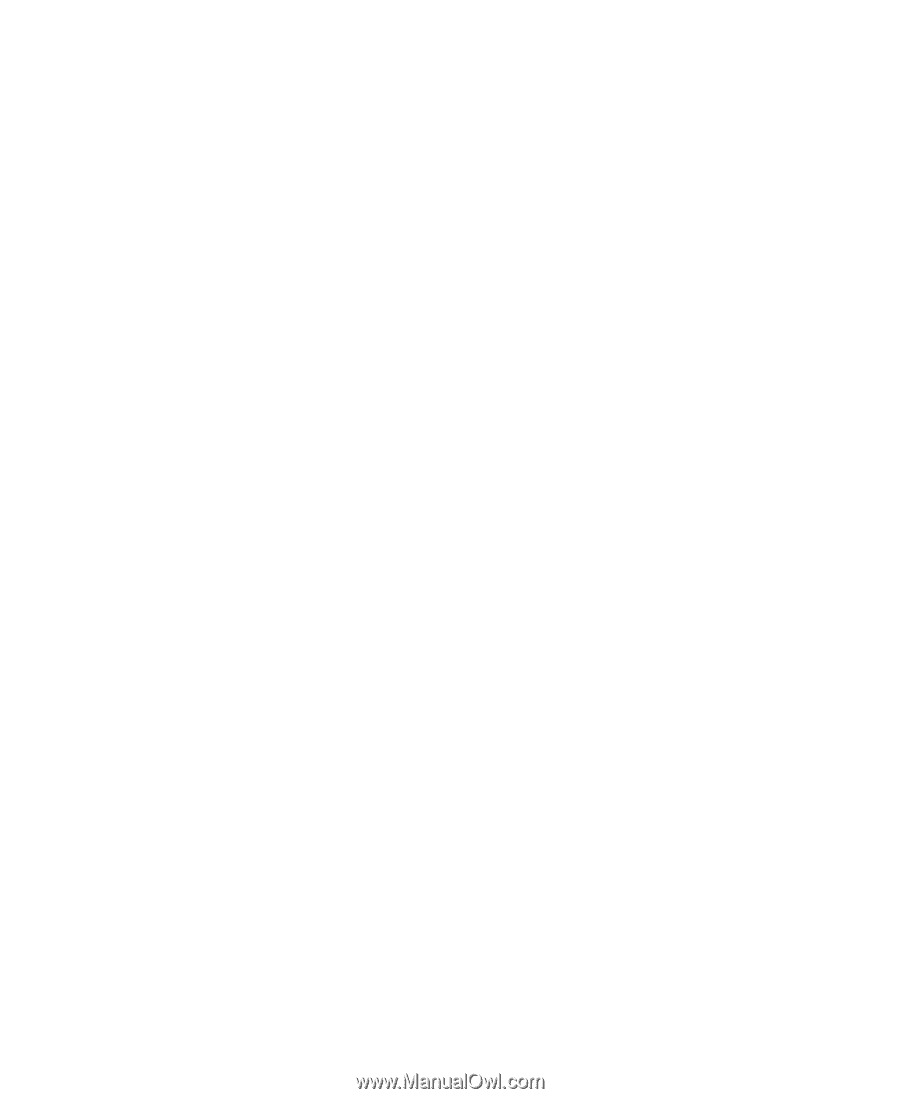
Personal Computer
Using Your Personal Computer
PC 300PL Types 6862 and 6892
PC 300GL Types 6275 and 6285