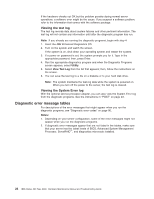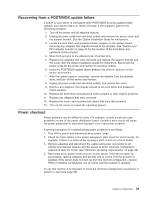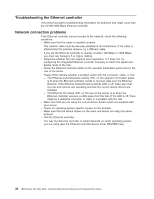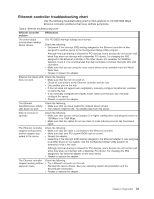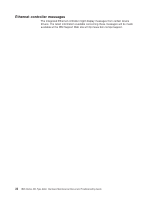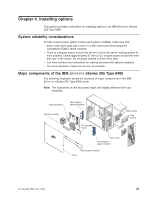IBM 8480 Hardware Maintenance Manual - Page 38
Diagnostic, error, message, tables
 |
UPC - 087944878070
View all IBM 8480 manuals
Add to My Manuals
Save this manual to your list of manuals |
Page 38 highlights
If the hardware checks out OK but the problem persists during normal server operations, a software error might be the cause. If you suspect a software problem, refer to the information that comes with the software package. Viewing the test log The test log records data about system failures and other pertinent information. The test log will not contain any information until after the diagnostic program has run. Note: If you already are running the diagnostic programs, begin with step 4 1. Insert the IBM Enhanced Diagnostics CD. 2. Turn on the system and watch the screen. If the system is on, shut down your operating system and restart the system. 3. If a power-on password is set, the system prompts you for it. Type in the appropriate password; then, press Enter. 4. Run the appropriate diagnostics program and when the Diagnostic Programs screen appears, select Utility. 5. Select View Test Log from the list that appears; then, follow the instructions on the screen. 6. You can save the test log to a file on a diskette or to your hard disk drive. Note: The system maintains the test-log data while the system is powered on. When you turn off the power to the server, the test log is cleared. Viewing the System Error log With the optional service processor adapter, you can also view the System Error log from the diagnostic programs. See the instructions in "POST" on page 23. Diagnostic error message tables For descriptions of the error messages that might appear when you run the diagnostic programs, see "Diagnostic error codes" on page 90. Notes: 1. Depending on your server configuration, some of the error messages might not appear when you run the diagnostic programs. 2. If diagnostic error messages appear that are not listed in the tables, make sure that your server has the latest levels of BIOS, Advanced System Management Processor, ServeRAID™, and diagnostics microcode installed. 28 IBM xSeries 205 Type 8480: Hardware Maintenance Manual and Troubleshooting Guide