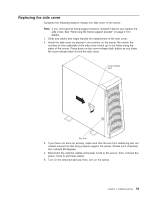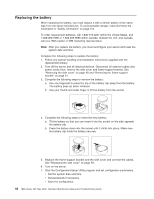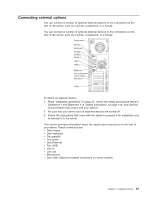IBM 8480 Hardware Maintenance Manual - Page 66
installing
 |
UPC - 087944878070
View all IBM 8480 manuals
Add to My Manuals
Save this manual to your list of manuals |
Page 66 highlights
Attention: v When you handle static-sensitive devices, take precautions to avoid damage from static electricity. For details on handling these devices, see "Handling static-sensitive devices" on page 37. v To maintain proper system cooling, do not operate the server for more than 10 minutes without either a drive or a filler panel installed in each bay. Complete the following steps to install a hot-swap hard disk drive in bay 5, 6, or 7. Note: You do not have to turn off the server to install hot-swap hard disk drives in these bays. 1. Read the information in "Preinstallation steps" on page 49. 2. Remove the filler panel from one of the empty hot-swap bays by inserting your finger into the depression at the left side of the filler panel and pulling it away from the server. 3. Install the hard disk in the hot-swap bay: a. Ensure that the tray handle is open (that is, perpendicular to the drive). b. Align the drive-tray assembly with the guide rails in the bay. c. Gently push the drive-tray assembly into the bay until the drive stops. d. Push the tray handle to the closed (locked) position. Filler panel Drive tray assembly Drive tray handle (in open position) e. Check the hard disk drive status LED to verify that the hard disk drive is operating properly. If the amber disk drive status LED for the drive is lit continuously, that individual drive is faulty and needs to be replaced. If the green hard disk drive activity LED is flashing, the drive is being accessed. Note: If your server has a RAID adapter, you might need to reconfigure your disk arrays after installing hard disk drives. See the information that comes with your RAID adapter. 4. If you have other options to install or remove, do so now. 56 IBM xSeries 205 Type 8480: Hardware Maintenance Manual and Troubleshooting Guide