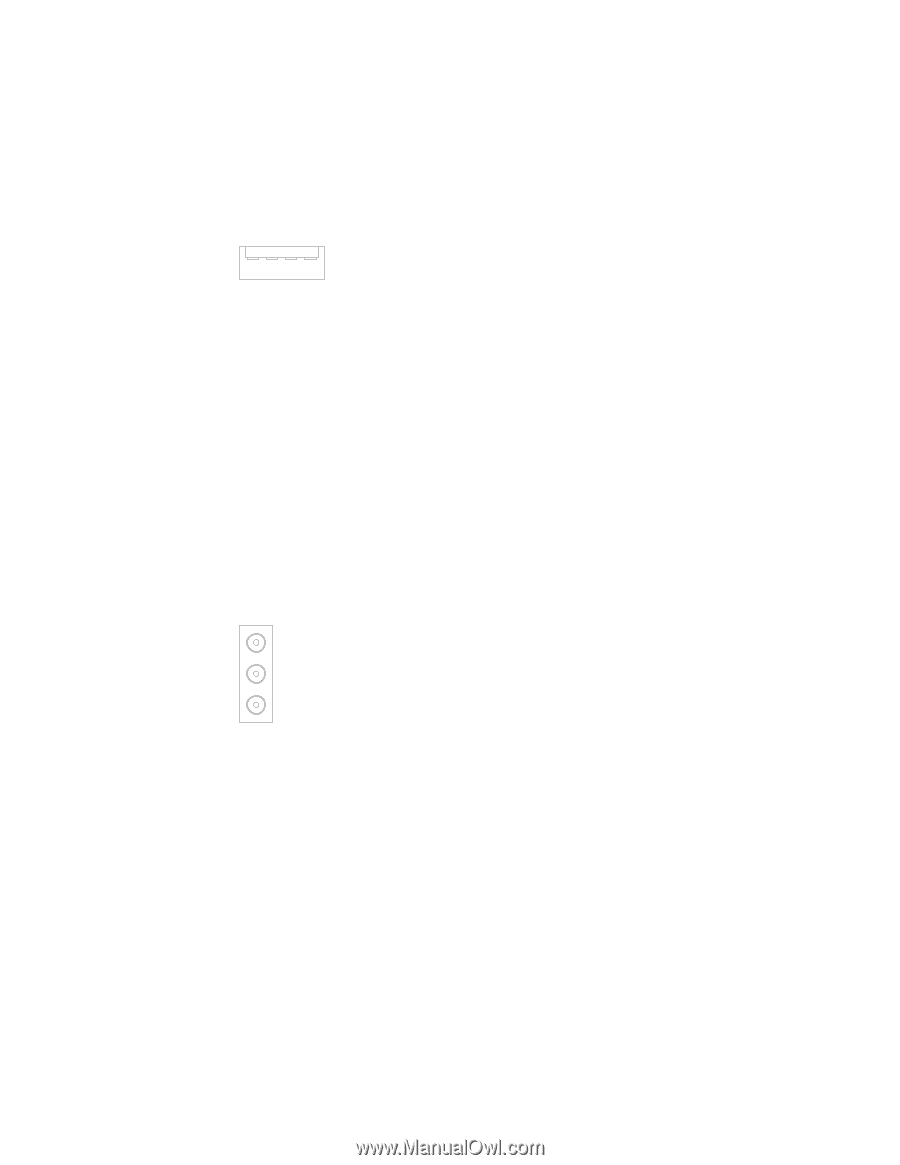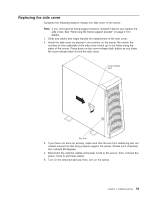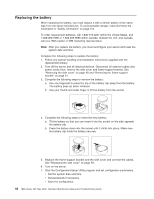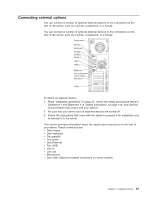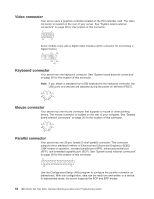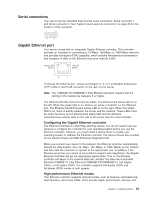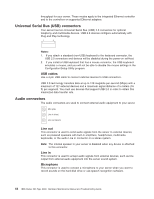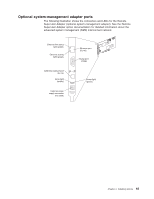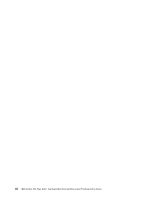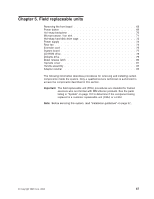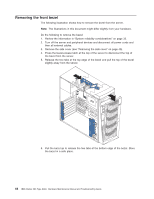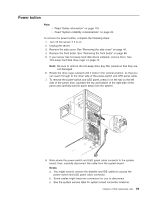IBM 8480 Hardware Maintenance Manual - Page 74
Universal, Serial, connectors, Audio
 |
UPC - 087944878070
View all IBM 8480 manuals
Add to My Manuals
Save this manual to your list of manuals |
Page 74 highlights
throughput for your server. These modes apply to the integrated Ethernet controller and to the controllers on supported Ethernet adapters. Universal Serial Bus (USB) connectors Your server has two Universal Serial Bus (USB) 2.0 connectors for optional telephony and multimedia devices. USB 2.0 devices configure automatically with Plug and Play technology. 1 4 Notes: 1. If you attach a standard (non-USB) keyboard to the keyboard connector, the USB 2.0 connectors and devices will be disabled during the power-on self-test. 2. If you install a USB keyboard that has a mouse connector, the USB keyboard emulates a mouse, and you will not be able to disable the mouse settings in the Configuration/Setup Utility program. USB cables Use a 4-pin USB cable to connect external devices to USB connectors. USB 2.0 technology transfers data at up to 128 megabits per second (Mbps) with a maximum of 127 external devices and a maximum signal distance of 5 meters (16 ft) per segment. You must use devices that support USB 2.0 in order to obtain this maximized data transfer rate. Audio connectors The audio connectors are used to connect external audio equipment to your server. Mic (pink) Line in (blue) Line out (green) Line out This connector is used to send audio signals from the server to external devices, such as powered speakers with built-in amplifiers, headphones, multimedia keyboards, or the audio Line in connector on a stereo system. Note: The internal speaker in your server is disabled when any device is attached to this connector. Line in This connector is used to accept audio signals from external devices, such as line output from external audio equipment into the server sound system. Microphone This connector is used to connect a microphone to your server when you want to record sounds on the hard disk drive or use speech recognition software. 64 IBM xSeries 205 Type 8480: Hardware Maintenance Manual and Troubleshooting Guide