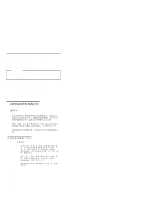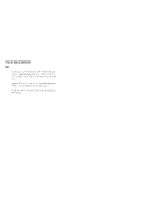IBM 865951Y Hardware Maintenance Manual
IBM 865951Y - Netfinity 5000 - 51Y Manual
 |
UPC - 087944501824
View all IBM 865951Y manuals
Add to My Manuals
Save this manual to your list of manuals |
IBM 865951Y manual content summary:
- IBM 865951Y | Hardware Maintenance Manual - Page 1
IBM Netfinity Servers S10L-9837-04 IBM Netfinity 5000 - Type 8659 Models 12Y, 1SY, 22Y, 2SY, 31Y, 3RY, 41Y, 4RY, 51Y, 5RY, 61Y, 6RY, 71Y, 7RY, 81Y, 8RY Hardware Maintenance Manual January 2000 We Want Your Comments! (Please see page 206) - IBM 865951Y | Hardware Maintenance Manual - Page 2
- IBM 865951Y | Hardware Maintenance Manual - Page 3
IBM Netfinity Servers S10L-9837-04 IBM Netfinity 5000 - Type 8659 Models 12Y, 1SY, 22Y, 2SY, 31Y, 3RY, 41Y, 4RY, 51Y, 5RY, 61Y, 6RY, 71Y, 7RY, 81Y, 8RY Hardware Maintenance Manual January 2000 We Want Your Comments! (Please see page 206) IBM - IBM 865951Y | Hardware Maintenance Manual - Page 4
this information and the product it supports, be sure to read the general information under "Notices" in the manual. Fifth Edition (January 2000) was developed for products and services offered in the United States of America. IBM may not offer the products, services, or features discussed in this - IBM 865951Y | Hardware Maintenance Manual - Page 5
Netfinity 5000 - Type 8659. Important This manual is intended for trained servicers who are familiar with IBM PC Server products. Important safety information Be sure to read all caution and danger statements in this book before performing any of the instructions. Leia todas as instruções de cuidado - IBM 865951Y | Hardware Maintenance Manual - Page 6
Diagnostic, BIOS Flash, and Device Driver files. File download address is: http://www.ibm.com/pc/files.html The IBM BBS can be reached at (919) 517-0001. IBM online addresses: The IBM Support Page is: http://www.ibm.com/support/ The IBM Home Page is: http://www.ibm.com/pc/ iv Netfinity Server HMM - IBM 865951Y | Hardware Maintenance Manual - Page 7
Contents About this manual iii Important safety information iii Online support iv Netfinity 5000 - Type 8659 1 General Checkout 5 Diagnostic tools 8 Features 14 Additional service information 16 Locations 55 Symptom-to-FRU index 152 Undetermined problems 165 Parts listing (Type 8659 167 - IBM 865951Y | Hardware Maintenance Manual - Page 8
vi Netfinity Server HMM - IBM 865951Y | Hardware Maintenance Manual - Page 9
29 Core chipset control 29 PCI bus control 30 Cache control 30 Memory settings 30 Advanced ISA settings 30 Service Processor IRQ settings . . . . . 30 Plug and Play 31 Error log 31 Configuring PCI messages 34 NDIS 2.01 (OS/2) driver messages . . . . . 36 © Copyright IBM Corp. 2000 1 - IBM 865951Y | Hardware Maintenance Manual - Page 10
41 Configuring Failover on OS/2 41 Configuring Failover on Windows NT . . . . 42 Configuring Failover on IntraNetWare . . . . 42 Identifying problems using status LEDs . . . . . 44 Power supply LEDs 44 LED diagnostics 45 Recovering BIOS 48 Resolving configuration conflicts 49 Resolving memory - IBM 865951Y | Hardware Maintenance Manual - Page 11
index 152 Beep symptoms 152 No beep symptoms 155 Diagnostic error codes 156 Error symptoms 159 POST error codes 160 SCSI error codes 165 Undetermined problems 165 Parts listing (Type 8659 167 System 168 Netfinity 5000 - Type 8659 3 - IBM 865951Y | Hardware Maintenance Manual - Page 12
Keyboards 172 Power cords 174 4 Netfinity Server HMM - IBM 865951Y | Hardware Maintenance Manual - Page 13
by the software, you can run the diagnostic programs to confirm that the hardware is working properly. When you run the diagnostic programs, a single problem might cause several error messages. When this occurs, work to correct the cause of the first error message. After the cause of the first error - IBM 865951Y | Hardware Maintenance Manual - Page 14
on page 152. 4. If the computer hangs and no error is displayed, go to "Undetermined problems" on page 165. 5. Power Supply problems, see "No beep symptoms" 12. - Check for the following responses: 1. No beep. 2. Readable instructions or the Main Menu. DID YOU RECEIVE THE CORRECT RESPONSES? Yes No - IBM 865951Y | Hardware Maintenance Manual - Page 15
page 12. If you receive an error, go to "Symptom-to-FRU index" on page 152. If the diagnostics completed successfully and you still suspect a problem, see "Undetermined problems" on page 165. Netfinity 5000 - Type 8659 7 - IBM 865951Y | Hardware Maintenance Manual - Page 16
following tools are available to help identify and resolve hardware-related problems: LEDs on the system board and power supplies Diagnostic test programs Power-on self-test (POST) POST beep codes Error messages Troubleshooting charts Option diskettes Diagnostic LEDs: When a system error occurs, the - IBM 865951Y | Hardware Maintenance Manual - Page 17
progresses through POST and the final number that appears on the screen represents the amount of memory available. If POST finishes without detecting any problems, a single beep sounds, the POST OK on the front LED panel comes on, and the first screen of the operating system or application program - IBM 865951Y | Hardware Maintenance Manual - Page 18
instructions apply depending on whether the Option Diskette is startable or not. Diagnostic test programs This section includes useful information about navigating through the diagnostic test programs, as well as procedures for starting and stopping them. These programs are designed to test the IBM - IBM 865951Y | Hardware Maintenance Manual - Page 19
Note When you run the diagnostic test programs, a single problem can cause several error messages to occur. When this happens, work to correct the cause of the first error message. After the cause is corrected, - IBM 865951Y | Hardware Maintenance Manual - Page 20
the problem symptom. 3. If the diagnostic tests do not find a problem, see "Error symptoms" on page 159 and look for the problem symptom. test you want to run from the list that appears; then, follow the instructions that appear on the screen. The actions available include specifying the options for - IBM 865951Y | Hardware Maintenance Manual - Page 21
but the problem persists during normal server operations, a software error might be the cause. If you suspect a software problem, refer to screen. 5. Select View Test Log from the list that appears; then, follow instructions on the screen. 6. Press Esc to return to the Diagnostic Programs screen. - IBM 865951Y | Hardware Maintenance Manual - Page 22
shared PCI/ISA slot Three dedicated PCI slots Expansion Bays One 3.5-inch diskette drive bay Two 5.25-inch drive bays, open bay supports half-high SCSI tape drive Five 3.5-inch drive bays, hot-swappable Upgradable Microcode BIOS, diagnostics, and Netfinity Advanced System Management Processor code - IBM 865951Y | Hardware Maintenance Manual - Page 23
serial ports Two universal serial bus (USB) ports System management port (C) Advanced system management processor on system board One IDE internal connector, supports the system IDE CD-ROM drive One parallel port Mouse port Keyboard port 16-bit UltraSCSI controller - One external connector (16-bit - IBM 865951Y | Hardware Maintenance Manual - Page 24
The following additional service information supports Netfinity 5000 - Type 8659. "Checking the system for damage" on messages" on page 34. "Failover for redundant Ethernet" on page 41. "Identifying problems using status LEDs" on page 44. "Recovering BIOS" on page 48. "Resolving configuration - IBM 865951Y | Hardware Maintenance Manual - Page 25
Checking the system for damage This section provides instructions on what to do if the system might be damaged. After dropping it: Look for loose cables and obvious damage. If any cables are loose, - IBM 865951Y | Hardware Maintenance Manual - Page 26
devices and programs that you install. The server supports several types of adapters. Because of this flexibility Industry Standard Architecture (ISA) Small Computer System Interface (SCSI) In general documentation that comes with it. Reading the instructions helps you determine the steps required for - IBM 865951Y | Hardware Maintenance Manual - Page 27
" on page 147 for the meanings of the system board switches. 3. Set jumpers or switches on the device. See the device installation instructions. 4. Install the device in the server, see "Locations" on page 55. 5. Install software programs. Refer to the information provided with the "ServerGuide - IBM 865951Y | Hardware Maintenance Manual - Page 28
system startup. Always run the Configuration/Setup Utility program if you add or remove any hardware option, or if you receive an error message instructing you to do so. Review this chapter and the information that comes with the option before making changes. Also, record the current settings before - IBM 865951Y | Hardware Maintenance Manual - Page 29
Important If a defective PCI adapter is causing the system to stop responding during startup, you can press Alt+F1 here. This will cause the server to bypass PCI device initialization (except video) and go directly to the Configuration/Setup Utility, where you can disable the defective PCI adapter. - IBM 865951Y | Hardware Maintenance Manual - Page 30
Configuration/Setup utility usage From the Configuration/Setup Utility program main menu you can select settings you want to change. Pressing F1 displays Help information for a selected menu item. Notes 1. If you enter only the power-on password and an administrator (supervisor-level) password is - IBM 865951Y | Hardware Maintenance Manual - Page 31
System information: Select this choice to display information about the Netfinity 5000, Changes that you make on other menus might appear on this summary screen. Product data: Select this choice to view system information such as the machine type and model, the system serial number, the system board - IBM 865951Y | Hardware Maintenance Manual - Page 32
a device. ECP and EPP are industry-standard, high-performance bidirectional modes. Which one of these modes you choose depends on what mode the device supports. Note When you configure the parallel port as bidirectional, ECP, or EPP, use an IEEE 1284-compliant cable. The maximum length of the cable - IBM 865951Y | Hardware Maintenance Manual - Page 33
enter the correct password. To set, change, or delete a password: 1. Select System Security. 2. Select the password that you want to change. 3. Follow the instructions on the screen. After you have set a power-on or administrator password, you must enter the password whenever you turn on the server - IBM 865951Y | Hardware Maintenance Manual - Page 34
-on password. 1. See "Option installation" on page 125 through "Preparing a tower model" on page 126 or through "Preparing a rack model" on page 128 for instructions on powering off the server and removing the cover. Then, refer to the system board diagram inside the server for the location of the - IBM 865951Y | Hardware Maintenance Manual - Page 35
mode when a power-on password is set: Note If the password data field is set to On, the Unattended Start and Stop modes are not supported. 1. Select Power-on Password from the System Security menu; then, press Enter. The Power-on Password menu appears. 2. Select Allow for unattended boot with - IBM 865951Y | Hardware Maintenance Manual - Page 36
3. Move the cursor to the Enter Administrator Password Again data field and type the password again. Note A message appears if the two passwords do not match. If this happens, press Enter to return to the Administrator Password menu. 4. Select Change Administrator Password to save the new password; - IBM 865951Y | Hardware Maintenance Manual - Page 37
message displays above the choices on this menu, to alert you that the system may malfunction if these options are configured incorrectly. Follow the instructions on the screen carefully. Use the Left Arrow (←) or Right Arrow (→) key to highlight the options for the selected menu item. Core chipset - IBM 865951Y | Hardware Maintenance Manual - Page 38
memory capacity. If this occurs, you must manually enable the row of memory after the problem is corrected. Choose Memory Settings from the Advanced this selection to set the timer delay for ISA I/O recovery. Service Processor IRQ settings: Use this selection to specify the IRQ the system-management - IBM 865951Y | Hardware Maintenance Manual - Page 39
interrupt technique to configure PCI adapters. This technique enables you to install a variety of PCI adapters that currently do not support sharing of PCI interrupts. For information on manually overriding the interrupt setting, see "PCI bus control" on page 30. Netfinity 5000 - Type 8659 31 - IBM 865951Y | Hardware Maintenance Manual - Page 40
a device driver that supports manual overrides. Use the ServerGuide CDs to install this device driver. Refer to the "ServerGuide and Netfinity Manager Information" section of this Server Library for instructions on installing device drivers. The ServerGuide CDs contain IBM Update Connector, a dial - IBM 865951Y | Hardware Maintenance Manual - Page 41
Library for instructions on installing device drivers, or for more information about the ServerGuide Ethernet controller supports the operating systems that the server supports. To find out which operating systems the server supports, go to the following World Wide Web address: http://www.ibm.com/pc/ - IBM 865951Y | Hardware Maintenance Manual - Page 42
instance of the driver with a different I/O address. This new adapter could not be found. Action: If you installed an Ethernet adapter, such as an IBM Netfinity 10/100 Fault Tolerant Adapter, as part of Ethernet redundancy (failover), make sure that the adapter is seated correctly. If the adapter is - IBM 865951Y | Hardware Maintenance Manual - Page 43
/Setup utility programs (see "Plug and Play" on page 31.) PCNTNW-NW-075 The Multiple Link Interface Driver (MLID) cannot be registered with the Link Support Layer (LSL). Explanation: An error occurred while the driver was trying to register with the LSL. Action: Check the version of the NetWare or - IBM 865951Y | Hardware Maintenance Manual - Page 44
Ethernet device type is set to the default (enabled) position in the Configuration/Setup utility programs (see "PCI bus control" on page 30). If the problem persists, go to "Diagnostic test programs" on page 10 to run the diagnostic utility. PCNTNW-NW-180 The DMA parameter is not necessary for PCI - IBM 865951Y | Hardware Maintenance Manual - Page 45
PCNTND-15 Device not found. Explanation: The driver cannot find an Ethernet controller in the server. Action: Verify that the PCI Ethernet device type is set to the default (enabled) position in the Configuration/Setup utility programs (see "PCI bus control" on page 30). If the Ethernet adapter is - IBM 865951Y | Hardware Maintenance Manual - Page 46
type is set to the default (enabled) position in the Configuration/Setup utility programs (see "PCI bus control" on page 30). If the problem persists, go to "Diagnostic test programs" on page 10 to run the diagnostic utility. pnt0-6 Cannot allocate memory for the adapter during an interrupt - IBM 865951Y | Hardware Maintenance Manual - Page 47
reset due to a device fault. Action: Verify that additional Ethernet adapters are present or replace the Ethernet adapter that fails to respond. If the problem persists, go to "Diagnostic test programs" on page 10 to run the diagnostic utility. pnt0-19 IRQ found for PCnet hardware does not match - IBM 865951Y | Hardware Maintenance Manual - Page 48
pnt0-23 add_intr_handler failed! Vector already occupied. Explanation: The interrupt request (IRQ) that was specified, or the IRQ that was found, conflicts with other devices in the server. Action: Modify the hardware settings. Run the NETCONFIG program to search for another Ethernet controller. - IBM 865951Y | Hardware Maintenance Manual - Page 49
, you can configure the server to support a failover function. You can configure either operating system determines the maximum number of IBM Netfinity 10/100 Fault Tolerant Adapters that Install the redundant NIC adapter according to the instructions provided with the adapter and in "Installing - IBM 865951Y | Hardware Maintenance Manual - Page 50
Restart the server. The failover function is now enabled. Configuring Failover on Windows NT 1. Install the redundant NIC adapter according to the instructions provided with the adapter and in "Installing or removing adapters" on page 57. 2. Use the ServerGuide CDs to install the AMD PCNet Ethernet - IBM 865951Y | Hardware Maintenance Manual - Page 51
configuration of the server. To determine the slot number, load the driver with no parameters. The driver will display the available slot numbers. The slot number that is greater than 10000 will be the slot number of the integrated Ethernet controller. When the slot number of the integrated Ethernet - IBM 865951Y | Hardware Maintenance Manual - Page 52
No beep, fans running, and ac power LED blinking Description and Action The power supply is on and operating correctly. There is an ac power problem. Possible causes: 1. There is no ac power to the power supply. Actions: Verify that: The power cord is properly connected to the server. The power - IBM 865951Y | Hardware Maintenance Manual - Page 53
1 LED on PCI 2 LED on Description An error has occurred in the service processor. Actions: 1. Try a reset by turning off the system, jumper/ LED is on, follow the instructions for those LEDs. 2. If the PCI 1 or PCI 2 LED is not on, restart the server. If the problem persists (the NMI LED stays on - IBM 865951Y | Hardware Maintenance Manual - Page 54
secondary microprocessor slot has failed. Actions: 1. Turn off the server, reseat the microprocessor and VRM; then restart the server. 2. If the problem persists, replace the microprocessor. The primary power supply has failed. Action: Replace the primary power supply. The secondary power supply has - IBM 865951Y | Hardware Maintenance Manual - Page 55
1 LED on Description A hot-swap hard disk drive has failed. Actions: 1. Check the error log for additional information. If the error log indicates a temperature problem and the fans are working correctly, check the system for proper air flow. 2. If the amber Hard Disk Status LED on one of the hot - IBM 865951Y | Hardware Maintenance Manual - Page 56
diskette from the World Wide Web. Go to http://www.ibm.com/support/, select IBM Server Support, and make the selections for the server. The flash on page 126 or through "Preparing a rack model" on page 128 for instructions on powering off the server and removing the cover. Then, refer to the system - IBM 865951Y | Hardware Maintenance Manual - Page 57
Resolving configuration conflicts The Configuration/Setup Utility program program configures only the system hardware. It does not consider the requirements of the operating system or the application programs. For these reasons, memory-address configuration conflicts might occur. Resolving memory- - IBM 865951Y | Hardware Maintenance Manual - Page 58
making any changes. (See "Configuration/Setup utility" on page 20 for instructions.) 2. Determine which adapter or device is causing the conflict. 3. program. 4. Remove the device or adapter. Some configurations are not supported. If you must remove an adapter, see "Installing or removing adapters" - IBM 865951Y | Hardware Maintenance Manual - Page 59
Resolving software configuration conflicts: The memory-address space and IRQs used by some hardware options might conflict with addresses defined for use through application programs or the expanded memory specification (EMS). (EMS is used only with DOS.) If a conflict exists, one or more of the - IBM 865951Y | Hardware Maintenance Manual - Page 60
devices. The default selection is channel A. You can access this program when you start the server. The SCSISelect prompt appears after the IBM Netfinity Logo appears. Press Ctrl+A immediately after the SCSISelect prompt appears; then, select channel B for internal devices. Use the Up Arrow (↑) and - IBM 865951Y | Hardware Maintenance Manual - Page 61
the settings for advanced configuration options. These options include enabling support for large hard disk drives and support for BIOS parameters if BIOS is enabled. To reset to the the host adapter defaults, press F6; then, follow the instructions on the screen. SCSI disk utilities: To see the IDs - IBM 865951Y | Hardware Maintenance Manual - Page 62
disk drive is working, make a backup copy of all the files and programs on the hard disk drive. 2. Select Format Disk; then, follow the instructions on the screen. Note Hard disk drives normally contain more tracks than their stated capacity, to allow for defective tracks. A message appears on the - IBM 865951Y | Hardware Maintenance Manual - Page 63
Locations The following information supports the Netfinity 5000 Type 8659 server. "Adapters" on page 56. "Battery" on page 61. "Bays" on page 64. "Changing jumper positions" on page 75. "Completing - IBM 865951Y | Hardware Maintenance Manual - Page 64
, you can add a RAID (redundant array of independent disks) adapter that can enhance logical-drive capacity and performance. Adapter considerations: The Netfinity 5000 supports ISA and PCI adapters. You can install up to six adapters in the connectors on the system board. The system board in the - IBM 865951Y | Hardware Maintenance Manual - Page 65
on page 176. Read the documentation that comes with the option. 1. Review the instructions that come with the adapter to determine if the adapter must be installed in a the video controller on the system board. IBM recommends that the video be installed in slot 5. Netfinity 5000 - Type 8659 57 - IBM 865951Y | Hardware Maintenance Manual - Page 66
clip. b. If the adapter is a full length card in slot 1 or 2, ensure that the card support bracket has the appropriate card support installed for that slot. Card Type ISA PCI Card Support Color Black White Each card support is also identified on the tab as ISA or PCI. 58 Netfinity Server HMM - IBM 865951Y | Hardware Maintenance Manual - Page 67
from a slot 1 or storage location 2 , gently release the card support tab 3 and slide the card support away from the system board until the card support is free. 2) To insert a card support in a slot or a storage location, place the card support in the slot or storage opening and slide the card - IBM 865951Y | Hardware Maintenance Manual - Page 68
adapter and align it with the expansion slot (and with the card support bracket if a full-length adapter). b. Press the adapter firmly into . Refer to the documentation that comes with the option. f. If you removed the card-guide retaining clip in step 4a on page 58, reinstall it now. 7. If you want - IBM 865951Y | Hardware Maintenance Manual - Page 69
avoid possible danger. Caution When replacing the battery, use only IBM Part Number 33F8354 or an equivalent type battery recommended by the information" on page 176. Followed any special handling and installation instructions supplied with the replacement battery. Removed the server side cover (see - IBM 865951Y | Hardware Maintenance Manual - Page 70
To replace the battery: 1. Unplug the server. 2. Locate the battery on the system board (see "System board illustration" on page 142). 3. Remove the battery: a. Use one finger to lift the battery clip over the battery. b. Use one finger to slightly slide the battery toward the front of the server. - IBM 865951Y | Hardware Maintenance Manual - Page 71
To reconfigure the system, follow the instructions given in "Configuration/Setup utility" on page 20 (all models). Netfinity 5000 - Type 8659 63 - IBM 865951Y | Hardware Maintenance Manual - Page 72
Bays Internal drives are installed in bays. The bays are referred to as bay A, bay B, bay C, bay 1, bay 2, and so on. The following illustrations show the locations of the bays in the server. Tower model A B C 1 2 3 4 5 Rack model 1 2 345 AB C The server comes with a CD-ROM drive installed in bay - IBM 865951Y | Hardware Maintenance Manual - Page 73
Bay Drive Width Drive Type Drive Height A 5.25-inch Removable media drive1 only 41.3 mm (1.6 in.) B 5.25-inch CD-ROM 41.3 mm (1.6 in.) C 3.5-inch Diskette drive 25.4 mm (1.0 in.) 1 through 5 3.5-inch Hot-swap hard disk 25.4 mm (1.0 in.) - Slim line (SL) 41.3 mm (1.6 in.)2 - Half - IBM 865951Y | Hardware Maintenance Manual - Page 74
-3 Fast-20 parallel interface), and X3.253-1995 (SCSI-3 parallel interface). For a complete list of the SCSI devices supported on the Netfinity 5000, go to http://www.ibm.com/support/ on the World Wide Web. If you install additional SCSI devices, you must set a unique identification (ID) for each - IBM 865951Y | Hardware Maintenance Manual - Page 75
cable and devices to the external SCSI connector, set the termination for the last device on that SCSI cable to Enabled. Refer to the instructions that come with the SCSI device for more information about termination. Preinstallation steps (all bays) Before you begin, be sure you have: Read "Safety - IBM 865951Y | Hardware Maintenance Manual - Page 76
1. Choose the bay in which you want to install the drive. (Refer to Table 1 on page 65 for the drive types and sizes available for each bay.) Tower model A B C 1 2 3 4 5 Rack model 1 2 345 AB C 2. Touch the static-protective bag containing the drive to any unpainted metal surface on the server; - IBM 865951Y | Hardware Maintenance Manual - Page 77
, reverse the following steps. Before you begin Read "Safety information" on page 176. Read "Preinstallation steps (all bays)" on page 67 and the instructions that come with the option. Read "Termination requirements" on page 67 1. If you have not done so already, remove the server cover and the - IBM 865951Y | Hardware Maintenance Manual - Page 78
5. Slide the drive into the bay until it stops. 6. Reinstall and tighten the screws that you removed in step 2 on page 69. 7. Connect the drive to the available connector on the SCSI cable or the IDE cable, as appropriate. Note If you have difficulty connecting a cable, turn the cable connector over - IBM 865951Y | Hardware Maintenance Manual - Page 79
have not done so, remove the server cover and front bezel. See "Option installation" on page 125. 2. Using the instructions that come with the drive, together with these instructions, check that any switches or jumpers on the drive are set correctly. Change the settings if necessary. For information - IBM 865951Y | Hardware Maintenance Manual - Page 80
c. Locate the drive-release tab on the diskette drive. d. Press the tab against the drive and hold it there; slide the drive into the bay until it clicks into place. 4. If you want to install or remove any other options, do so now. Otherwise, go to "Completing the installation" on page 77. - IBM 865951Y | Hardware Maintenance Manual - Page 81
hot-swap bay. a. Ensure the tray handle 3 is open (that is, perpendicular to the drive). b. Align the drive-tray assembly so that it engages the guide rails in the bay. c. Gently push the drive-tray assembly into the bay until the drive connects to the backplane. d. Push the tray handle toward - IBM 865951Y | Hardware Maintenance Manual - Page 82
4. If you want to install or remove any other options, do so now. Otherwise, go to "Completing the installation" on page 77. 74 Netfinity Server HMM - IBM 865951Y | Hardware Maintenance Manual - Page 83
Changing jumper positions The DASD backplane, which is the Netfinity 5000 SCSI backplane, contains two-pin jumper blocks, which are behind the daughterboard (SAF-TE) on the DASD backplane. Jumper block J4 controls the addressing of the SCSI hard disk drive hot-swap bays. See "SCSI jumpers" on page - IBM 865951Y | Hardware Maintenance Manual - Page 84
5. Replace any components or adapters that you might have removed. 6. Reinstall the server cover and connect the cables (see "Completing the installation" on page 77 for instructions). 76 Netfinity Server HMM - IBM 865951Y | Hardware Maintenance Manual - Page 85
Completing the installation Before you begin Complete all the installation procedures for the internal options you have chosen to install. Read "Safety information" on page 176. If you have a tower model, continue with "Completing the tower model installation." If you have a rack model, go to " - IBM 865951Y | Hardware Maintenance Manual - Page 86
3. Replace the server door, if it was removed. a. Set the door on the bottom hinge. b. Press the flange downward while pressing the top of the door toward the server, until the flange connects with the top hinge. Release the flange. 4. Close and lock the server door. 78 Netfinity Server HMM - IBM 865951Y | Hardware Maintenance Manual - Page 87
Attention Be sure to maintain a clearance of at least 127 mm (5 inches) on the front and rear of the server to allow for air circulation. 5. Reconnect the cables to the back of the server; then, plug the power cords into properly grounded electrical outlets. 6. If you have a modem or fax machine - IBM 865951Y | Hardware Maintenance Manual - Page 88
Completing the rack model installation 1. Replace the top cover: a. Align the top cover with the top of the server, about 25 mm (1 inch) from the front of the server. b. Hold the cover against the server and slide the cover toward the front of the server until the cover clicks into place. Note Be - IBM 865951Y | Hardware Maintenance Manual - Page 89
the server in the rack enclosure" on page 108, and then go to "Updating the server configuration" on page 150. Otherwise, continue with the following instructions to secure the rack model in the rack. a. Slide the rack model into the rack. b. Locate the screws that you removed in step 3 on page - IBM 865951Y | Hardware Maintenance Manual - Page 90
this button to release a diskette from the drive. 2 Diskette Drive In-Use Light: This light comes on when the diskette drive is accessed. 3 CD-ROM Manual Tray-Release Opening: Insert a straightened paper clip in the opening to release the CD-ROM tray when using the CD-ROM eject button is not - IBM 865951Y | Hardware Maintenance Manual - Page 91
a CD from the CD-ROM drive. Note If the CD-ROM tray does not extend out, insert the end of a straightened paper clip into the manual tray-release opening and gently pull the tray open. 5 Reset Button: Press this button to reset the server. 6 Power-on switch: Use this switch to - IBM 865951Y | Hardware Maintenance Manual - Page 92
9 Operator LED Panel This panel contains LEDs that light to indicate conditions on the server, such as power on or a system error (see "Front panel indicators" on page 85). 84 Netfinity Server HMM - IBM 865951Y | Hardware Maintenance Manual - Page 93
Front panel indicators: The following illustrations identify the indicators located on the front panel of the server. Tower model Rack model Netfinity 5000 - Type 8659 85 - IBM 865951Y | Hardware Maintenance Manual - Page 94
1 Power-On Light: This green LED blinks when the server is in Standby mode (power is present but the server is not turned on). The blinking changes to a solid (continuous) light when you turn on the server remotely (Unattended mode) or by pressing the Power-On Switch. If this light is not on - IBM 865951Y | Hardware Maintenance Manual - Page 95
8 Hard Disk Drive Status Light (Amber): In a RAID environment, this amber LED lights continuously when the drive is faulty and needs to be replaced. You can replace these hot-swappable drives without turning off the server. If you do not have a RAID environment, this LED is not operational. - IBM 865951Y | Hardware Maintenance Manual - Page 96
power supply. If any power supply light is not illuminated when the Power-On Light on the front of the server is on, there is a problem with that power supply. The power supply shipped with the server has two lights, one for each module in 88 Netfinity Server HMM - IBM 865951Y | Hardware Maintenance Manual - Page 97
the power supply. The optional additional power supply has one power module and one green LED. See "Power supplies" on page 132 for more information about the power supplies. Netfinity 5000 - Type 8659 89 - IBM 865951Y | Hardware Maintenance Manual - Page 98
DASD fan assembly removal Before you begin Read "Safety information" on page 176. Turn off the server, if it is on. Attention When removing or replacing the fan, be sure to route the cables correctly to avoid damage to the SCSI cables and connectors. To remove the DASD fan assembly, do the following - IBM 865951Y | Hardware Maintenance Manual - Page 99
Ethernet connector The system board in the Netfinity 5000 contains an Ethernet controller. The controller has an external RJ-45 connector on the rear of the server that is used with a category 3, 4, or 5 twisted-pair cable. The connector enables an Ethernet network to attach to the internal - IBM 865951Y | Hardware Maintenance Manual - Page 100
Expansion bays The server comes with one 3.5-inch, 1.44 MB diskette drive, and one 5.25-inch CD-ROM drive. The following illustrations show the server front view with the door (if any) removed. Tower model Rack model 1 CD-ROM Drive: The server comes with an IDE CD-ROM drive. 2 Open Bay (5.25-inch): - IBM 865951Y | Hardware Maintenance Manual - Page 101
unformatted) or 2 MB (unformatted) diskettes. 4 Open Bays (3.5-inch): The 3.5-inch open bays are for hot-swap SCSI hard disk drives only. For information on the supported types of drives and their installation, see "Internal drives installation or removing" on page 113. Netfinity 5000 - Type 8659 93 - IBM 865951Y | Hardware Maintenance Manual - Page 102
installation or removing" on page 113 in addition to the instructions in this section. Read "Internal drives installation or removing," and then return here. For additional information about SCSI configurations supported, see http://www.ibm.com/pc/us/netfinity/ Do not exceed the following cable - IBM 865951Y | Hardware Maintenance Manual - Page 103
you will need to order one. Attaching external options: To attach an external option: 1. Turn off the server and all attached devices. 2. Follow the instructions that come with the option and the illustration in "Input/Output connectors" on page 97 to connect it to the server. Netfinity 5000 - Type - IBM 865951Y | Hardware Maintenance Manual - Page 104
Hot-swap backplane assembly removal Before you begin Read "Safety information" on page 176. Turn off the server, if it is on. To remove the hot-swap backplane assembly, do the following: 1. Remove the side cover and front bezel, see "Option installation" on page 125. 2. Disconnect the cables - IBM 865951Y | Hardware Maintenance Manual - Page 105
Input/Output connectors The following illustrations identify the connectors located on the back of the server. Tower model Rack model 1 Power Connector: The server power cable connects here. 2 Serial Connector A: Signal cables for modems or other serial devices connect here to the 9-pin serial - IBM 865951Y | Hardware Maintenance Manual - Page 106
3 Serial Connector B: Signal cables for modems or other serial devices connect here to the 9-pin serial connector for serial port B. See "Devices and I/O ports" on page 23 for port assignment information. 4 Mouse Connector: The mouse cable connects here. This connector is sometimes called the - IBM 865951Y | Hardware Maintenance Manual - Page 107
Installing a server in a rack enclosure Use the following instructions for installing a Netfinity 5000 rack model in a server rack enclosure. If you have that you need to install the server into the rack. Follow the instructions that are included in the Rack Mount Kit. Netfinity 5000 - Type 8659 99 - IBM 865951Y | Hardware Maintenance Manual - Page 108
Before you begin You will need the following items: - Flat-blade screwdriver - 8-inch adjustable wrench or pliers - Tape - Pencil Some of the installation procedures require two people. Before you begin to install the server in the rack enclosure, review the safety and handling guidelines specified - IBM 865951Y | Hardware Maintenance Manual - Page 109
- Server off: 8% to 80% Maximum altitude: 2133 m (7000 ft) Electrical Input Sine-wave input (50 to 60 Hz) is required Input voltage: - Low range: - Minimum: 90 V ac - Maximum: 137 V ac - High range: - Minimum: 180 V ac - Maximum: 265 V ac - Input kilovolt-amperes (kVA) approximately: - Minimum - IBM 865951Y | Hardware Maintenance Manual - Page 110
Installing the rack model in a rack enclosure: During this procedure, you must install parts on the rack enclosure and the server. This process can be divided into three parts: Preparing the server Preparing the rack enclosure Installing the server into the rack enclosure Before you begin Read " - IBM 865951Y | Hardware Maintenance Manual - Page 111
To prepare the Netfinity 5000 for installation in a rack enclosure: 1. Attach the cable-arm bracket to the rear of the server. a. Remove the two screws at the left of the primary power supply. b. Align the cable-arm bracket with the screw holes, keeping the solid arm of the bracket toward the side - IBM 865951Y | Hardware Maintenance Manual - Page 112
Preparing the rack enclosure: In this section, you will use the following parts: Two slide bracket assemblies Two slide rails (fitted to system unit) One cable-management arm Ten long screws (M6 by 16 mm) Ten cage nuts Installation template Attention To ensure cabinet stability, plan the - IBM 865951Y | Hardware Maintenance Manual - Page 113
a. Extend the outer slide rail until the slide bracket is flush against the outside of the left front mounting rail. Align the slide rail with the cage nuts on the mounting rail. b. From the front of the rack enclosure, insert two long screws through the slide bracket and mounting rail. Press the - IBM 865951Y | Hardware Maintenance Manual - Page 114
4. Attach the slide rail to the right side of the rack enclosure. a. Extend the outer slide rail until the slide bracket is flush against the outside of the right front mounting rail. Align the slide bracket with the cage nuts on the mounting rail. b. From the front of the rack enclosure, insert two - IBM 865951Y | Hardware Maintenance Manual - Page 115
a. Align the holes on the cable-management arm mounting panel with the cage nuts on the rear mounting rail. b. From the rear of the rack enclosure, insert a long screw through the holes in the cable-management arm mounting panel and cage nut; then, tighten the screws. Notes 1. You can choose to wait - IBM 865951Y | Hardware Maintenance Manual - Page 116
Installing the server in the rack enclosure: In this section, you will use the following parts: Four long screws (M6 by 16 mm) Two cage nuts One cable-management arm Cable ties To install the server into the rack enclosure: 1. If you have not done so already, install a cage nut in each front - IBM 865951Y | Hardware Maintenance Manual - Page 117
page 107. 7. Attach the monitor, keyboard, and power cables to the corresponding connectors on the server. Refer to the rack enclosure documentation for instructions. 8. Attach the cables to the cable-management arm using the cable ties provided. Note Be sure to route the cables above the top edge - IBM 865951Y | Hardware Maintenance Manual - Page 118
9. Secure the rack model in the rack enclosure. a. Slide the rack model into the rack enclosure. b. Secure the server to both sides of the rack enclosure by inserting a long screw (M6 by 16 mm) through the chassis bracket, mounting rail, and cage nut. 110 Netfinity Server HMM - IBM 865951Y | Hardware Maintenance Manual - Page 119
bay in a rack enclosure. Before you begin Read "Safety information" on page 176. Turn off the server. Follow any additional installation and safety instructions that come with the rack. 32 kg (70.5 lbs) 55 kg (121.2 lbs) Caution Use safe lifting practices when lifting the machine. Netfinity - IBM 865951Y | Hardware Maintenance Manual - Page 120
To remove the Netfinity 5000 from a rack enclosure: 1. Remove the screws from each front bracket. Set the screws aside for later use. 2. Slide the server out of the rack. 3. If you have a modem or fax machine attached to the server, disconnect the telephone line from the wall outlet and the server. - IBM 865951Y | Hardware Maintenance Manual - Page 121
Internal drives installation or removing Drives are devices that the server uses to store and retrieve data. You can add drives to the server to increase storage capacity and to enable the server to read other types of media. Go to "Bays" on page 64 for the bay location required for installed drives - IBM 865951Y | Hardware Maintenance Manual - Page 122
Keyboard and mouse connectors The server provides one keyboard port and one auxiliary-device port. An auxiliary device can be a mouse or other pointing device. 6 5 4 3 2 1 Table 4 shows the pin-number assignments for the keyboard and auxiliary-device port connectors. Table 4. Keyboard and - IBM 865951Y | Hardware Maintenance Manual - Page 123
Management port C The server has a dedicated systems management I/O port. This port can be used to attach a modem that is dedicated to communication with the system-management processor. The connector on the back of the server and the pin-number assignments are the same as for the serial ports. - IBM 865951Y | Hardware Maintenance Manual - Page 124
, with error correcting code (ECC) data protection. Notes 1. The server comes with one or more dual-inline memory modules (DIMM)s installed. 2. The server supports 100 MHz, 64 MB, 128 MB, and 256 MB DIMMs. 3. Install only registered SDRAM ECC DIMMs. 4. When you are installing memory modules, you - IBM 865951Y | Hardware Maintenance Manual - Page 125
1. If you have not done so, remove the server cover. See "Option installation" on page 125. 2. Locate the memory-module connectors on the system board (see "System board connectors" on page 143). Notes 1. Each connector slot contains two keys (dividers), which are used to assure that a memory-module - IBM 865951Y | Hardware Maintenance Manual - Page 126
the latest information about microprocessor upgrades available for the server, contact your IBM reseller, IBM marketing representative, or see http://www.ibm.com/pc/us/compat/ on the World Wide Web. If you do upgrade the microprocessor, use the instructions that come with the upgrade along with the - IBM 865951Y | Hardware Maintenance Manual - Page 127
Computer Company Bulletin Board System (BBS). See the "Getting Help Information" section of this Server Library for the appropriate World Wide Web addresses and bulletin board telephone numbers. For a list of supported operating systems, see http://www.ibm.com/pc/us/compat/ on the World Wide - IBM 865951Y | Hardware Maintenance Manual - Page 128
Notes 1. If you have not already done so, go to http://www.ibm.com/support/ on the World Wide Web and download the appropriate flash update program. Review the applicable README files, and use this information to create a Flash Utility - IBM 865951Y | Hardware Maintenance Manual - Page 129
of the connector 2 . Note If the microprocessor has tabs at the upper corners instead of an adapter with a handle, remove it by following these instructions: 1. Place your index fingers on the small retainer tabs on the top of the microprocessor. 2. Push in toward the microprocessor until the tabs - IBM 865951Y | Hardware Maintenance Manual - Page 130
c. Store the old microprocessor in a static-protective package. 5. Touch the static-protective package that contains the new microprocessor to any unpainted metal surface in the server; then, remove the new microprocessor. 6. Center the microprocessor 1 over the microprocessor connector 2 . Make - IBM 865951Y | Hardware Maintenance Manual - Page 131
9. If you replaced the microprocessor with one that has a different speed, you must change the switch settings on the system board. To locate the switches, see "System board connectors" on page 143. Note If the processor does not react to switch changes, it is not an error. Table 5. Switch Settings - IBM 865951Y | Hardware Maintenance Manual - Page 132
a new microprocessor in the server, you might need to make changes to the operating system. If the operating system does not support SMP, install one of the SMP operating systems that the server supports. See http://www.ibm.com/pc/us/netfinity/ on the World Wide Web. If the operating system does - IBM 865951Y | Hardware Maintenance Manual - Page 133
. See "Installing a server in a rack enclosure" on page 99 for instructions on installing the rack model. 1. Unlock and open the server door, if hinge. Set the door aside. Caution When unlocked, the server door will not support the weight of the server. To avoid personal injury, be sure to remove - IBM 865951Y | Hardware Maintenance Manual - Page 134
Preparing a tower model: The hard disk drives in the Netfinity 5000 are hot-swappable. If you are installing only a hard disk drive (bays 1 through 5), go directly to "Internal drives installation or removing" on page 113. Otherwise, continue with the following steps. 1. If you have a modem or fax - IBM 865951Y | Hardware Maintenance Manual - Page 135
5. If you are installing or removing a drive in bays A to C, remove the front bezel. a. Locate the blue bezel release lever on the left side of the server in the top front corner. Bezel Release Lever b. Move the lever upward following the curve of the lever opening. c. Lift the bezel tabs out of - IBM 865951Y | Hardware Maintenance Manual - Page 136
Preparing a rack model Before you begin Read the documentation that comes with the rack enclosure for additional safety and operating information. The hard disk drives in the Netfinity 5000 are hot-swappable. If you are installing only a hard disk drive (bays 1 through 5), go directly to "Internal - IBM 865951Y | Hardware Maintenance Manual - Page 137
4. Pull the rack model out of the rack enclosure until both slide rails lock. Note When the server is in the locked position, you can easily reach the cables on the back of the server. 5. Remove the top cover. a. Locate the captive thumbscrew 1 on the back of the cover and turn it to release the - IBM 865951Y | Hardware Maintenance Manual - Page 138
Bezel Release Lever 3) Lift the bezel tabs out of the slots at the left and pull the bezel away from the server front. b. If necessary, remove the server from the rack enclosure before installing options. For more information about removing the server from the rack enclosure, see "Removing the rack - IBM 865951Y | Hardware Maintenance Manual - Page 139
Parallel port connector Parallel ports are used to communicate with printers and other devices, such as some CD-ROM and tape drives. The server provides one 25-pin, D-shell connector on the back of the server. 13 1 25 14 This parallel port connector conforms to the Institute of Electrical - IBM 865951Y | Hardware Maintenance Manual - Page 140
power module. With the optional second power supply installed, if a problem occurs with any of the power modules, the remaining two power problem with the power supply module, and the power supply must be replaced. To install or remove the optional second power supply, see the instructions that - IBM 865951Y | Hardware Maintenance Manual - Page 141
Power supply removal Before you begin Read "Safety information" on page 176. Turn off the server, if it is on. To remove the power supply, do the following: 1. Remove the side cover, see "Option installation" on page 125. 2. Disconnect the power supply cables. 3. Remove the power supply screws 1 . - IBM 865951Y | Hardware Maintenance Manual - Page 142
Rear fan assembly removal Before you begin Read "Safety information" on page 176. Turn off the server, if it is on. Attention When removing or replacing the fan, be sure to route the cables correctly to avoid damage to the SCSI cables and connectors. To remove the rear fan assembly, do the following - IBM 865951Y | Hardware Maintenance Manual - Page 143
SCSI connectors The server comes with a 16-bit UltraSCSI controller on the system board, which provides two independent SCSI channels. This controller has two 68-pin, shielded, high-density connectors: one internal, on the controller, and one external, on the back of the server. You can use these - IBM 865951Y | Hardware Maintenance Manual - Page 144
Table 7. The 68-Pin SCSI Port Connector Pin-Number Assignments Pin Signal 1 Ground 2 Ground 3 Ground 4 Ground 5 Ground 6 Ground 7 Ground 8 Ground 9 Ground 10 Ground 11 Ground 12 Ground 13 Ground 14 Ground 15 Ground 16 Ground 17 Terminal power 18 Terminal power - IBM 865951Y | Hardware Maintenance Manual - Page 145
SCSI jumpers The option jumper block on the DASD (SCSI) backplane defines the SCSI IDs for hot-swap drives. See the illustration in "DASD backplane jumper block location" on page 138 for the location of the option jumper block. The following table summarizes the settings for the DASD backplane SCSI - IBM 865951Y | Hardware Maintenance Manual - Page 146
J3 A2 A1 J4 A0 DASD backplane jumper block location: The following illustration shows the location of the DASD backplane SCSI option jumper block (J4). 138 Netfinity Server HMM - IBM 865951Y | Hardware Maintenance Manual - Page 147
: - A U-bolt - A flat-blade screwdriver - An adjustable wrench - A 19 mm (3/4 in.) U-bolt or wire rope (similar to National Manufacturing No. 3230, Stock No. 176-735) - Threaded nuts that fit the U-bolt - A security cable - A lock, such as a combination lock or padlock Read "Safety information" on - IBM 865951Y | Hardware Maintenance Manual - Page 148
3. If you have completed installing the U-bolt and do not want to install any other internal options, replace the server cover and reconnect all external cables and power cords (see "Completing the installation" on page 77 if you need additional information). 4. Thread the cable through the U-bolt - IBM 865951Y | Hardware Maintenance Manual - Page 149
Serial port connectors Serial ports are used to communicate with printers, plotters, external modems, auxiliary terminals, and other computers. The server provides two serial ports (A and B), and a special type of serial port (Management Port C, described on the next page). You can add more serial - IBM 865951Y | Hardware Maintenance Manual - Page 150
1 error LED (CR1) 2 Microprocessor 2 error LED (CR5) 3 Integrated voltage regulator error LED (CR4) 4 Voltage regulator module (VRM) error LED (CR12) 5 Service Processor error LED (CR49) 6 DIMM 1 error LED (CR13) 7 DIMM 2 error LED (CR14) 8 DIMM 3 error LED (CR21) 9 DIMM 4 error LED (CR22 - IBM 865951Y | Hardware Maintenance Manual - Page 151
panel (J29) 19 Reserved (J31) 2 Power-on switch panel (J34) 21 RS-485 connector (J35) 22 Reserved (J37) 23 Reserved (J36) 24 Reserved (J41) 25 Service processor reset connector (J39) 26 Reserved (J32) 27 ISA connector (J40) 28 PCI/ISA connector, PCI bus 2 (J38) 29 PCI connector, PCI bus 2 (J33 - IBM 865951Y | Hardware Maintenance Manual - Page 152
35 Video port and Management C port connectors (J11) (Management C port connector is above the video connector.) 36 USB 1 and USB 2 port connectors (J9) (USB 2 is below USB 1) 37 Ethernet connector (J7) 38 Mouse and keyboard connectors (J5) (The mouse connector is above the keyboard connector) 39 - IBM 865951Y | Hardware Maintenance Manual - Page 153
serial number information needs to be updated. Answer yes; then, manually enter the machine type and serial number information. Use the Backspace the system, reverse the removal procedure. 1. Remove the side cover, card support bracket and retainer clip, see "Option installation" on page 125. 2. - IBM 865951Y | Hardware Maintenance Manual - Page 154
3. Release the system board back-plate release latch 1. 4. Slide the system board and back plate toward the front of the system 2 and lift the system board and back-plate 3 out of the server. 5. Disconnect all cables attached to the system board. 6. Remove the system board mounting screws to - IBM 865951Y | Hardware Maintenance Manual - Page 155
System board switches The following table provides the system switch identifiers and descriptions of these switches. The system switch block is identified by key 3 in the illustration at "System board connectors" on page 143. Note Turn off the server and disconnect the power cord before moving any - IBM 865951Y | Hardware Maintenance Manual - Page 156
Table 12. Switch Settings for Microprocessor Speed 350 MHz 12345678 ON OFF 400 MHz 12345678 ON OFF 450 MHz 12345678 ON OFF 500 MHz 1 2 3 4 5 6 7 8 ON OFF 550 MHz 1 2 3 4 5 6 7 8 ON OFF 600 MHz 1 2 3 4 5 6 7 8 ON OFF Note 450MHz and Up All microprocessors of speed 450MHz and up will - IBM 865951Y | Hardware Maintenance Manual - Page 157
) per segment. Note If more than one USB device is to be attached, the devices must be connected to a hub. The Netfinity 5000 does not support a keyboard attached to the system USB port. The Netfinity 5000 comes with two USB ports. Table 13 shows the pin-number assignments for the USB - IBM 865951Y | Hardware Maintenance Manual - Page 158
you add or remove an internal option or an external small computer systems interface (SCSI) device, you might see a message telling supported hardware and software for the server at http://www.ibm.com/pc/us/compat/ on the World Wide Web. What to do next Device drivers to install? See the instructions - IBM 865951Y | Hardware Maintenance Manual - Page 159
Video port connector The video port is where you can attach a video monitor to the Netfinity 5000. The server provides a 15-pin video port connector. 6 1 11 5 15 10 Table 14 shows the pin-number assignments for the video port connector. Table 14. Video Port Connector Pin-Number - IBM 865951Y | Hardware Maintenance Manual - Page 160
5000 - Type 8659 servers. Notes 1. Check the configuration before you replace a FRU. Configuration problems can cause false errors and symptoms. 2. For IBM devices not supported by index, refer to the manual for that device. 3. Always start with "General Checkout" on page 5. The Symptom-to-FRU - IBM 865951Y | Hardware Maintenance Manual - Page 161
Beep/Symptom 1-2-3 (DMA page register write/read failed) 1-2-4 RAM refresh verification failed 1-3-1 (1st 64K RAM test failed) 1-3-2 (1st 64K RAM parity test failed) 2-1-1 (Secondary DMA register failed) 2-1-2 (Primary DMA register failed) 2-1-3 (Primary interrupt mask register failed) 2-1-4 ( - IBM 865951Y | Hardware Maintenance Manual - Page 162
Beep/Symptom 3-1-3 (RAM test failed above address 0FFFFH) 3-1-4 (Time-Of-Day clock failed) 3-2-1 (Serial port failed) 3-2-2 (Parallel port failed) 3-2-3 (Math coprocessor failed) 3-2-4 (Failure comparing CMOS memory size against actual) 3-3-1 (Memory size mismatch occurred) 3-3-2 (Critical SMBUS - IBM 865951Y | Hardware Maintenance Manual - Page 163
cord 2. Power Supply (If two are installed, swap them to determine if one is defective.) 3. Hot-Swap Power AC Inlet Box 1. See "Undetermined problems" on page 165. 1. If an optional VRM is installed and no optional processor, remove the optional VRM. 2. If optional VRM failed, replace optional VRM - IBM 865951Y | Hardware Maintenance Manual - Page 164
Diagnostic error codes Attention In the following error codes, if XXX is 000, 195, or 197 do not replace a FRU. The description for these error codes are: 000 The test passed. 195 The Esc key was pressed to abort the test. 197 This a warning error and may not indicate a hardware failure. - IBM 865951Y | Hardware Maintenance Manual - Page 165
Error Code/Symptom 201-XXX-001 (Failed Memory test) 201-XXX-002 (Failed Memory test) 201-XXX-003 (Failed Memory test) 201-XXX-004 (Failed Memory test) 201-XXX-999 (Multiple DIMM failure, see error text.) 202-XXX-001 (Failed System Cache test) 202-XXX-002 (Failed System Cache test on Optional - IBM 865951Y | Hardware Maintenance Manual - Page 166
the Read/Write Tape Drive test (failure code of 256). 3. Tape Drive with SCSI ID YY. Refer to the Help and Service Information appendix of the tape drive's User Guide. 1. See error messages/ text in the PC Doctor error log for detailed information on each individual tape drive error. 1. Keyboard - IBM 865951Y | Hardware Maintenance Manual - Page 167
or the system bypasses the diskette drive. Monitor problems (general) Some IBM monitors have their own self-tests. If you suspect a problem with the monitor, refer to the information that comes with the monitor for adjusting and testing instructions. FRU/Action 1. Clean the CD 2. Clean the optical - IBM 865951Y | Hardware Maintenance Manual - Page 168
POST error codes In the following error codes, X can be any number or letter. Error Code/Symptom 062 (Three consecutive boot failures using the default configuration.) 101, 102 (System and processor error) 106 (System and processor error) 111 (Channel check error) 114 (Adapter read-only memory - IBM 865951Y | Hardware Maintenance Manual - Page 169
Error Code/Symptom 176 (Computer cover or cable cover was removed without a key being used) 177, 178 (Security hardware error) 184 (Power-on password corrupted) 185 (Drive startup sequence information - IBM 865951Y | Hardware Maintenance Manual - Page 170
Error Code/Symptom 289 (DIMM has been disabled by the user or system) 301 (Keyboard or keyboard controller error) 303 (Keyboard controller error) 602 (Invalid diskette boot record) 604 (Diskette drive error) 605 (Unlock failure) 662 (Diskette drive configuration error) 762 (Coprocessor configuration - IBM 865951Y | Hardware Maintenance Manual - Page 171
ac power to the system, wait 20 seconds; then, re-connect the ac power. Wait 30 seconds; then, power-on the system. 2. Flash update the Service Processor. 1762 (Fixed Disk Configuration error) 178X (Fixed Disk error) 1800 (No more hardware interrupt available for PCI adapter) 1801 (No room for PCI - IBM 865951Y | Hardware Maintenance Manual - Page 172
Error Code/Symptom FRU/Action 1806 (PCI to PCI Bridge error) 1. Run Configuration/Setup 2. Move the failing adapter to slot 1 or 2 3. Failing Adapter 4. System Board 1807, 1808, 1810 (General PCI error) 1. Remove Failing PCI Card 2. System Board 1962 (Drive does not contain a valid boot sector - IBM 865951Y | Hardware Maintenance Manual - Page 173
resource conflicts" on page 50. 2. A corrupt CMOS can cause undetermined problems. Check the LEDs on all the power supplies. If the LEDs indicate -on the computer and reconfigure each time). Any external devices Surge suppressor device (on the computer) Modem, printer, mouse, or non-IBM devices Each - IBM 865951Y | Hardware Maintenance Manual - Page 174
power switch button. Also, verify that the J10 connector is installed correctly.) Memory-Module Kits (Minimum requirement = 1 bank of 64 MB DIMMs) 4. Power-on the computer. If the problem remains, suspect the following FRUs in the order listed: Power Supply Processor System Board Note If the - IBM 865951Y | Hardware Maintenance Manual - Page 175
Parts listing (Type 8659) 1 23 4 5 26 6 7 9 10 8 25 24 23 12 11 22 21 20 13 15 14 16 17 18 19 Netfinity 5000 - Type 8659 167 - IBM 865951Y | Hardware Maintenance Manual - Page 176
(Models 12Y, 22Y, 31Y, 41Y, 51Y, 61Y, 71Y, 81Y) 15 Front Bezel Assembly (Models 1SY, 2SY, 3RY, 4RY, 5RY, 6RY, 7RY, 8RY) 16 Option Card Support Assembly (Models 12Y, 1SY, 22Y, 2SY, 31Y, 3RY, 41Y, 4RY, 51Y, 5RY, 61Y, 6RY, 71Y, 7RY, 81Y, 8RY) 17 Door Assembly (Models 12Y, 22Y, 31Y - IBM 865951Y | Hardware Maintenance Manual - Page 177
Index 18 19 20 20 20 20 21 21 21 21 22 23 23 23 23 23 23 23 23 24 25 26 System (Netfinity 5000 - Type 8659) Models 12Y, 1SY, 22Y, 2SY, 31Y, 3RY, 41Y, 4RY, 51Y, 5RY, 61Y, 6RY Keylock Assembly (Models 12Y, 22Y, 31Y, 41Y, 51Y, 61Y, 71Y, 81Y) L Cover Complete (Models 12Y, 22Y, 31Y, 41Y, 51Y, 61Y, 71Y, - IBM 865951Y | Hardware Maintenance Manual - Page 178
Index System (Netfinity 5000 - Type 8659) Models 12Y, 1SY, 22Y, 2SY, 31Y, 3RY, 41Y, 4RY, 51Y, 5RY, 61Y, 6RY 5.25 DASD Slide Bracket (Models 12Y, 1SY, 22Y, 2SY, 31Y, 3RY, 41Y, 4RY, 51Y, 5RY, 61Y, 6RY, 71Y, 7RY, 81Y, 8RY) Battery (Models 12Y, 1SY, 22Y, 2SY, 31Y, 3RY, 41Y, 4RY, 51Y, 5RY, 61Y, 6RY, 71Y - IBM 865951Y | Hardware Maintenance Manual - Page 179
, 4RY, 5RY, 6RY, 7RY, 8RY) Real Time Clock (Models 12Y, 1SY, 22Y, 2SY, 31Y, 3RY, 41Y, 4RY, 51Y, 5RY, 61Y, 6RY, 71Y, 7RY, 81Y, 8RY) Service Label (Models 12Y, 1SY, 22Y, 2SY, 31Y, 3RY, 41Y, 4RY, 51Y, 5RY, 61Y, 6RY, 71Y, 7RY, 81Y, 8RY) SCSI Controller to SCSI Device 2-Drop Cable - IBM 865951Y | Hardware Maintenance Manual - Page 180
Keyboards Keyboards Arabic Belgian-French Belgian-UK/Dutch Brazil/Portugal Bulgarian Chinese/US Czech Danish Dutch French French/Canadian - 58 French/Canadian - 445 German Greek Hebrew Hungarian Icelandic Italian Japanese Korean 172 Netfinity Server HMM FRU No. 37L2555 37L0818 02K0870 37L2556 - IBM 865951Y | Hardware Maintenance Manual - Page 181
Keyboards Norwegian Polish Portuguese Romanian Russian Serbian/Cyrillic Slovak Spanish Spanish - Latin America Swedish/Finnish Swiss French/German Thailand Turkish - 179 Turkish - 440 UK English US English UK English (ISO Compliant) Yugoslavia/Lithuania FRU No. 37L2569 37L0832 02K0884 37L2570 - IBM 865951Y | Hardware Maintenance Manual - Page 182
Power cords Power Cords Arabic Belgium Bulgaria Czech Republic Denmark Finland France Germany Hungary Israel Italy Latvia Netherlands Norway Poland Portugal * Serbia Slovakia South Africa Spain Switzerland Switzerland (French/German) U.S. English U.K./Ireland Yugoslavia FRU No. 14F0033 1339520 - IBM 865951Y | Hardware Maintenance Manual - Page 183
computers, functions, terminology, and service information provided in this manual. Safety information 176 General safety 176 Electrical safety 177 Safety inspection guide 178 Handling electrostatic discharge-sensitive devices 180 Grounding requirements 180 Send us your comments 206 Problem - IBM 865951Y | Hardware Maintenance Manual - Page 184
Safety information The following section contains the safety information that you need to be familiar with before servicing an IBM mobile computer. General safety Follow these rules to ensure general safety: Observe good housekeeping in the area of the machines during and after maintenance. When - IBM 865951Y | Hardware Maintenance Manual - Page 185
telecommunication systems, networks, and modems before you open the server covers, unless instructed otherwise in the installation and configuration procedures. Observe the following rules when working equipment; keep the other hand in your pocket or behind your back. Related service information 177 - IBM 865951Y | Hardware Maintenance Manual - Page 186
high voltages; these instructions are in the injury and machine damage. Do not service the following parts with the power on get medical aid. Safety inspection guide The intent of this inspection guide is to assist you in protect users and service personnel from injury. This guide addresses only those - IBM 865951Y | Hardware Maintenance Manual - Page 187
first correcting the problem. Consider these loose or missing hardware The guide consists of a series of or sharp edges). 2. Power-off the computer. Disconnect the power cord. 3. Check the non-IBM alterations. Use good judgment as to the safety of any non-IBM alterations service information 179 - IBM 865951Y | Hardware Maintenance Manual - Page 188
such as those listed below, to provide protection that meets the specific service requirement. Note: The use of a grounding system is desirable but prong of the ac plug on ac-operated computers. Grounding requirements Electrical grounding of the computer is required for operator safety and correct - IBM 865951Y | Hardware Maintenance Manual - Page 189
. 3. Remove signal cables from receptacles. 4. Remove all cables from devices. NOTE: In the UK, the power cord must be disconnected after the telephone cable. Related service information 181 - IBM 865951Y | Hardware Maintenance Manual - Page 190
Caution: When replacing the battery, use only IBM Part Number 33F8354 or an equivalent type battery recommended by of the CD-ROM drive could result in exposure to hazardous laser radiation. There are no serviceable parts inside the CD-ROM drive. Do not remove the CD-ROM drive covers. Danger Some - IBM 865951Y | Hardware Maintenance Manual - Page 191
(110 lbs) Caution: Do not place any object weighing more than 50 kg (110 lbs) on top of the rack model of the server. Related service information 183 - IBM 865951Y | Hardware Maintenance Manual - Page 192
Perigo Para evitar choques elétricos, não conecte ou desconecte nenhum cabo, nem efetue instalação, manutenção ou reconfiguração deste produto durante uma tempestade com raios. Para evitar choques elétricos: O cabo de alimentação deve ser conectado a um receptáculo corretamente instalado e aterrado. - IBM 865951Y | Hardware Maintenance Manual - Page 193
Cuidado: Ao substituir a bateria, utilize apenas o Número de Peça IBM 33F8354 ou um tipo de bateria equivalente recomendado pelo fabricante. Se seu sistema possuir para o feixe de laser, não olhe diretamente com instrumentos óticos, e evite exposição direta ao raio. Related service information 185 - IBM 865951Y | Hardware Maintenance Manual - Page 194
32 kg (70,5 lbs) 55 kg (121,2 lbs) Cuidado: Utilize práticas seguras para levantamento de peso ao levantar sua máquina. Cuidado: O botão de Controle de Energia na parte frontal do servidor não desliga a corrente elétrica fornecida ao servidor. O servidor pode também possuir mais que um cabo de - IBM 865951Y | Hardware Maintenance Manual - Page 195
Related service information 187 - IBM 865951Y | Hardware Maintenance Manual - Page 196
188 Netfinity Server HMM - IBM 865951Y | Hardware Maintenance Manual - Page 197
Related service information 189 - IBM 865951Y | Hardware Maintenance Manual - Page 198
190 Netfinity Server HMM - IBM 865951Y | Hardware Maintenance Manual - Page 199
le présent produit ou des périphériques qui lui sont raccordés, reportez-vous aux instructions ci-dessous pour connecter et déconnecter les différents cordons. Connexion 1. Mettez les unités câbles d'interface des prises. 4. Débranchez tous les câbles des unités. Related service information 191 - IBM 865951Y | Hardware Maintenance Manual - Page 200
Attention: Remplacez la pile usagée par une pile de référence identique exclusivement - voir la référence IBM - ou par une pile équivalente recommandée par le fabricant. Si votre système est doté d'un module contenant une pile au lithium, vous devez le - IBM 865951Y | Hardware Maintenance Manual - Page 201
courant électrique facile d'accès. >50 kg Attention: Ne posez pas d'objet dont le poids dépasse 50 kg sur les modèles tiroir de serveur. Related service information 193 - IBM 865951Y | Hardware Maintenance Manual - Page 202
Vorsicht Aus Sicherheitsgründen bei Gewitter an diesem Gerät keine Kabel anschließen oder lösen. Ferner keine Installations-, Wartungsoder Rekonfigurationsarbeiten durchführen. Aus Sicherheitsgründen: Gerät nur an eine Schutzkontaktsteckdose mit ordnungsgemäß geerdetem Schutzkontakt anschließen. - IBM 865951Y | Hardware Maintenance Manual - Page 203
Achtung: Eine verbrauchte Batterie nur durch eine Batterie mit der IBM Teilenummer 33F8354 oder durch eine vom Hersteller empfohlene Batterie ersetzen. Wenn Ihr Laserstrahl sehen, nicht direkt mit optischen Instrumenten betrachten und den Strahlungsbereich meiden. Related service information 195 - IBM 865951Y | Hardware Maintenance Manual - Page 204
32 kg 55 kg Achtung: Beim Anheben der Maschine die vorgeschriebenen Sicherheitsbestimmungen beachten. Achtung: Mit dem Betriebsspannungsschalter an der Vorderseite des Servers wird die Stromversorgung für den Server nicht unterbrochen. Der Server könnte auch mehr als ein Netzkabel aufweisen. Um - IBM 865951Y | Hardware Maintenance Manual - Page 205
scollegare 1. SPEGNERE tutti i dispositivi. 2. Rimuovere prima il(i) cavo(i) di alimentazione dalla presa elettrica. 3. Rimuovere i cavi di segnale dalle prese. 4. Rimuovere tutti i cavi dalle unità. Related service information 197 - IBM 865951Y | Hardware Maintenance Manual - Page 206
Quando si sostituisce la batteria, utilizzare solo una batteria IBM o batterie dello stesso tipo o di tipo equivalente utilizzo di controlli, regolazioni o l'esecuzione di procedure non descritti nel presente manuale possono provocare l'esposizione a radiazioni pericolose. L'apertura di un'unità CD - IBM 865951Y | Hardware Maintenance Manual - Page 207
prossimità di una presa elettrica facilmente accessibile. >50 kg Attenzione: Non poggiare oggetti che pesano più di 50 kg sulla parte superiore del servente. Related service information 199 - IBM 865951Y | Hardware Maintenance Manual - Page 208
200 Netfinity Server HMM - IBM 865951Y | Hardware Maintenance Manual - Page 209
Related service information 201 - IBM 865951Y | Hardware Maintenance Manual - Page 210
Peligro Para evitar una posible descarga eléctrica, no conecte ni desconecte los cables ni lleve a cabo ninguna operación de instalación, de mantenimiento o de reconfiguración de este producto durante una tormenta eléctrica. Para evitar una posible descarga: El cable de alimentación debe conectarse - IBM 865951Y | Hardware Maintenance Manual - Page 211
Percaución: Al cambiar la batería, utilice únicamente la batería IBM Número de pieza 33F8354 o un tipo de batería equivalente recomendado por el fabricante. Si el sistema tiene un de CD-ROM no existen piezas reparables. No retire las cubiertas de la unidad de CD-ROM. Related service information 203 - IBM 865951Y | Hardware Maintenance Manual - Page 212
Peligro Algunas unidades de CD-ROM tienen incorporado un diodo de láser de Clase 3A o de Clase 3B Tenga en cuenta la siguiente información. Cuando la unidad está abierta se generan emisiones de rayos láser. No dirija la mirada al haz, no lo observe directamente con instrumentos ópticos y evite la - IBM 865951Y | Hardware Maintenance Manual - Page 213
>50 kg Percaución: No coloque ningún objeto cuyo peso sea superior a los 50 kilos sobre la bandeja modelo del servidor. Related service information 205 - IBM 865951Y | Hardware Maintenance Manual - Page 214
this survey, complete it, and then fax it to IBM HMM Survey at 919-543-8167 (USA). Name Phone Number 1. Do you like this manual? Yes No 2. What would you like to see added, changed, or deleted in this manual? 3. What is your service experience level? Less than five years More than five years - IBM 865951Y | Hardware Maintenance Manual - Page 215
software combinations that can be encountered, use the following information to assist you in problem determination. If possible, have this information available when requesting assistance from Service Support and Engineering functions. Machine type and model Processor or hard disk upgrades Failure - IBM 865951Y | Hardware Maintenance Manual - Page 216
Unit Customized Operational Services EduQuest (Educational Computers) End User HelpDesk Support IBM Anti-Virus Services IBM Authorized Dealer Referrals IBM Dealer Referral IBM Information Referral Service IBM Service IBM PC HelpCenter and HelpDesk IBM Technical Manuals Multimedia Information Center - IBM 865951Y | Hardware Maintenance Manual - Page 217
8343 800-487-7426 800-663-7662 800-IBM-9990 800-263-2769 416-443-5808 Service (DOAs) Publications Ordering Service Management Support Service Management Support Service (Warranty) Manager Service (Warranty) Manager Service Quality Programs Service Quality Programs Skill Dynamics (Education) ThinkPad - IBM 865951Y | Hardware Maintenance Manual - Page 218
Corporation in the United States or other countries or both: HelpCenter IBM NetBAY3 Netfinity Manager SystemXtra HelpFax OS/2 Netfinity ThinkPad The following terms are trademarks of other companies: Notes Lotus Development Corporation MMX and Pentium are trademarks or registered trademarks - IBM 865951Y | Hardware Maintenance Manual - Page 219
- IBM 865951Y | Hardware Maintenance Manual - Page 220
IBM® Part Number: 10K2657 Printed in U.S.A. S1 L-9837- 4
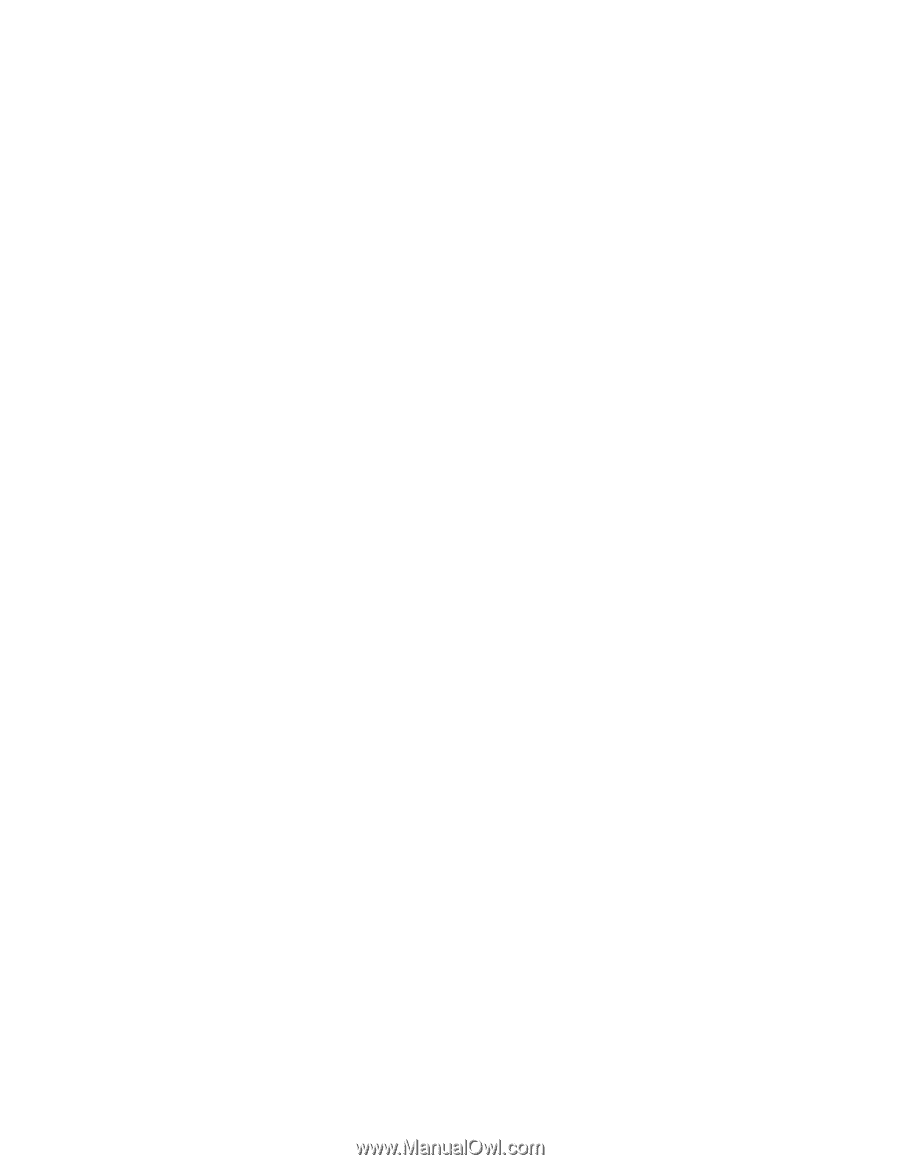
S10L-9837-04
IBM Netfinity Servers
IBM Netfinity 5000 - Type 8659
Models 12Y, 1SY, 22Y, 2SY, 31Y, 3RY, 41Y, 4RY,
51Y, 5RY, 61Y, 6RY, 71Y, 7RY, 81Y, 8RY
Hardware Maintenance Manual
January 2000
We Want Your Comments!
(Please see page 206)