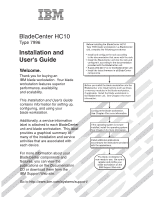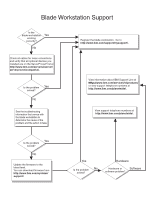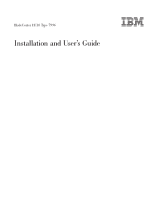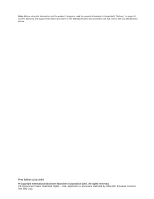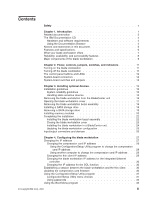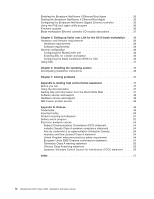IBM HC10 User Guide
IBM HC10 - BladeCenter - 7996 Manual
 |
UPC - 883436017671
View all IBM HC10 manuals
Add to My Manuals
Save this manual to your list of manuals |
IBM HC10 manual content summary:
- IBM HC10 | User Guide - Page 1
BladeCenter HC10 Type 7996 Installation and User's Guide Welcome. Thank you for buying an IBM blade workstation. Your blade workstation features superior performance, availability, and scalability. This Installation and User's Guide contains information for setting up, configuring, and using your - IBM HC10 | User Guide - Page 2
No See the troubleshooting information that comes with the blade workstation to determine the cause of the problem and the action to take. Register the blade workstation. Go to http://www.ibm.com/support/mysupport/. View information about IBM Support Line at http://www.ibm.com/services/sl/products - IBM HC10 | User Guide - Page 3
BladeCenter HC10 Type 7996 Installation and User's Guide - IBM HC10 | User Guide - Page 4
, read the general information in Appendix B, "Notices," on page 49 and the Warranty and Support Information document on the IBM BladeCenter Documentation CD that comes with your BladeCenter device. First Edition (July 2007) © Copyright International Business Machines Corporation 2007. All rights - IBM HC10 | User Guide - Page 5
Closing the blade workstation cover 23 Installing the blade workstation in a BladeCenter unit 24 Updating the blade workstation configuration 25 Input/output connectors and devices 26 Chapter 4. Configuring the blade workstation 27 Changing the IP address 27 Changing the compression card IP - IBM HC10 | User Guide - Page 6
over LAN for the HC10 blade workstation . . . 39 Hardware and firmware requirements 39 Hardware requirements 39 Software requirements 39 General configuration 39 Configuring the BladeCenter unit 40 Enabling SOL for a blade workstation 40 Configuring the blade workstation BIOS for SOL 40 Using - IBM HC10 | User Guide - Page 7
este produto, leia as Informações sobre Segurança. Antes de instalar este producto, lea la información de seguridad. Läs säkerhetsinformationen innan du installerar den här produkten. © Copyright IBM Corp. 2007 v - IBM HC10 | User Guide - Page 8
sure to read all caution and danger statements in this document before you perform the procedures. Read any additional safety information that comes with the blade workstation or optional device before you install the device. vi BladeCenter HC10 Type 7996: Installation and User's Guide - IBM HC10 | User Guide - Page 9
and modems before you open the device covers, unless instructed otherwise in the installation and configuration procedures. v Connect everything OFF. 2. First, attach all cables to devices. 3. Attach signal cables to connectors. 4. Attach power cords to outlet. 5. Turn device ON. To Disconnect: 1. - IBM HC10 | User Guide - Page 10
replacing the lithium battery, use only IBM Part Number 33F8354 or an equivalent type could result in exposure to hazardous laser radiation. There are no serviceable parts inside the device. v Use of controls or adjustments or beam. viii BladeCenter HC10 Type 7996: Installation and User's Guide - IBM HC10 | User Guide - Page 11
that has the following label attached. Hazardous voltage, current, and energy levels are present inside any component that has this label attached. There are no serviceable parts inside these components. If you suspect a problem with one of these parts, contact - IBM HC10 | User Guide - Page 12
Statement 10: CAUTION: Do not place any object on top of rack-mounted devices. Statement 21: CAUTION: Hazardous energy is present when the blade is connected to the power source. Always replace the blade cover before installing the blade. x BladeCenter HC10 Type 7996: Installation and User's Guide - IBM HC10 | User Guide - Page 13
Introduction The IBM® BladeCenter® HC10 Type 7996 blade workstation is a workstation computer in a blade structure, which is mounted in a BladeCenter unit that contains advanced management modules. The blade workstation consolidates desktop workstation computing resources with server-based computing - IBM HC10 | User Guide - Page 14
table. You will need these numbers when you register the blade workstation with IBM. You can register the blade workstation at http://www.ibm.com/support/mysupport/. Product name Machine type Model number Serial number BladeCenter HC10 7996 Note: The model number and serial number are on the - IBM HC10 | User Guide - Page 15
about the blade workstation, including how to install supported optional devices and how to configure the blade workstation. The following documentation also comes with the blade workstation: v Problem Determination and Service Guide This document is in PDF on the IBM BladeCenter Documentation CD - IBM HC10 | User Guide - Page 16
/support/. 2. Under Product support, click BladeCenter. 3. Under Popular links, click Publications lookup. 4. From the Product family menu, select BladeCenter HC10 and click Continue. The IBM Documentation CD The IBM BladeCenter Documentation CD contains documentation for your blade workstation - IBM HC10 | User Guide - Page 17
blade workstation from the Product menu. The Available Topics list displays all the documents for your blade workstation IBM BladeCenter problem situations. v Attention: These notices indicate possible damage to programs, devices, or data. An attention notice is placed just before the instruction - IBM HC10 | User Guide - Page 18
if hard disk drive) or faster - NVIDIA Quadro NVS 120M (2D) v Support for dual keyboard, video, and mouse (BladeCenter KVM and thin client KVM) v Graphics and I/O Transmission Adapter (compression card) for communication with thin client 6 BladeCenter HC10 Type 7996: Installation and User's Guide - IBM HC10 | User Guide - Page 19
enabling TOE. v Storage drive support The blade workstation supports one small-form-factor SATA storage drive, such as a hard disk drive. v PCI Express PCI Express is a fully serial interface that is used for high-speed connections to the NVIDIA graphics controller, the compression card, and the - IBM HC10 | User Guide - Page 20
you can use to centrally manage servers and blade workstations. For more information, see the IBM Director documentation on the IBM Director CD. Reliability, availability, and serviceability features Three of the most important features in blade workstation design are reliability, availability, and - IBM HC10 | User Guide - Page 21
Major components of the blade workstation You must remove the blade workstation from the BladeCenter unit and remove the cover to see the components. The following illustration shows the major components of a BladeCenter HC10 Type 7996 blade workstation. SATA storage drive DIMMs Bezel Chapter 1. - IBM HC10 | User Guide - Page 22
10 BladeCenter HC10 Type 7996: Installation and User's Guide - IBM HC10 | User Guide - Page 23
v The thin client can turn on the blade workstation remotely. Turning off the blade workstation When you turn off the blade workstation, it is still connected to power through the BladeCenter unit. The blade workstation can respond to requests from the service processor, such as a remote request to - IBM HC10 | User Guide - Page 24
very slowly: v Running the blade workstation integrated diagnostics v Running a BIOS update diskette on a blade workstation v Updating the diagnostics on a blade workstation v Running the Broadcom firmware CD for a blade workstation 12 BladeCenter HC10 Type 7996: Installation and User's Guide - IBM HC10 | User Guide - Page 25
whether local control has been disabled on the blade workstation. The operating system in the blade workstation must provide USB support for the blade workstation to recognize and use the removable-media drives and USB ports. The BladeCenter unit uses USB for internal communication with these - IBM HC10 | User Guide - Page 26
jumper that is used to recover BIOS. See the information about how and when to use the switches, jumpers, or buttons in the Problem Determination and Service Guide on the IBM BladeCenter Documentation CD. BIOS recovery jumper Clear CMOS button 14 BladeCenter HC10 Type 7996: Installation and User - IBM HC10 | User Guide - Page 27
list of supported optional devices for the blade workstation, go to http://www.ibm.com/servers/eserver/serverproven/compat/us/. System reliability guidelines To help ensure proper cooling and system reliability, do not operate the BladeCenter unit without a blade device or filler blade installed in - IBM HC10 | User Guide - Page 28
package and install it directly into the blade workstation without setting it down. If it blade or another blade in the bay within 1 minute. The recessed spring-loaded doors will move out of the way as you insert the blade or filler blade. 16 BladeCenter HC10 Type 7996: Installation and User's Guide - IBM HC10 | User Guide - Page 29
"Installation guidelines" on page 15. 2. If the blade workstation is installed in a BladeCenter unit, remove it (see "Removing the blade workstation from the BladeCenter unit" on page 16 for instructions). 3. Carefully lay the blade workstation on a flat, static-protective surface, with the cover - IBM HC10 | User Guide - Page 30
control-panel connector. 4. Press the bezel-assembly release and pull the bezel assembly away from the blade workstation approximately 1.2 cm (0.5 inch). 5. Pull the bezel assembly completely away from the blade workstation. 6. Store the bezel assembly in a safe place. 18 BladeCenter HC10 Type 7996 - IBM HC10 | User Guide - Page 31
or upgrade the SATA storage drive, see the instructions in "Removing a SATA storage drive," and then complete the steps in this section. See http://www.ibm.com/servers/eserver/serverproven/compat/us/ for a list of supported SATA storage drives for the blade workstation. The following illustration - IBM HC10 | User Guide - Page 32
, and remove the blade workstation from the BladeCenter unit. See "Removing the blade workstation from the BladeCenter unit" on page 16 for instructions. 4. Carefully lay the blade workstation on a flat, static-protective surface. 20 BladeCenter HC10 Type 7996: Installation and User's Guide - IBM HC10 | User Guide - Page 33
5. Open the blade workstation cover (see "Opening the blade workstation cover" on page 17 for instructions). DIMM 2 DIMM 4 DIMM 1 DIMM 2 connector DIMM 3 DIMM 4 connector 6. Locate the DIMM connectors on the system board (see the illustration), and determine the connectors into which you will - IBM HC10 | User Guide - Page 34
begins on page v and "Installation guidelines" on page 15. 2. Connect the control-panel cable to the control-panel connector on the system board. 3. Carefully slide the bezel assembly onto the blade workstation until it clicks into place. 22 BladeCenter HC10 Type 7996: Installation and User's Guide - IBM HC10 | User Guide - Page 35
that begins on page v and "Installation guidelines" on page 15. 2. If you removed the blade bezel assembly, replace it now (see "Installing the blade workstation bezel assembly" on page 22 for instructions). 3. Make sure that all components are installed and seated correctly and that you have not - IBM HC10 | User Guide - Page 36
of the way as you insert the blade workstation. 6. Push the release levers on the front of the blade workstation to the closed position. 7. Turn on the blade workstation (see "Turning on the blade workstation" on page 11 for instructions). 24 BladeCenter HC10 Type 7996: Installation and User's Guide - IBM HC10 | User Guide - Page 37
installing the blade workstations (see the BladeCenter T Types 8720 and 8730 Installation and User's Guide for detailed instructions for reinstalling the bezel assembly). However, if you installed an optional device on another blade device in the BladeCenter unit, such as a PCI expansion card with - IBM HC10 | User Guide - Page 38
I/O module in I/O bay 2 of the BladeCenter unit. Note: When you use the BladeCenter management-module Web interface to view the hardware VPD information for the blade workstation, the compression card is listed as an expansion card. 26 BladeCenter HC10 Type 7996: Installation and User's Guide - IBM HC10 | User Guide - Page 39
and Installation Guide for your BladeCenter unit. You can obtain the planning guides from http://www.ibm.com/systems/support/. Changing the IP address The blade workstation contains three IP addresses: v The IP address on the compression card, for communication between the compression card and the - IBM HC10 | User Guide - Page 40
keyboard, video, and mouse ports. 3. At the prompt, press F1 to initiate the Configuration/Setup Utility program. 4. On the Configuration/Setup Utility program main menu, click Advanced Setup → Compression Card Network Configuration. 28 BladeCenter HC10 Type 7996: Installation and User's Guide - IBM HC10 | User Guide - Page 41
Web browser on the computer and enter the blade workstation compression card IP address (192.168.100.1, or the last IP address the compression card was set to) in the browser address field; then, press Enter. 4. In the resulting window, click Configuration → Network. 5. Change the IP address, subnet - IBM HC10 | User Guide - Page 42
the firmware on the compression card that is in the blade workstation. The compression card provides communication to and from the thin client. To update the BIOS or other blade workstation firmware, see "Firmware updates" on page 36. 30 BladeCenter HC10 Type 7996: Installation and User's Guide - IBM HC10 | User Guide - Page 43
as the blade workstation. 2. Download the compression card firmware update from http://www.ibm.com/ systems/support/ to a hard disk. 3. Open a Web browser on the computer and enter the compression card IP address in the browser address field; then, press Enter. 4. In the resulting window, click - IBM HC10 | User Guide - Page 44
about the blade workstation, such as the version of the system BIOS code that video and keyboard redirection. - System MAC Addresses Select this choice to view the MAC addresses for network devices that are installed in the blade workstation BladeCenter HC10 Type 7996: Installation and User's Guide - IBM HC10 | User Guide - Page 45
the IP address, subnet mask, or gateway of the compression card. v Error Logs Select this choice to view or clear error logs. - POST Error Log Select this choice to view the three most recent error codes and messages that were generated during POST. Chapter 4. Configuring the blade workstation 33 - IBM HC10 | User Guide - Page 46
the power-on password, you can regain access to the blade workstation in any of the following ways: v Remove the blade workstation battery and then reinstall it (see the Problem Determination and Service Guide on the IBM BladeCenter Documentation CD). v Press the clear CMOS button on the system - IBM HC10 | User Guide - Page 47
the following steps. Note: Changes are made periodically to the IBM Web site. The actual procedure might vary slightly from what is described in this document. 1. Go to http://www.ibm.com/systems/support/. 2. Under Product support, click BladeCenter. Chapter 4. Configuring the blade workstation 35 - IBM HC10 | User Guide - Page 48
from the Web. To locate the blade workstation firmware updates, complete the following steps: 1. Go to http://www.ibm.com/systems/support/. 2. Under Product support, click BladeCenter. 3. Under Popular links, click Software and device drivers. 4. Click BladeCenter HC10 to display the matrix of - IBM HC10 | User Guide - Page 49
for all blade workstations within the BladeCenter unit. Firmware Update diskette Update Xpress Managementmodule Web interface BIOS code Yes Yes No Diagnostic code Yes Yes No Service Yes Yes Yes processor code (BMC code) Compression No No No card code NVIDIA graphics - IBM HC10 | User Guide - Page 50
the Ethernet controller on the blade workstation. Note the designation that the blade workstation operating system has for the compression card is routed to the Ethernet-capable switch module or pass-thru module in I/O-module bay 2. 38 BladeCenter HC10 Type 7996: Installation and User's Guide - IBM HC10 | User Guide - Page 51
/systems/support/ for the latest information about upgrading the device drivers, firmware, and BIOS for BladeCenter components. The latest instructions are in the documentation that comes with the updates. General configuration This section provides instructions for configuring the blade workstation - IBM HC10 | User Guide - Page 52
. Note: The BladeCenter HC10 blade workstation supports the SOL connection on serial port A only. 1. Update the blade workstation BIOS: a. Download the latest version of BIOS code for the blade workstation from http://www.ibm.com/systems/support/. b. Update the blade workstation BIOS code, following - IBM HC10 | User Guide - Page 53
instructions in the BladeCenter Serial over LAN Setup Guide to start an SOL session, end an SOL session, monitor an SOL session, and restart a blade workstation [ 7 4 ~ Esc [ 7 5 ~ Esc Esc [ B Esc k Esc 1 Esc 2 Esc 3 Esc 4 Esc 5 Chapter 5. Setting up Serial over LAN for the HC10 blade workstation 41 - IBM HC10 | User Guide - Page 54
Shift+Tab Up arrow Escape-key sequence Esc 6 Esc 7 Esc 8 Esc 9 Esc 0 Esc ! Esc @ Esc h Esc + Esc [ D Esc / Esc ? Esc [ i Esc [ C Esc [ 2 i Esc [ Z Esc [ A 42 BladeCenter HC10 Type 7996: Installation and User's Guide - IBM HC10 | User Guide - Page 55
system The blade workstation comes with Microsoft Windows Vista Business Blade PC (64-bit) installed on it. To install a different supported operating system on a blade workstation, download the latest operating-system installation instructions from http://www.ibm.com/ systems/support/ and install - IBM HC10 | User Guide - Page 56
44 BladeCenter HC10 Type 7996: Installation and User's Guide - IBM HC10 | User Guide - Page 57
prompted during blade workstation startup. See the Problem Determination and Service Guide for more information. Note: If you are unable to find the system error logs in the blade workstation firmware code, view the system event log in the BladeCenter management module. © Copyright IBM Corp. 2007 - IBM HC10 | User Guide - Page 58
46 BladeCenter HC10 Type 7996: Installation and User's Guide - IBM HC10 | User Guide - Page 59
v Use the troubleshooting information in your system documentation, and use the diagnostic tools that come with your system. Information about diagnostic tools is in the Problem Determination and Service Guide on the IBM Documentation CD that comes with your system. v Go to the IBM support Web site - IBM HC10 | User Guide - Page 60
at http://www.ibm.com/systems/support/. Software service and support Through IBM Support Line, you can get telephone assistance, for a fee, with usage, configuration, and software problems with System x and xSeries servers, BladeCenter products, IntelliStation workstations, and appliances. For - IBM HC10 | User Guide - Page 61
of any non-IBM product, program, or service. IBM may have editions of the publication. IBM may make improvements and/ Any references in this information to non-IBM Web sites are provided for convenience only IBM product, and use of those Web sites is at your own risk. IBM both: IBM IBM (logo) - IBM HC10 | User Guide - Page 62
Other company, product, or service names may be trademarks or service marks of others. Important less than the possible maximum. When referring to processor storage, real and virtual storage, or channel volume, KB stands for 1024 bytes, MB BladeCenter HC10 Type 7996: Installation and User's Guide - IBM HC10 | User Guide - Page 63
representations or warranties with respect to non-IBM products. Support (if any) for the non-IBM products is provided by the third party, not IBM. Some software might differ from its retail version (if available) and might not include user manuals or all program functionality. Product recycling and - IBM HC10 | User Guide - Page 64
IBM equipment. For information on proper disposal of these batteries, contact IBM at 1-800-426-4333. Have the IBM part number listed on the battery available prior to your call. For Taiwan: Please recycle batteries. For the European Union: 52 BladeCenter HC10 Type 7996: Installation and User's Guide - IBM HC10 | User Guide - Page 65
environment and human health due to the potential presence of hazardous substances. For proper collection and treatment, contact your local IBM representative. For California: Perchlorate material - special handling may apply. See http://www.dtsc.ca.gov/ hazardouswaste/perchlorate/. The foregoing - IBM HC10 | User Guide - Page 66
in accordance with the instruction manual, may cause harmful IBM option cards. This product has been tested and found to comply with the limits for Class A Information Technology Equipment according to CISPR 22/European Standard EN 54 BladeCenter HC10 Type 7996: Installation and User's Guide - IBM HC10 | User Guide - Page 67
a domestic environment this product may cause radio interference in which case the user may be required to take adequate measures. European Community contact: IBM Technical Regulations Pascalstr. 100, Stuttgart, Germany 70569 Telephone: 0049 (0)711 785 1176 Fax: 0049 (0)711 785 1283 E-mail: tjahn@de - IBM HC10 | User Guide - Page 68
56 BladeCenter HC10 Type 7996: Installation and User's Guide - IBM HC10 | User Guide - Page 69
board 14 compression card See Graphics and I/O Transmission Adapter configuration Configuration/Setup Utility 27 updating 25 configuration programs Boot Menu 27 Broadcom NetXtreme II Ethernet Boot Agent 27 Configuration/Setup Utility program 27, 31 configuring the blade workstation 27 the Ethernet - IBM HC10 | User Guide - Page 70
software service and support 48 SOL 39 configuration 39 remote console redirection 40 required firmware 39 required hardware 39 starting the blade workstation 11 static electricity 15 static-sensitive devices, handling 15 stopping the blade workstation 11 58 BladeCenter HC10 Type 7996: Installation - IBM HC10 | User Guide - Page 71
storage drive support 7 support, web site 47 system board connectors 14 system board switches using 14 system reliability 15 T telephone numbers 48 trademarks 49 troubleshooting 45 turning off the blade workstation 11 turning on the blade workstation 11 U United States electronic emission Class A - IBM HC10 | User Guide - Page 72
60 BladeCenter HC10 Type 7996: Installation and User's Guide - IBM HC10 | User Guide - Page 73
- IBM HC10 | User Guide - Page 74
Part Number: 42C4880 Printed in USA (1P) P/N: 42C4880
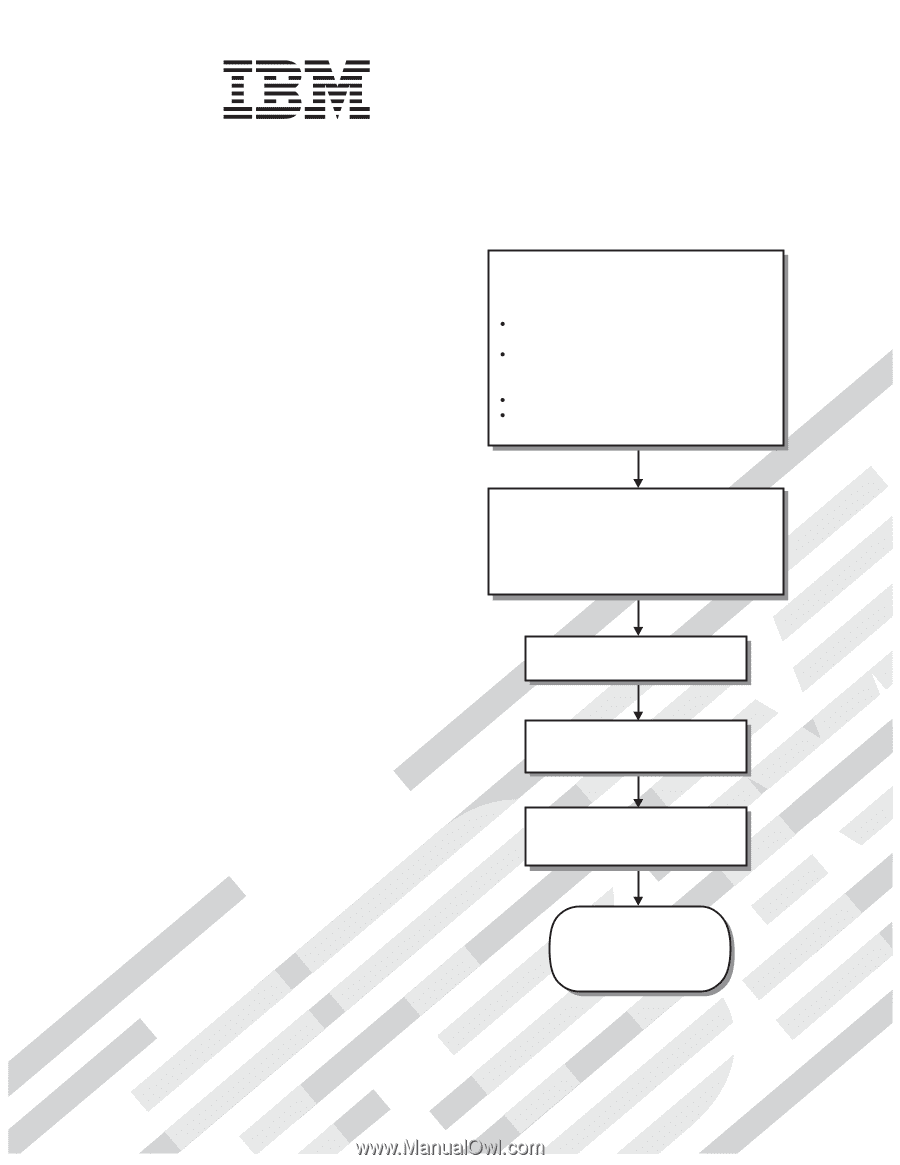
Welcome.
Thank you for buying an
IBM blade workstation.
For more information about your
BladeCenter components and
features, you can view the
publications on the
Your blade
workstation features superior
performance, availability,
and scalability.
This
contains information for setting up,
configuring, and using your
blade workstation.
Additionally, a service information
label is attached to each BladeCenter
unit and blade workstation.
This label
provides a graphical summary of
many of the installation and service
activities that are associated with
each device.
CD or download them from the
IBM Support Web site.
Go to
Installation and User's Guide
Documentation
Installation and
User's Guide
The blade workstation is
now ready to use.
Be sure to
register and profile your
blade workstation on the
IBM Support Web site.
Before installing the BladeCenter HC10
Type 7996 blade workstation in a BladeCenter
unit, complete the following procedures:
Install and configure the rack according
to the documentation that came with the rack.
Install the BladeCenter unit into the rack and
configure it, according to the documentation
provided with the BladeCenter unit.
Supply 200-240 V ac to the BladeCenter unit.
Install the latest firmware in all BladeCenter
components.
Before you install the blade workstation into the
BladeCenter unit, install options such as drives
or memory modules in the blade workstation,
if applicable.
Install the blade workstation in
the BladeCenter unit.
See Chapter 3 for more
information.
BladeCenter HC10
Type 7996
Configure the blade workstation.
See Chapter 4 for more information.
If the operating system is not pre-
installed, install the operating system.
See Chapter 5 for more information.
Install additional applications
according to the instructions provided
with the applications.