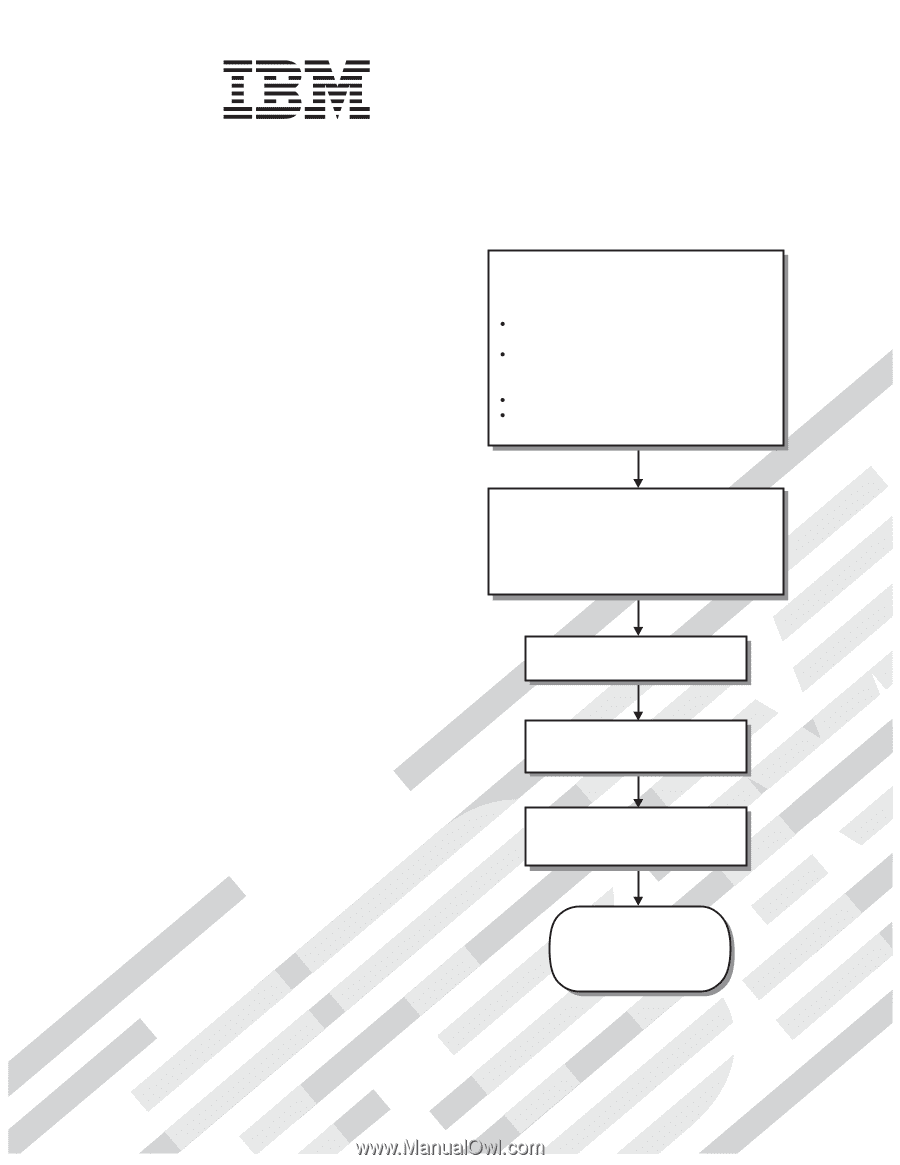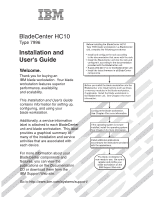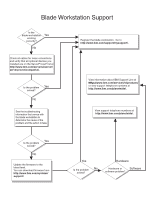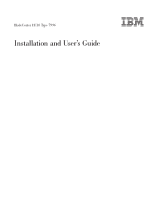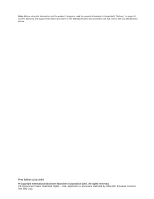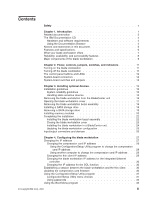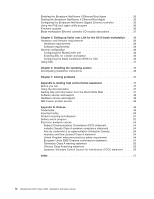IBM HC10 User Guide - Page 1
IBM HC10 - BladeCenter - 7996 Manual
 |
UPC - 883436017671
View all IBM HC10 manuals
Add to My Manuals
Save this manual to your list of manuals |
Page 1 highlights
BladeCenter HC10 Type 7996 Installation and User's Guide Welcome. Thank you for buying an IBM blade workstation. Your blade workstation features superior performance, availability, and scalability. This Installation and User's Guide contains information for setting up, configuring, and using your blade workstation. Additionally, a service information label is attached to each BladeCenter unit and blade workstation. This label provides a graphical summary of many of the installation and service activities that are associated with each device. Before installing the BladeCenter HC10 Type 7996 blade workstation in a BladeCenter unit, complete the following procedures: Install and configure the rack according to the documentation that came with the rack. Install the BladeCenter unit into the rack and configure it, according to the documentation provided with the BladeCenter unit. Supply 200-240 V ac to the BladeCenter unit. Install the latest firmware in all BladeCenter components. Before you install the blade workstation into the BladeCenter unit, install options such as drives or memory modules in the blade workstation, if applicable. Install the blade workstation in the BladeCenter unit. See Chapter 3 for more information. Configure the blade workstation. See Chapter 4 for more information. If the operating system is not preinstalled, install the operating system. See Chapter 5 for more information. Install additional applications according to the instructions provided with the applications. For more information about your BladeCenter components and features, you can view the publications on the Documentation CD or download them from the IBM Support Web site. The blade workstation is now ready to use. Be sure to register and profile your blade workstation on the IBM Support Web site. Go to http://www.ibm.com/systems/support/