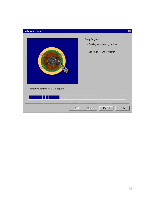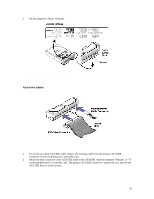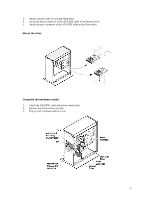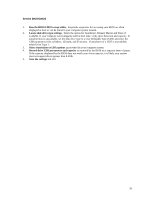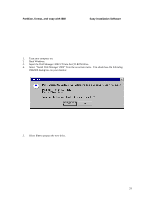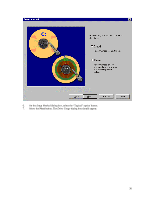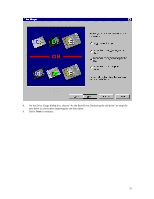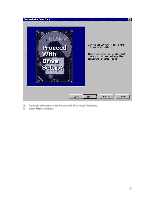IBM IC35L040AVER07 Reference Manual - Page 31
Recover any loose screws or parts. - deskstar
 |
View all IBM IC35L040AVER07 manuals
Add to My Manuals
Save this manual to your list of manuals |
Page 31 highlights
3. Attach a power cable to each hard disk drive. 4. Attach the black connector of the ATA/IDE cable to the Master drive. 5. Attach the gray connector of the ATA/IDE cable to the Slave drive. Mount the drive Note: Drive bays and other enclosures vary in size and orientation from system to system. They may be oriented vertically, horizontally, upside down, or sideways. The IBM Deskstar can be mounted with any side or end vertical or horizontal, but must not be mounted in a tilted position. Mount the drive as instructed by your computer system manual. Complete the hardware install 1. Check the ATA/IDE cable and power connections. 2. Recover any loose screws or parts. 3. Plug in your computer and turn it on. 27

27
3.
Attach a power cable to each hard disk drive.
4.
Attach the black connector of the ATA/IDE cable to the Master drive.
5.
Attach the gray connector of the ATA/IDE cable to the Slave drive.
Mount the drive
Note: Drive bays and other enclosures vary in size and orientation from system to system.
They may be
oriented vertically, horizontally, upside down, or sideways.
The IBM Deskstar can be mounted with any side
or end vertical or horizontal, but must not be mounted in a tilted position.
Mount the drive as instructed by your computer system manual.
Complete the hardware install
1.
Check the ATA/IDE cable and power connections.
2.
Recover any loose screws or parts.
3.
Plug in your computer and turn it on.