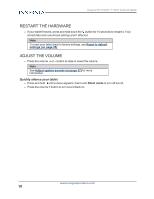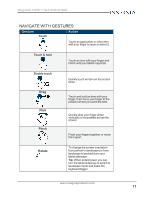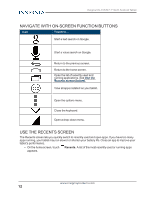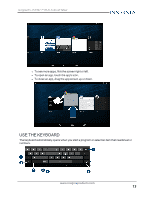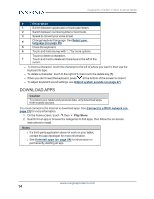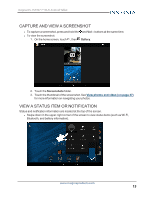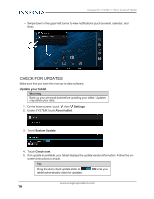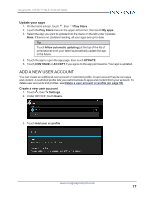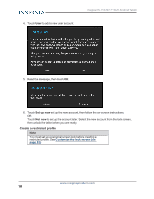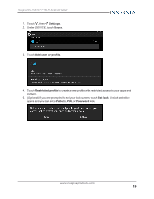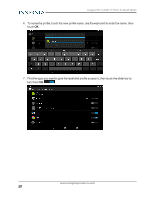Insignia NS-15AT07 User Manual (English) - Page 15
Capture and view a screenshot, View a status item or notification, Gallery, Screenshots
 |
View all Insignia NS-15AT07 manuals
Add to My Manuals
Save this manual to your list of manuals |
Page 15 highlights
Insignia NS-15AT07 7" Wi-Fi Android Tablet CAPTURE AND VIEW A SCREENSHOT l To capture a screenshot, press and hold the and Vol - buttons at the same time. l To view the screenshot: 1. On the home screen, touch , then Gallery. 2. Touch the Screenshots folder. 3. Touch the thumbnail of the screenshot. See View photos and video (on page 47) for more information on navigating your photos. VIEW A STATUS ITEM OR NOTIFICATION Status and notification information are located at the top of the screen. l Swipe down in the upper-right corner of the screen to view status items (such as Wi-Fi, Bluetooth, and battery information). www.insigniaproducts.com 15
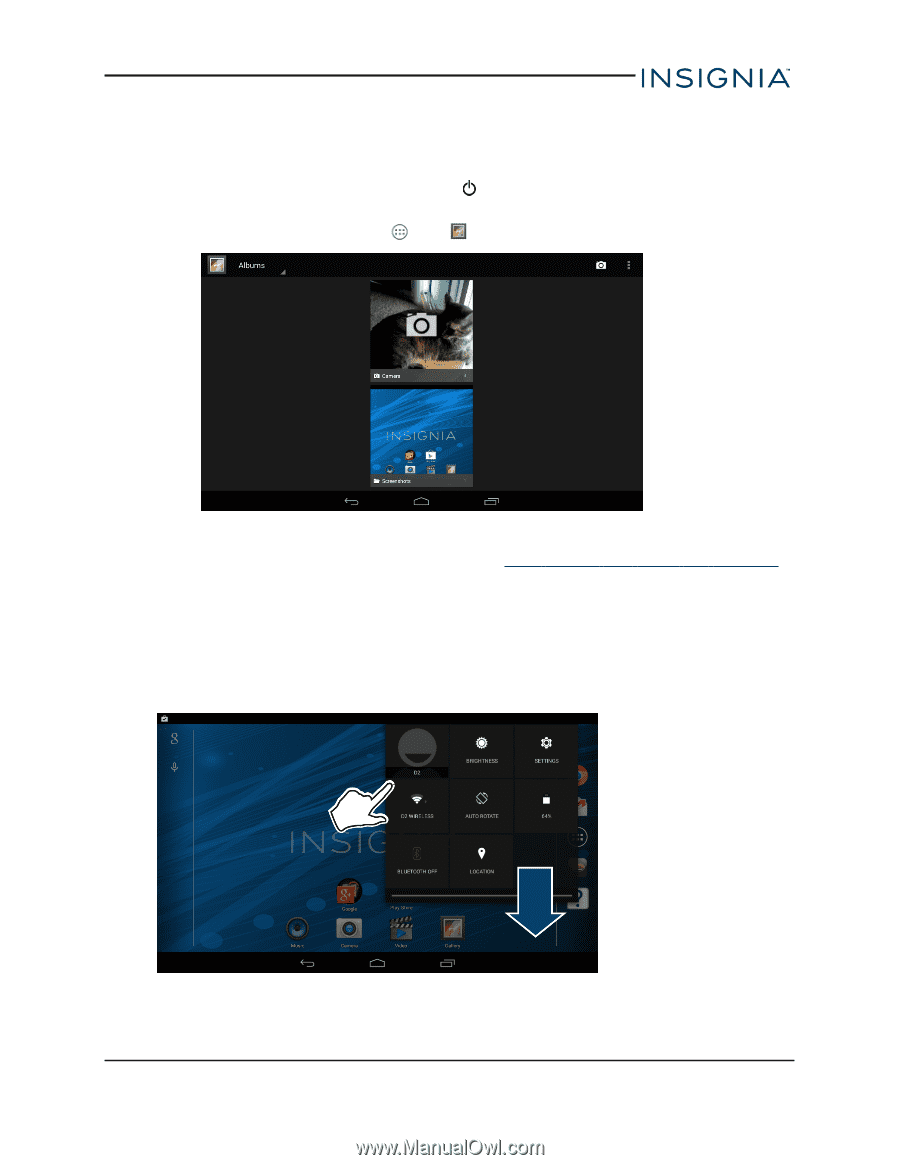
CAPTURE AND VIEW A SCREENSHOT
l
To capture a screenshot, press and hold the
and
Vol –
buttons at the same time.
l
To view the screenshot:
1.
On the home screen, touch
, then
Gallery
.
2.
Touch the
Screenshots
folder.
3.
Touch the thumbnail of the screenshot. See
View
photos
and
video
(on
page 47)
for more information on navigating your photos.
VIEW A STATUS ITEM OR NOTIFICATION
Status and notification information are located at the top of the screen.
l
Swipe down in the upper-right corner of the screen to view status items (such as Wi-Fi,
Bluetooth, and battery information).
www.insigniaproducts.com
15
Insignia NS-15AT07 7" Wi-Fi Android Tablet