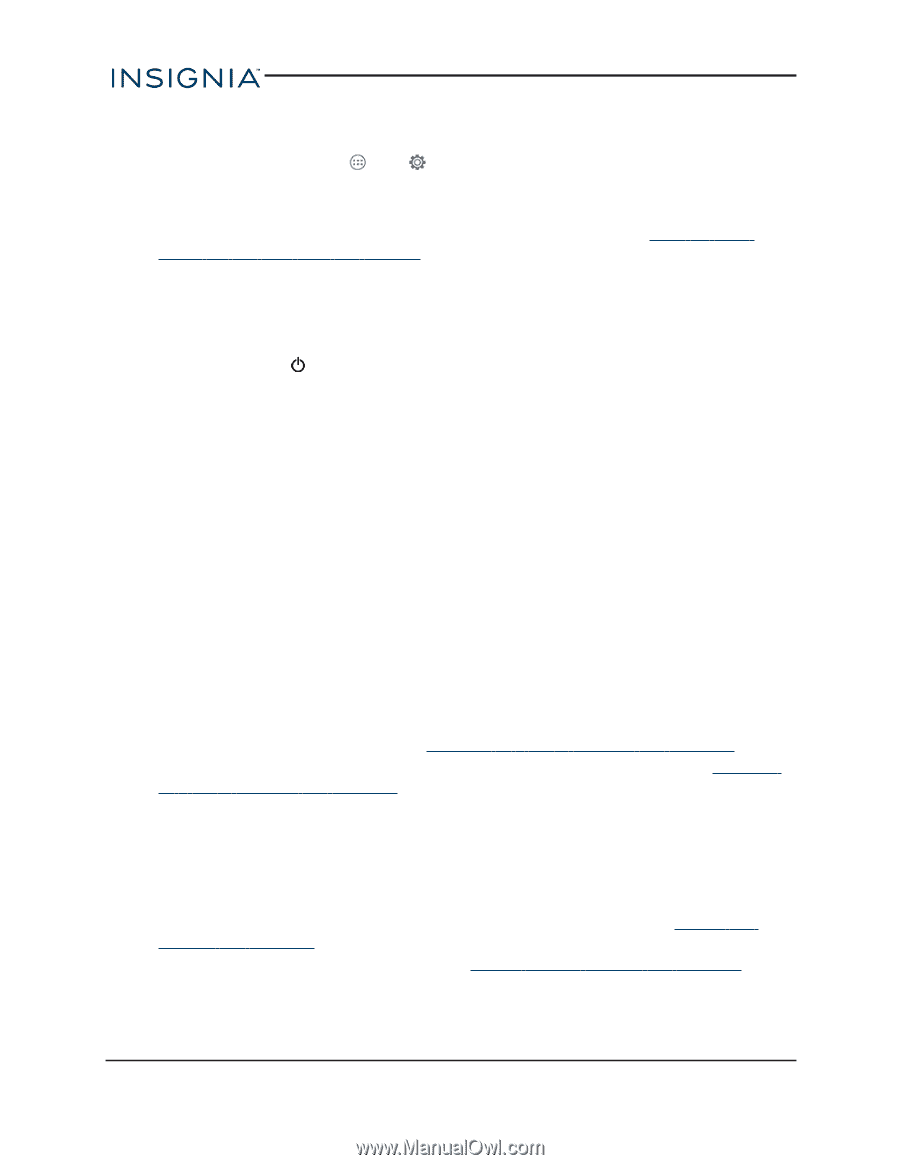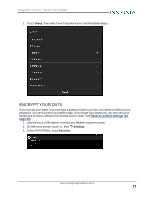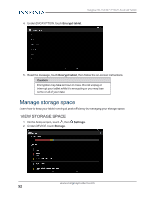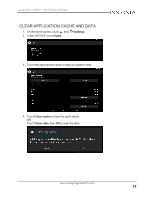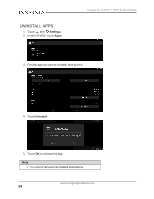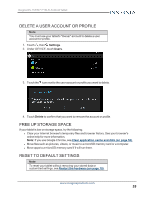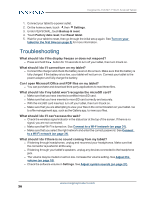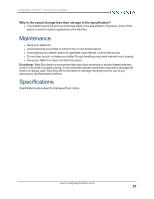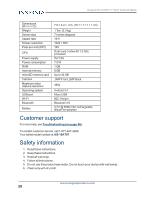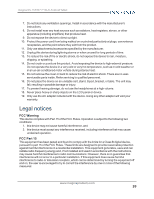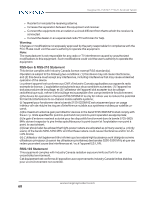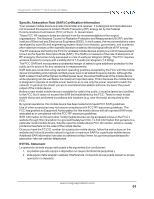Insignia NS-15AT07 User Manual (English) - Page 56
Troubleshooting, What should I do if I cannot turn on my tablet?
 |
View all Insignia NS-15AT07 manuals
Add to My Manuals
Save this manual to your list of manuals |
Page 56 highlights
Insignia NS-15AT07 7" Wi-Fi Android Tablet 1. Connect your tablet to a power outlet. 2. On the home screen, touch , then Settings. 3. Under PERSONAL, touch Backup & reset. 4. Touch Factory data reset, then Reset tablet. 5. Wait for your tablet to reset, then go through the initial setup again. See Turn on your tablet for the first time (on page 8) for more information. Troubleshooting What should I do if the display freezes or does not respond? l Press and hold the button for 10 seconds to turn off your tablet, then turn it back on. What should I do if I cannot turn on my tablet? l Connect the charger and check the battery level on the screen. Make sure that the battery is fully charged. If the battery is too low, your tablet will not turn on. Connect your tablet to the power adapter and fully charge the battery. Can I open Microsoft Office and PDF files on my tablet? l You can purchase and download third party applications to read these files. What should I do if my tablet won't recognize the microSD card? l Make sure that you have inserted a certified microSD card. l Make sure that you have inserted a microSD card correctly and securely. l With the micoSD card inserted, turn off your tablet, then turn it back on. l Make sure that you are attempting to view your files in the correct location on your tablet. Go to a file management app, such as the Gallery app, to view your files. What should I do if I can't access the web? l Check the wireless signal indicator in the status bar at the top of the screen. If there is no signal, you are not connected. l Make sure that Wi-Fi is turned on. See Connect to a Wi-Fi network (on page 31). l Make sure that you select the right network and enter the correct password. See Connect to a Wi-Fi network (on page 31). What should I do if there is no sound coming from my tablet? l If listening through headphones, unplug and reconnect your headphones. Make sure that the connector is pushed in all the way. l If listening through your tablet's speakers, unplug any devices connected to the headphone jack. l The volume may be muted or set too low. Increase the volume setting. See Adjust the volume (on page 10). l Check the software volume in Settings. See Adjust system sounds (on page 27). www.insigniaproducts.com 56