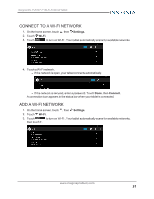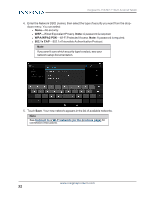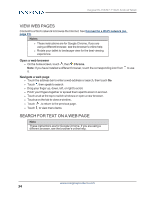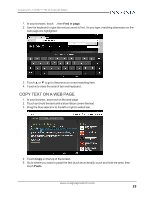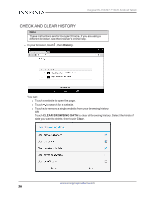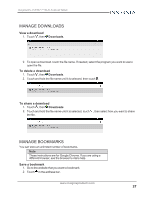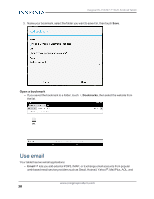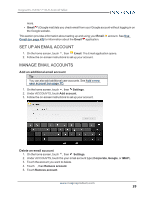Insignia NS-15AT07 User Manual (English) - Page 36
Check and clear history, History, CLEAR BROWSING DATA, Clear
 |
View all Insignia NS-15AT07 manuals
Add to My Manuals
Save this manual to your list of manuals |
Page 36 highlights
Insignia NS-15AT07 7" Wi-Fi Android Tablet CHECK AND CLEAR HISTORY Note These instructions are for Google Chrome. If you are using a different browser, see the browser's online help. l In your browser, touch , then History. You can: l Touch a website to open the page. l Touch to search for a website. l Touch x to remove a single website from your browsing history. OR Touch CLEAR BROWSING DATA to clear all browsing history. Select the kinds of data you want to delete, then touch Clear. www.insigniaproducts.com 36
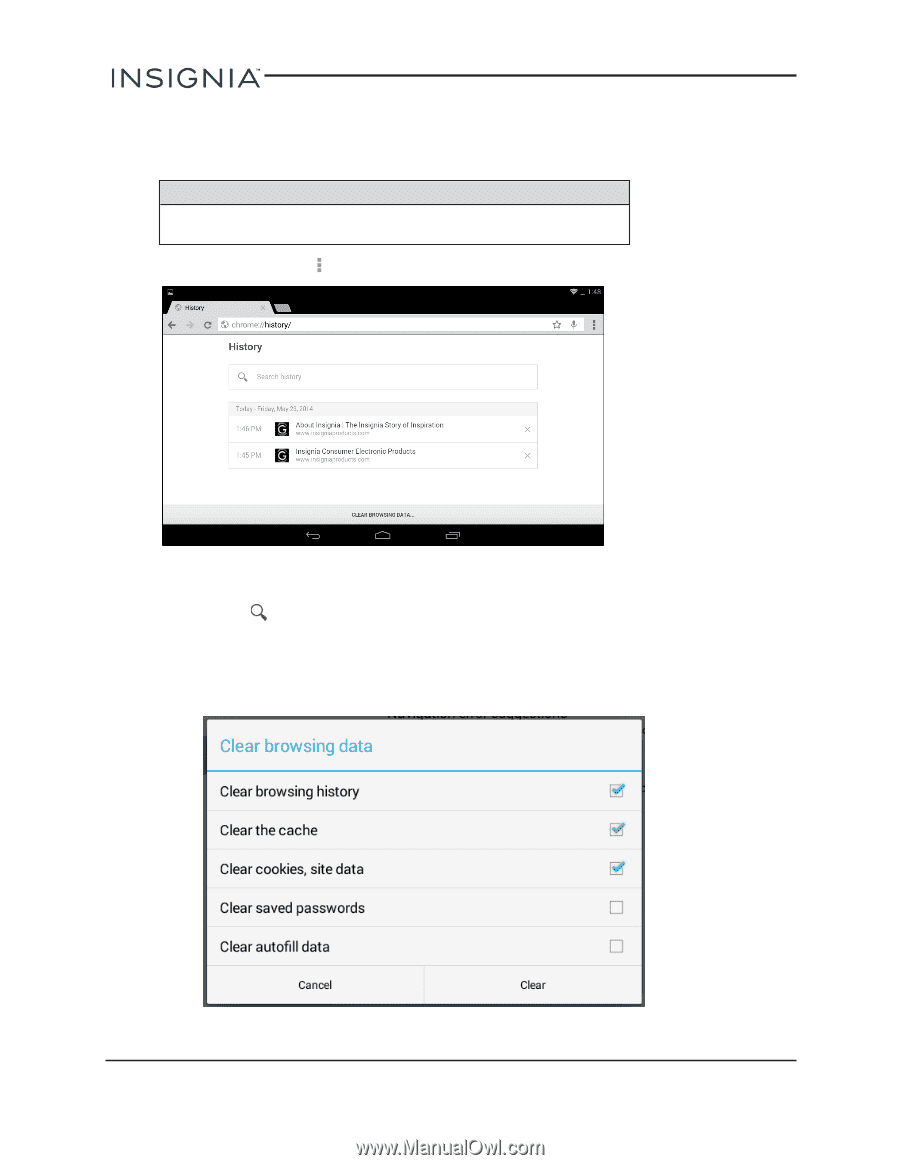
CHECK AND CLEAR HISTORY
Note
These instructions are for Google Chrome. If you are using a
different browser, see the browser's online help.
l
In your browser, touch
, then
History
.
You can:
l
Touch a website to open the page.
l
Touch
to search for a website.
l
Touch
x
to remove a single website from your browsing history.
OR
Touch
CLEAR BROWSING DATA
to clear all browsing history. Select the kinds of
data you want to delete, then touch
Clear
.
www.insigniaproducts.com
36
Insignia NS-15AT07 7" Wi-Fi Android Tablet