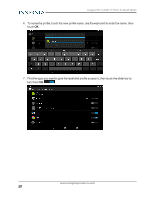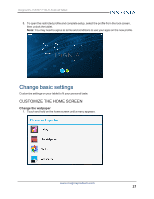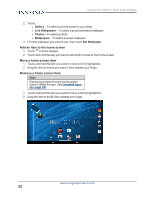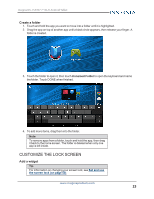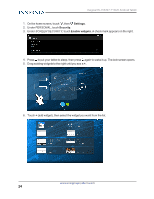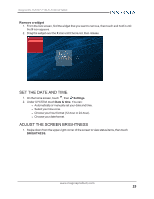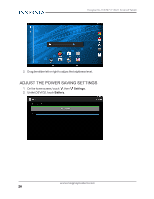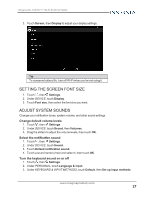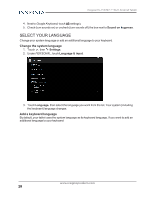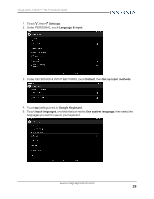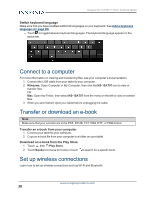Insignia NS-15AT07 User Manual (English) - Page 25
Set the date and time, Adjust the screen brightness, Remove a widget - manual
 |
View all Insignia NS-15AT07 manuals
Add to My Manuals
Save this manual to your list of manuals |
Page 25 highlights
Insignia NS-15AT07 7" Wi-Fi Android Tablet Remove a widget 1. From the lock screen, find the widget that you want to remove, then touch and hold it until the X icon appears. 2. Drag the widget over the X icon until it turns red, then release. SET THE DATE AND TIME 1. On the home screen, touch , then Settings. 2. Under SYSTEM, touch Date & time. You can: l Automatically or manually set your date and time. l Select your time zone. l Choose your hour format (12-hour or 24-hour). l Choose your date format. ADJUST THE SCREEN BRIGHTNESS 1. Swipe down from the upper-right corner of the screen to view status items, then touch BRIGHTNESS. www.insigniaproducts.com 25
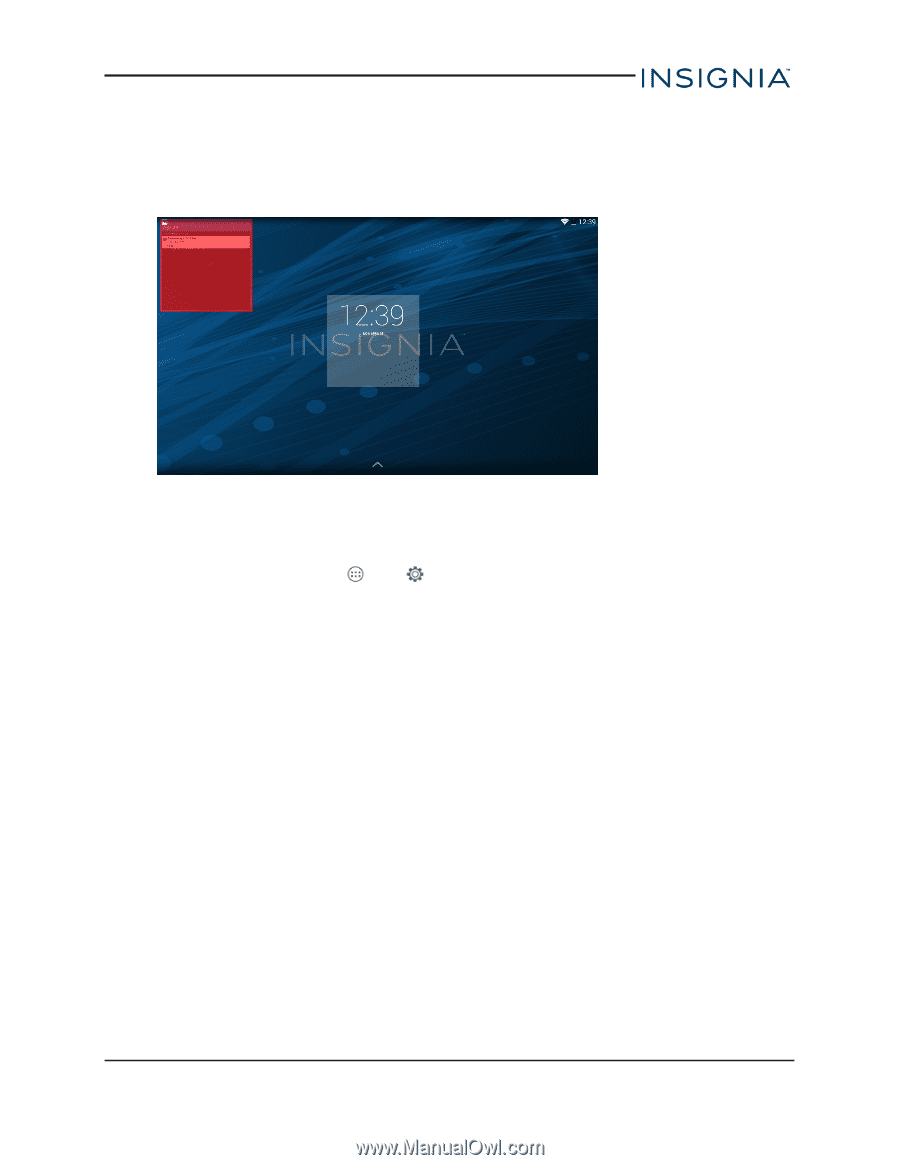
Remove a widget
1.
From the lock screen, find the widget that you want to remove, then touch and hold it until
the
X
icon appears.
2.
Drag the widget over the
X
icon until it turns red, then release.
SET THE DATE AND TIME
1.
On the home screen, touch
, then
Settings
.
2.
Under
SYSTEM
, touch
Date & time
. You can:
l
Automatically or manually set your date and time.
l
Select your time zone.
l
Choose your hour format (12-hour or 24-hour).
l
Choose your date format.
ADJUST THE SCREEN BRIGHTNESS
1.
Swipe down from the upper-right corner of the screen to view status items, then touch
BRIGHTNESS
.
www.insigniaproducts.com
25
Insignia NS-15AT07 7" Wi-Fi Android Tablet