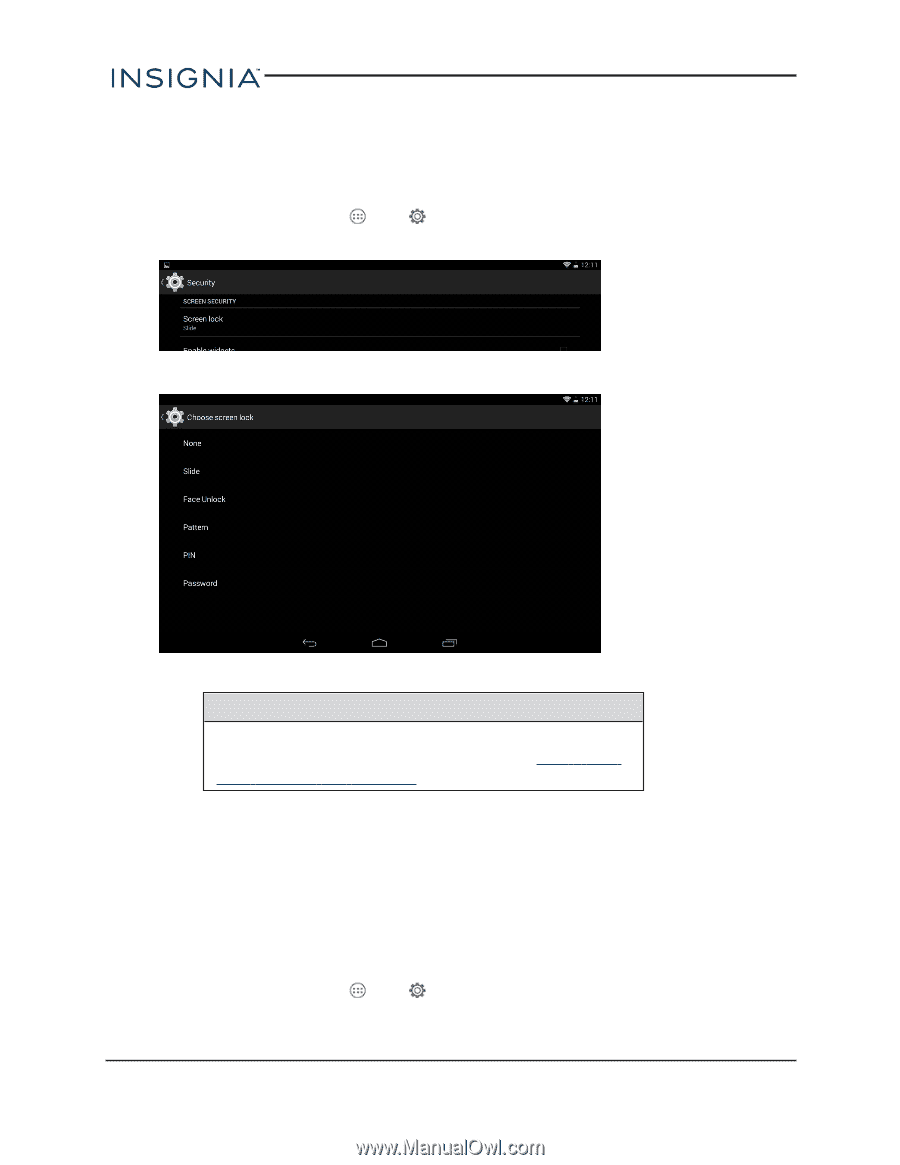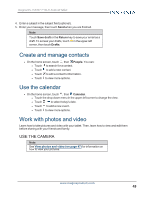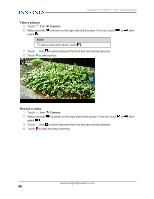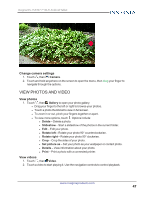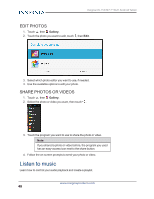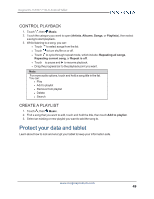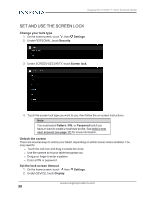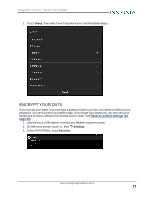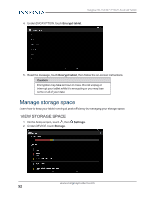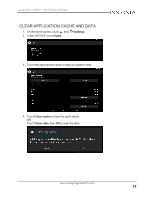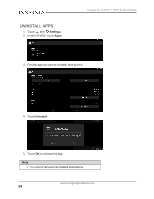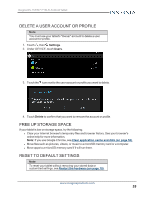Insignia NS-15AT07 User Manual (English) - Page 50
Set and use the screen lock, Change your lock type, Unlock the screen, Set the lock screen timeout
 |
View all Insignia NS-15AT07 manuals
Add to My Manuals
Save this manual to your list of manuals |
Page 50 highlights
Insignia NS-15AT07 7" Wi-Fi Android Tablet SET AND USE THE SCREEN LOCK Change your lock type 1. On the home screen, touch , then Settings. 2. Under PERSONAL, touch Security. 3. Under SCREEN SECURITY, touch Screen lock. 4. Touch the screen lock type you want to use, then follow the on-screen instructions. Note You must select Pattern, PIN, or Password lock if you have or want to create a restricted profile. See Add a new user account (on page 17) for more information. Unlock the screen There are several ways to unlock your tablet, depending on which screen lock is enabled. You may need to: l Touch the lock icon and drag it outside the circle. l Use the camera to let your tablet recognize you. l Drag your finger to enter a pattern. l Enter a PIN or password. Set the lock screen timeout 1. On the home screen, touch , then 2. Under DEVICE, touch Display. Settings. www.insigniaproducts.com 50