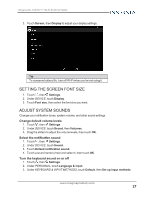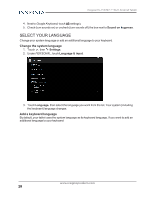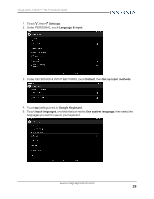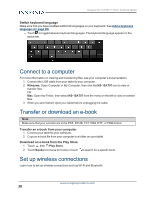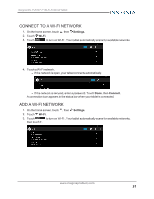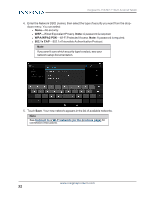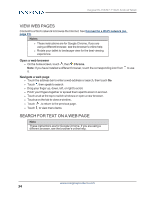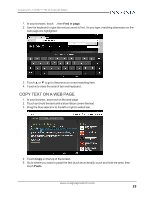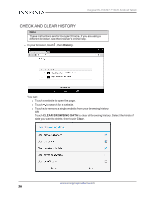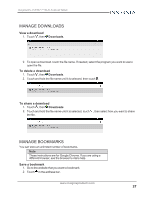Insignia NS-15AT07 User Manual (English) - Page 32
WPA/WPA2 PSK, 1x EAP, Connect, network, previous
 |
View all Insignia NS-15AT07 manuals
Add to My Manuals
Save this manual to your list of manuals |
Page 32 highlights
Insignia NS-15AT07 7" Wi-Fi Android Tablet 4. Enter the Network SSID (name), then select the type of security you want from the drop- down menu. You can select: l None-No security. l WEP-Wired Equivalent Privacy. Note: A password is required. l WPA/WPA2 PSK-Wi-Fi Protected Access. Note: A password is required. l 802.1x EAP-802.1x Extensible Authentication Protocol. Note If you aren't sure which security type to select, see your network setup documentation. 5. Touch Save. Your new network appears in the list of available networks. Note See Connect to a Wi-Fi network (on the previous page) for connection instructions. www.insigniaproducts.com 32
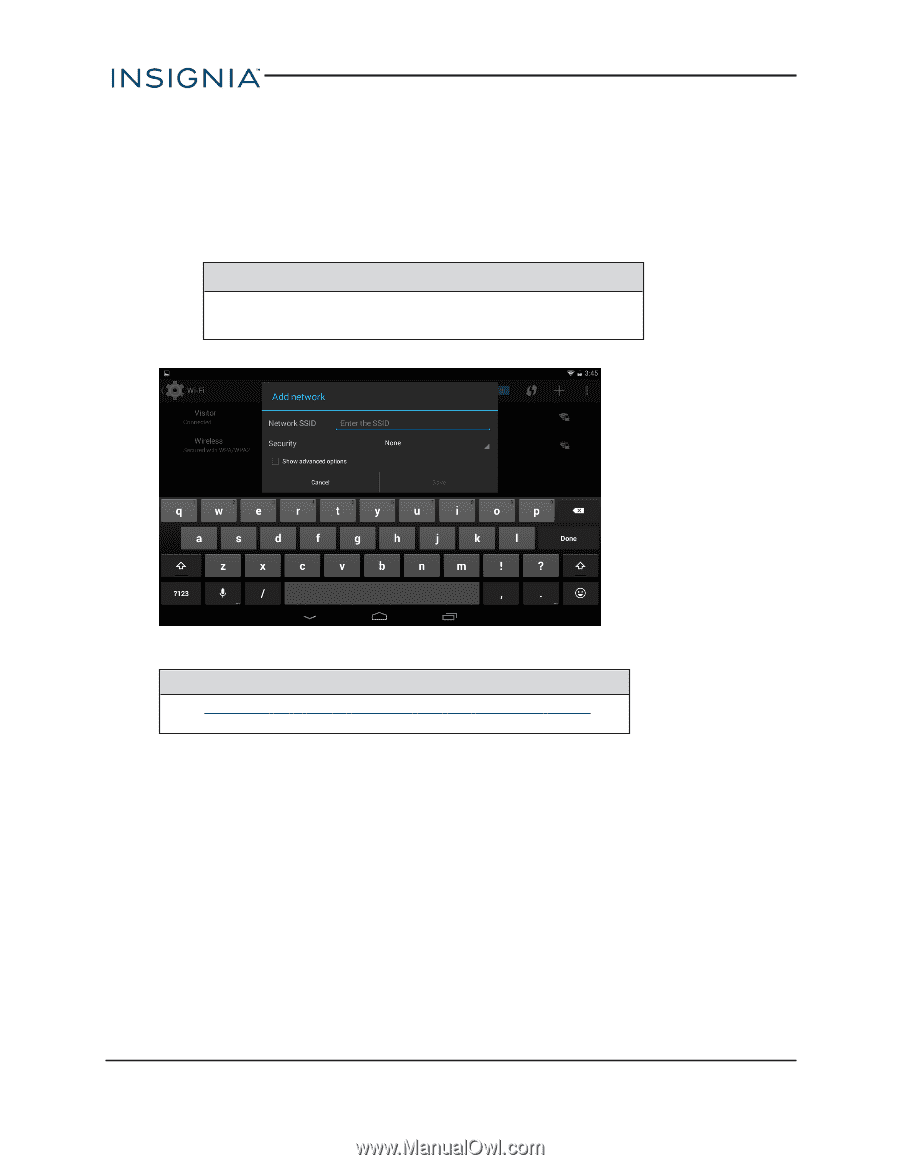
4.
Enter the Network SSID (name), then select the type of security you want from the drop-
down menu. You can select:
l
None
—No security.
l
WEP
—Wired Equivalent Privacy.
Note:
A password is required.
l
WPA/WPA2 PSK
—Wi-Fi Protected Access.
Note:
A password is required.
l
802.1x EAP
—802.1x Extensible Authentication Protocol.
Note
If you aren't sure which security type to select, see your
network setup documentation.
5.
Touch
Save
. Your new network appears in the list of available networks.
Note
See
Connect
to
a
Wi-
Fi
network
(on
the
previous
page)
for
connection instructions.
www.insigniaproducts.com
32
Insignia NS-15AT07 7" Wi-Fi Android Tablet