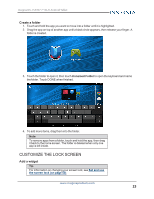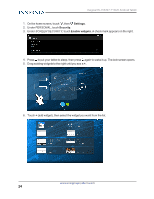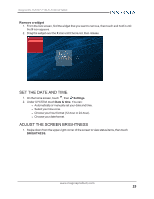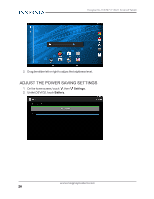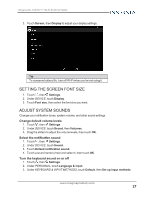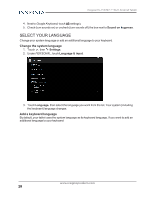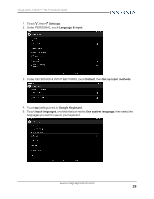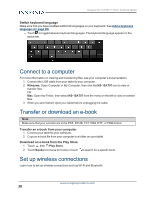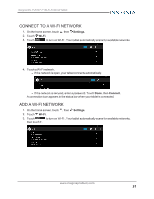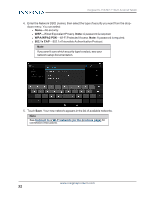Insignia NS-15AT07 User Manual (English) - Page 28
Select your language, Change the system language, Add a keyboard language
 |
View all Insignia NS-15AT07 manuals
Add to My Manuals
Save this manual to your list of manuals |
Page 28 highlights
Insignia NS-15AT07 7" Wi-Fi Android Tablet 4. Next to Google Keyboard, touch (settings). 5. Check (turn sounds on) or uncheck (turn sounds off) the box next to Sound on keypress. SELECT YOUR LANGUAGE Change your system language or add an additional language to your keyboard. Change the system language 1. Touch , then Settings. 2. Under PERSONAL, touch Language & input. 3. Touch Language, then select the language you want from the list. Your system (including the keyboard) language changes. Add a keyboard language By default, your tablet uses the system language as its keyboard language. If you want to add an additional language to your keyboard: www.insigniaproducts.com 28
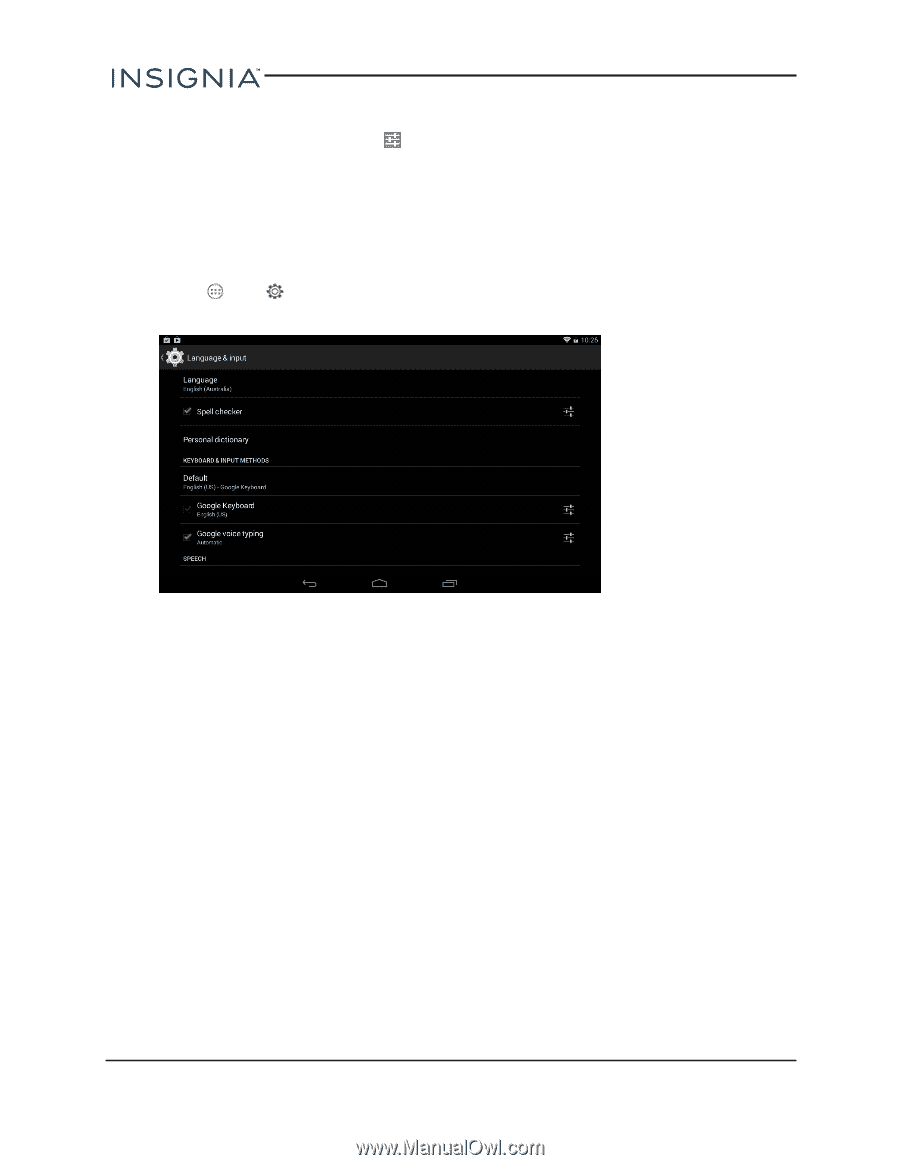
4.
Next to
Google Keyboard
, touch
(settings).
5.
Check (turn sounds on) or uncheck (turn sounds off) the box next to
Sound on keypress
.
SELECT YOUR LANGUAGE
Change your system language or add an additional language to your keyboard.
Change the system language
1.
Touch
, then
Settings
.
2.
Under
PERSONAL
, touch
Language & input
.
3.
Touch
Language
, then select the language you want from the list. Your system (including
the keyboard) language changes.
Add a keyboard language
By default, your tablet uses the system language as its keyboard language. If you want to add an
additional language to your keyboard:
www.insigniaproducts.com
28
Insignia NS-15AT07 7" Wi-Fi Android Tablet