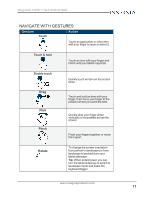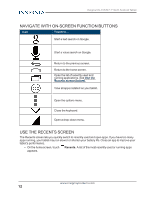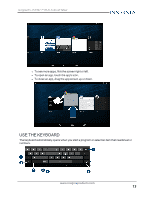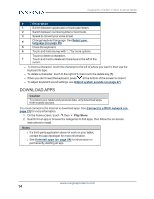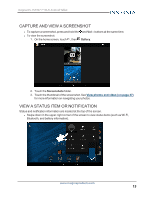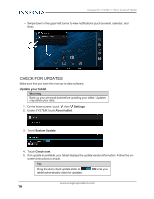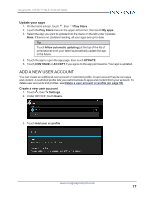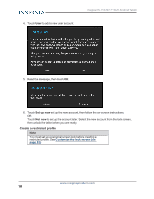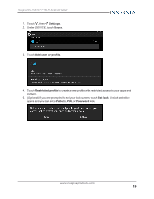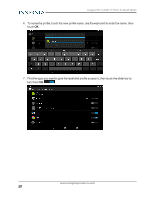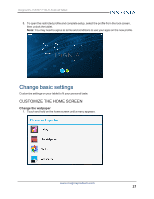Insignia NS-15AT07 User Manual (English) - Page 16
Check for updates, Update your tablet
 |
View all Insignia NS-15AT07 manuals
Add to My Manuals
Save this manual to your list of manuals |
Page 16 highlights
Insignia NS-15AT07 7" Wi-Fi Android Tablet l Swipe down in the upper-left corner to view notifications (such as email, calendar, and time). CHECK FOR UPDATES Make sure that you have the most up-to-date software. Update your tablet Warning Back up your personal data before updating your tablet. Updates may delete your data. 1. On the home screen, touch , then Settings. 2. Under SYSTEM, touch About tablet. 3. Touch System Update. 4. Touch Check now. 5. If an update is available, your tablet displays the update version information. Follow the on- screen instructions to install. Tip Drag the Auto check update slider to tablet automatically check for updates. ON to let your www.insigniaproducts.com 16
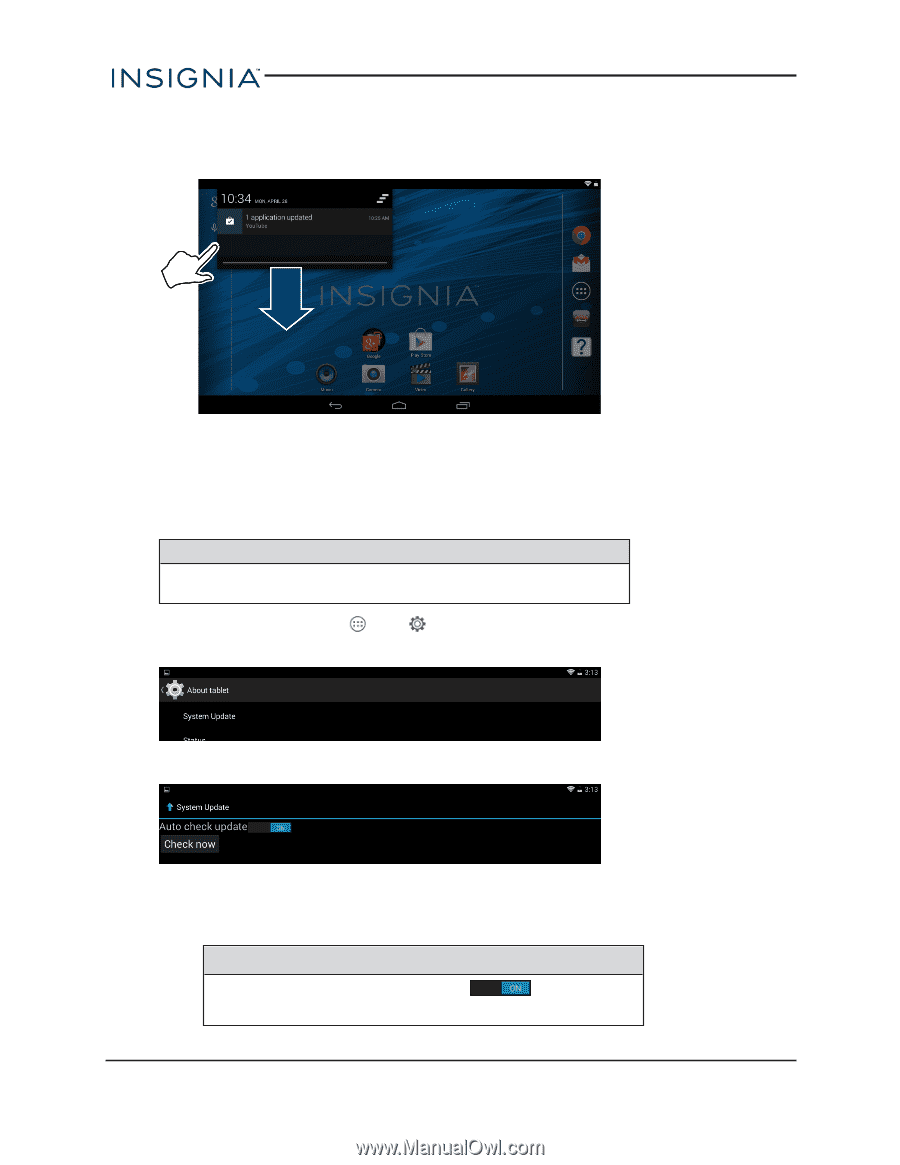
l
Swipe down in the upper-left corner to view notifications (such as email, calendar, and
time).
CHECK FOR UPDATES
Make sure that you have the most up-to-date software.
Update your tablet
Warning
Back up your personal data before updating your tablet. Updates
may delete your data.
1.
On the home screen, touch
, then
Settings
.
2.
Under
SYSTEM
, touch
About tablet
.
3.
Touch
System Update
.
4.
Touch
Check now
.
5.
If an update is available, your tablet displays the update version information. Follow the on-
screen instructions to install.
Tip
Drag the
Auto check update
slider to
ON
to let your
tablet automatically check for updates.
www.insigniaproducts.com
16
Insignia NS-15AT07 7" Wi-Fi Android Tablet