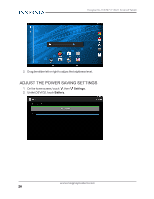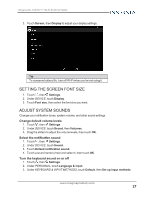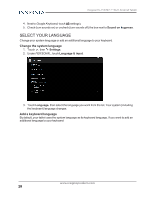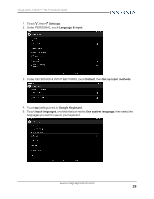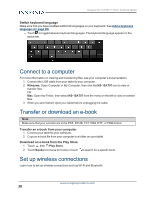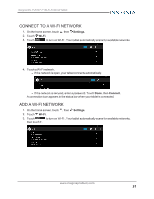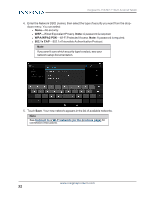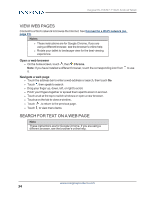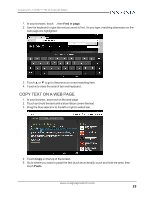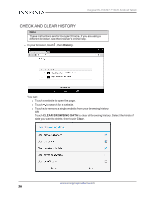Insignia NS-15AT07 User Manual (English) - Page 31
Connect to a Wi-Fi network, Add a Wi-Fi network, Settings, Wi-Fi, Connect
 |
View all Insignia NS-15AT07 manuals
Add to My Manuals
Save this manual to your list of manuals |
Page 31 highlights
Insignia NS-15AT07 7" Wi-Fi Android Tablet CONNECT TO A WI-FI NETWORK 1. On the home screen, touch , then Settings. 2. Touch Wi-Fi. 3. Touch to turn on Wi-Fi . Your tablet automatically scans for available networks. 4. Touch a Wi-Fi network. l If the network is open, your tablet connects automatically. l If the network is secured, enter a password. Touch Done, then Connect. A connection icon appears in the status bar when your tablet is connected. ADD A WI-FI NETWORK 1. On the home screen, touch , then Settings. 2. Touch Wi-Fi. 3. Touch to turn on Wi-Fi . Your tablet automatically scans for available networks, then touch +. www.insigniaproducts.com 31
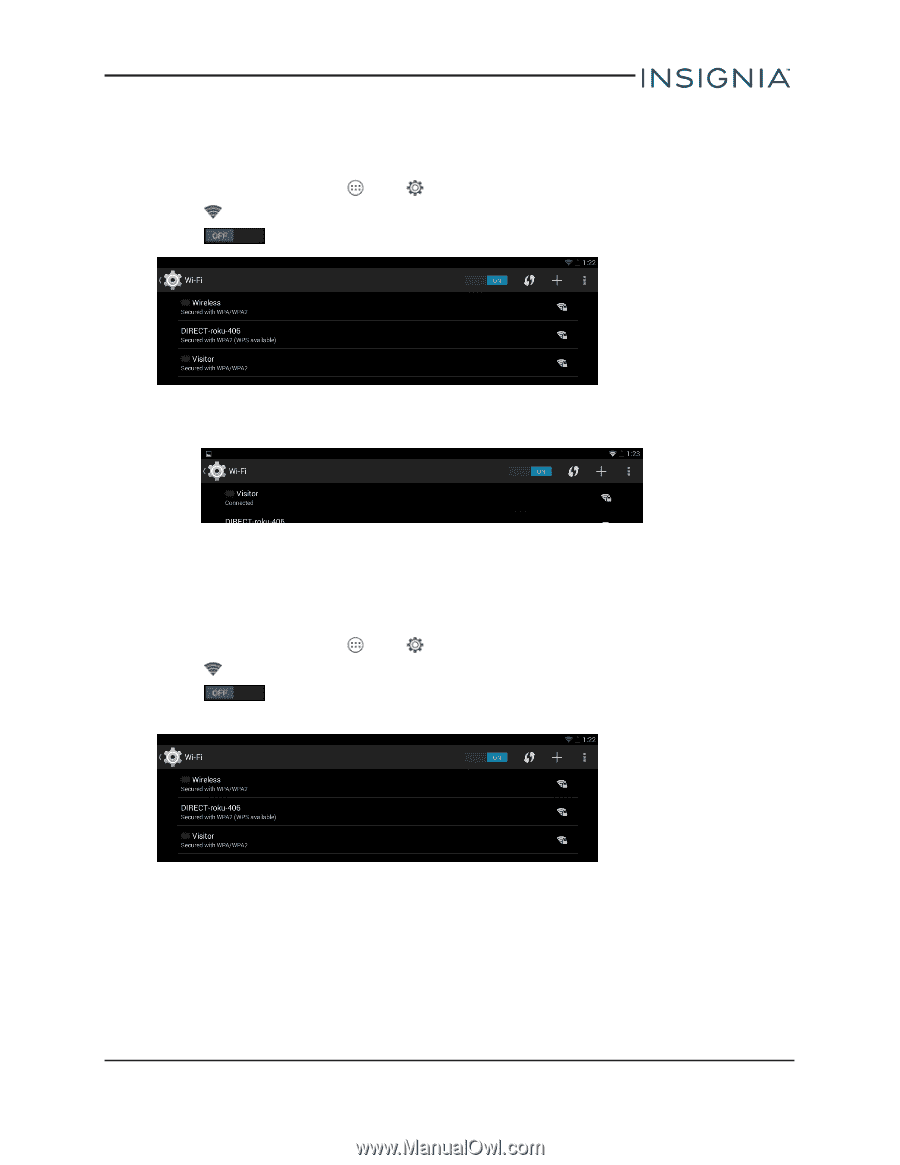
CONNECT TO A WI-FI NETWORK
1.
On the home screen, touch
, then
Settings
.
2.
Touch
Wi-Fi
.
3.
Touch
to turn on Wi-Fi . Your tablet automatically scans for available networks.
4.
Touch a Wi-Fi network.
l
If the network is open, your tablet connects automatically.
l
If the network is secured, enter a password. Touch
Done
, then
Connect
.
A connection icon appears in the status bar when your tablet is connected.
ADD A WI-FI NETWORK
1.
On the home screen, touch
, then
Settings
.
2.
Touch
Wi-Fi
.
3.
Touch
to turn on Wi-Fi . Your tablet automatically scans for available networks,
then touch
+
.
www.insigniaproducts.com
31
Insignia NS-15AT07 7" Wi-Fi Android Tablet