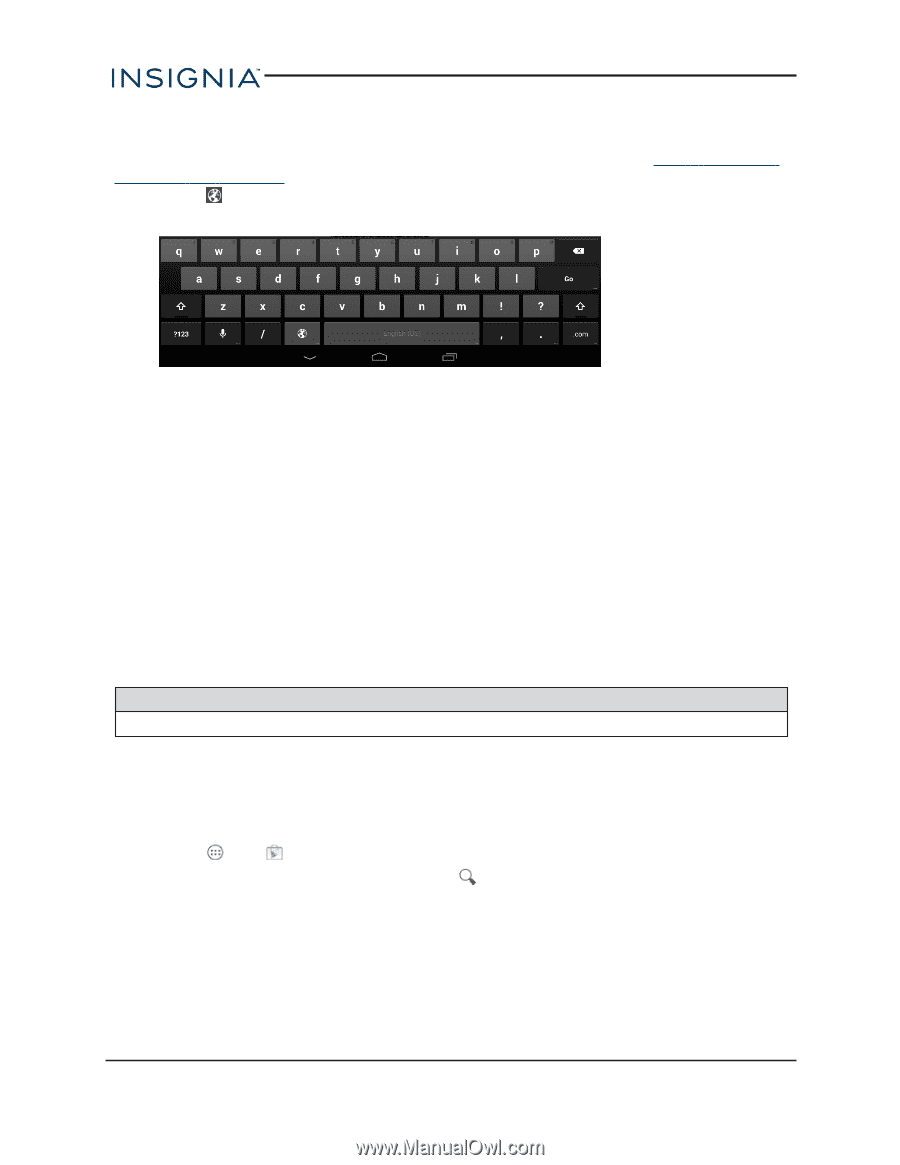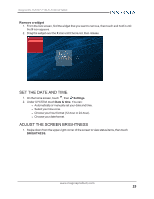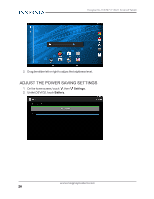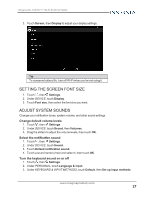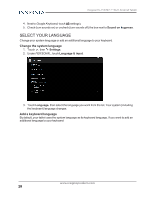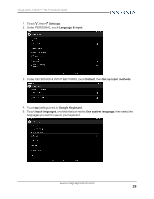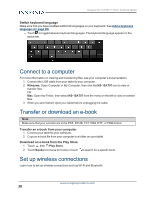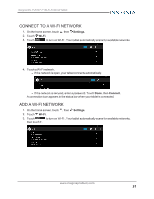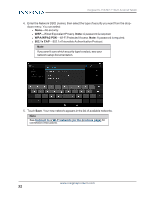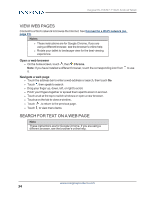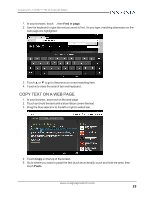Insignia NS-15AT07 User Manual (English) - Page 30
Connect to a computer, Transfer or download an e-book, Set up wireless connections
 |
View all Insignia NS-15AT07 manuals
Add to My Manuals
Save this manual to your list of manuals |
Page 30 highlights
Insignia NS-15AT07 7" Wi-Fi Android Tablet Switch keyboard language Make sure that you have enabled additional languages on your keyboard. See Add a keyboard language (on page 28) . l Touch to toggle between keyboard languages. The keyboard language appears in the space bar. Connect to a computer For more information on viewing and transferring files, see your computer's documentation. 1. Connect the USB cable from your tablet to your computer. 2. Windows: Open Computer or My Computer, then click the NS-15AT07 icon to view or transfer files. OR Mac: Open the Finder, then select NS-15AT07 from the menu on the left to view or transfer files. 3. When you are finished, eject your tablet before unplugging the cable. Transfer or download an e-book Note Make sure that your e-books are in the PDF, EPUB, TXT, RB2, RTF, or PDB format. Transfer an e-book from your computer 1. Connect your tablet to your computer. 2. Copy an e-book file from your computer to a folder on your tablet. Download an e-book from the Play Store 1. Touch , then Play Store. 2. Touch Books to browse for books or touch to search for a specific book. Set up wireless connections Learn how to set up wireless connections such as Wi-Fi and Bluetooth. www.insigniaproducts.com 30