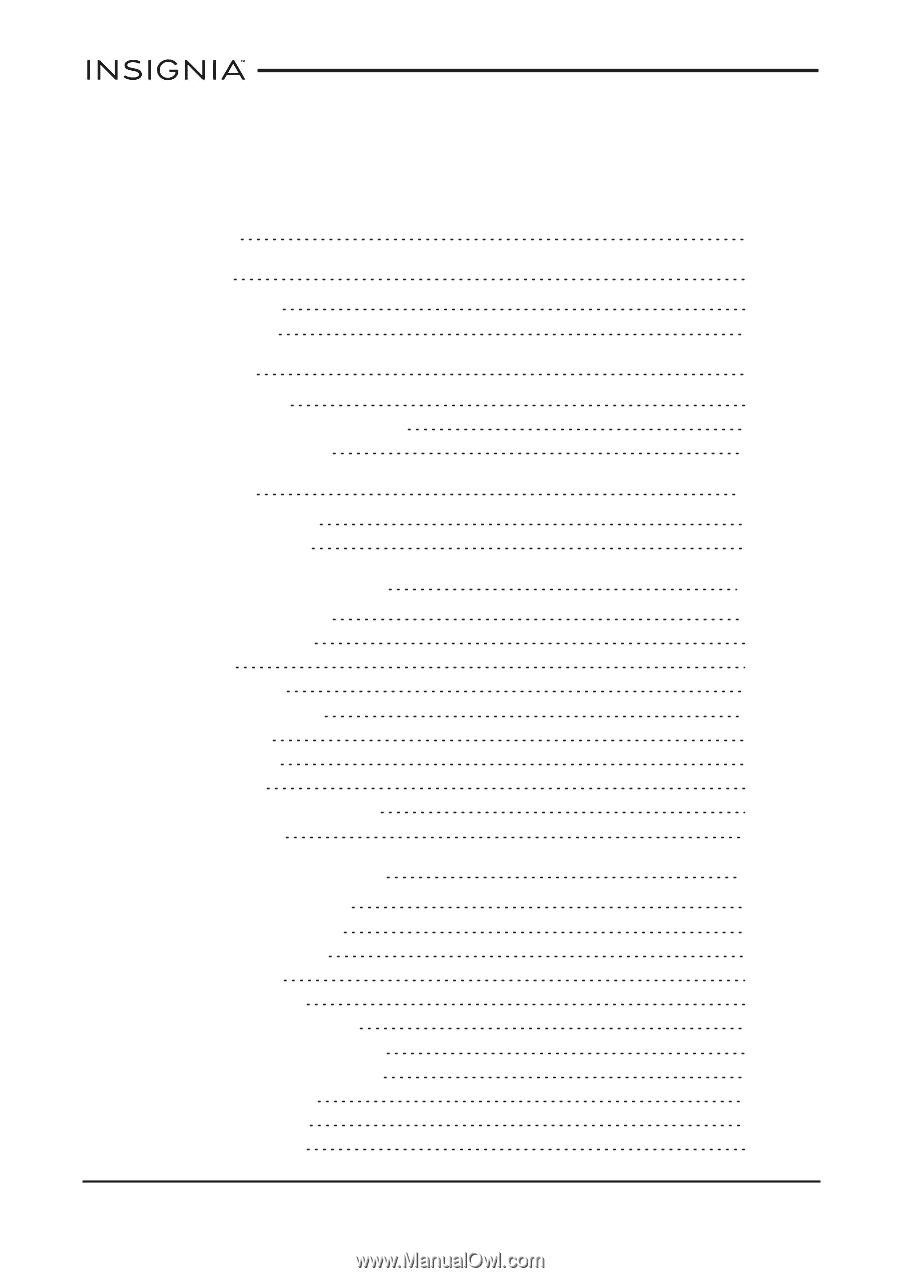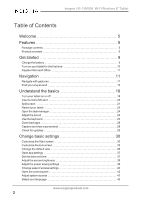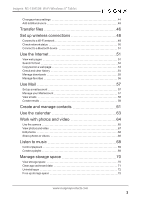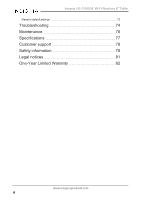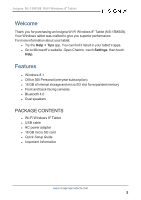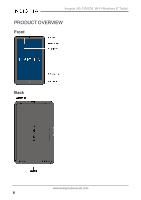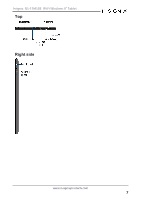Insignia NS-15MS08 User Manual (English) - Page 2
Table of Contents, Welcome, Features, Get started, Navigation, Understand the basics - tablet
 |
View all Insignia NS-15MS08 manuals
Add to My Manuals
Save this manual to your list of manuals |
Page 2 highlights
Insignia NS-15MS08 Wi-Fi Windows 8" Tablet Table of Contents Welcome 5 Features 5 Package contents 5 Product overview 6 Get started 9 Charge the battery 9 Turn on your tablet for the first time 10 Register Microsoft Office 11 Navigation 11 Navigate with gestures 11 Find your way around 13 Understand the basics 18 Turn your tablet on or off 18 Insert a micro SD card 20 Split screen 21 Restart your tablet 23 Open the task manager 24 Adjust the sound 24 Use the keyboard 25 Download apps 28 Capture and view a screenshot 28 Check for updates 29 Change basic settings 30 Customize the Start screen 30 Customize the lock screen 33 Change the default view 36 Open app settings 37 Set the date and time 37 Adjust the screen brightness 38 Adjust the power saving settings 39 Change ease of access settings 40 Open the control panel 42 Adjust system sounds 42 Select your language 43 www.insigniaproducts.com 2