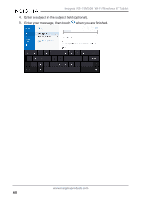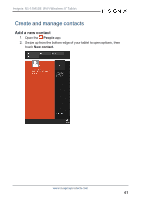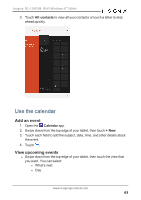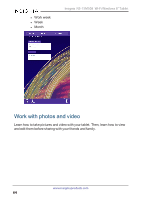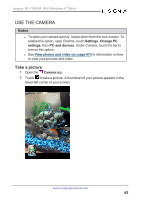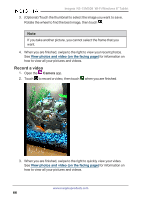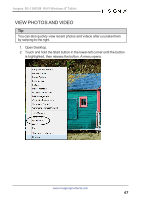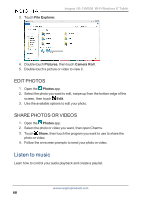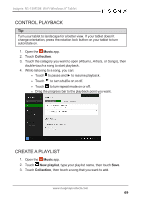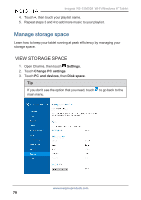Insignia NS-15MS08 User Manual (English) - Page 65
Use the camera, Take a picture
 |
View all Insignia NS-15MS08 manuals
Add to My Manuals
Save this manual to your list of manuals |
Page 65 highlights
Insignia NS-15MS08 Wi-Fi Windows 8" Tablet USE THE CAMERA Notes l To open your camera quickly, swipe down from the lock screen. To enable this option, open Charms, touch Settings, Change PC settings, then PC and devices. Under Camera, touch the bar to turn on this option. l See View photos and video (on page 67) for information on how to view your pictures and video. Take a picture 1. Open the Camera app. 2. Touch to take a picture. A thumbnail of your picture appears in the lower-left corner of your screen. www.insigniaproducts.com 65

USE THE CAMERA
Notes
l
To open your camera quickly, swipe down from the lock screen. To
enable this option, open Charms, touch
Settings
,
Change PC
settings
, then
PC and devices
. Under
Camera
, touch the bar to
turn on this option.
l
See
View
photos
and
video
(on
page 67)
for information on how
to view your pictures and video.
Take a picture
1.
Open the
Camera
app.
2.
Touch
to take a picture. A thumbnail of your picture appears in the
lower-left corner of your screen.
www.insigniaproducts.com
65
Insignia NS-15MS08 Wi-Fi Windows 8" Tablet